No need to reinstall Windows 10 or contact Microsoft support every time you have a problem with Windows 10.
The Web has solutions for most Windows problems. Besides, there are tools to troubleshoot and fix various Windows problems and errors.
To make it easy for Windows 10 users to troubleshoot and fix general Windows 10 problems, we have compiled a list of free Windows 10 repair tools to help you make Windows 10 meet trouble.
In no particular order, here are ten free tools to repair Windows 10.
Windows 10 DPI Fix – Tool to fix blurred font problem
Users often complain about fuzzy fonts when upgrading from previous versions of Windows. If you also have a blurred font problem, there is a utility to solve the problem. Windows 10 DPI Fix is a free utility that helps you fix the font blur problem with a few mouse clicks.
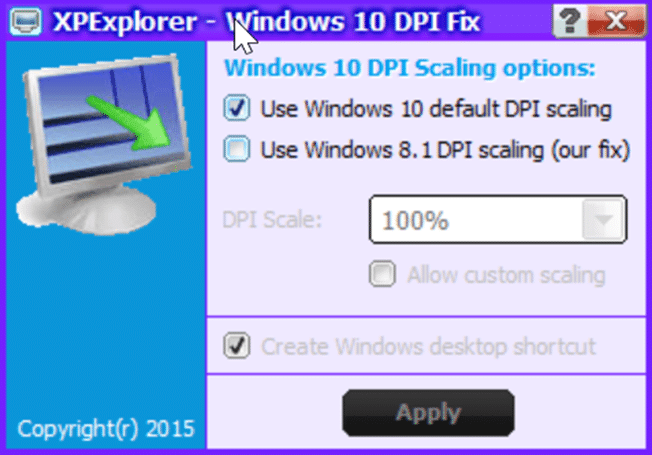
Download the Windows 10 DPI fix
Built-in troubleshooter
Did you know that there are more than 20 built-in troubleshooters in Windows 10? Yes, Windows 10 has some commendable debugging tools that can help you fix many standard Windows problems with a few clicks.
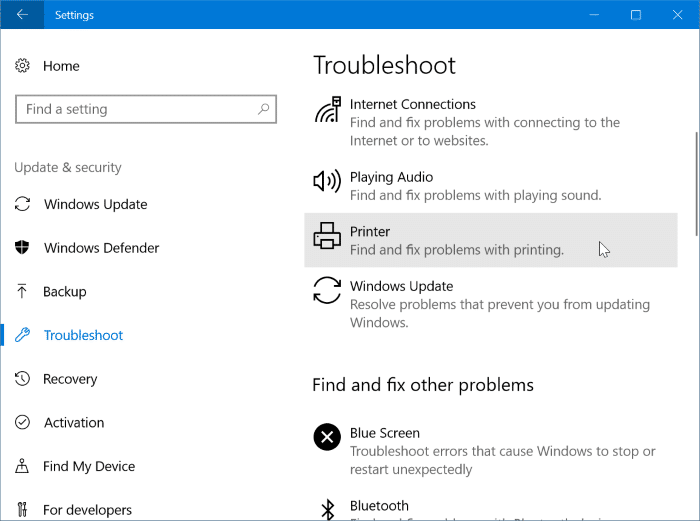
There are troubleshooters to fix keyboard problems, internet connection issues, power usage plans battery problems, recording situations, search and indexing, video playback problems, Windows Store issues, blue screen errors (BSOD), and Windows Update problems, and Printer problems. You can run any troubleshooter by navigating to Settings app> Update & security> Troubleshoot page.
Start menu repair tool
This should be one of the most downloaded troubleshooters from Microsoft for Windows 10. The official Start menu troubleshooter can help you fix the Start menu/screen problem. Sadly, the troubleshooter isn’t part of the built-in troubleshooter. You need to download it from Microsoft. Download and run the troubleshooter to fix all Start menu/screen related issues.
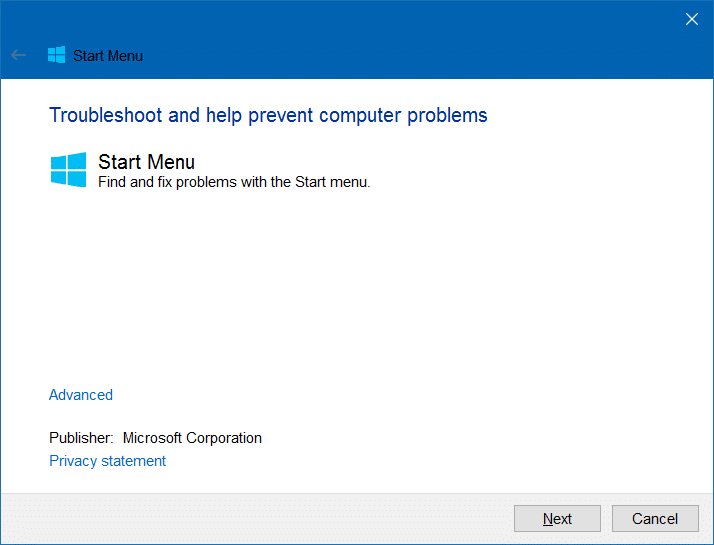
Complete Internet Repair – Repair Internet
Well, as the name suggests, Complete Internet Repair comes in handy when your computer can’t connect to the internet.
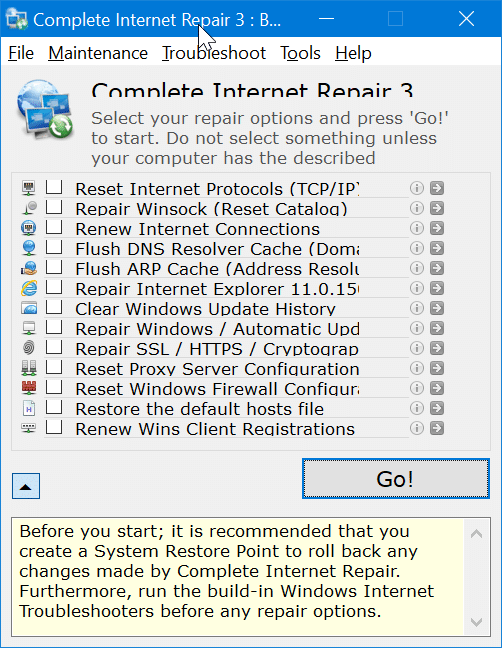
In addition to this tool, you can also use the built-in troubleshooter in Windows 10 to troubleshoot and fix internet problems. With this tool, you can reset Internet protocols, fix Winsock, clear DNS cache, repair Internet Explorer browser, delete Windows Update history, restore proxy server configuration, restore Configure Windows Firewall, and more.
Download this tool as soon as you cannot download it when your computer’s internet connection is not working!
Download Complete Internet Repair
Tweaking.com Windows repair tool
Tweaking.com is a Windows repair tool that is the best third-party repair software available on Windows 10. It can fix various Windows problems, including options to reset permissions Access Registry, file permissions, fix icons, repairs Start menu icons, Repair file association, repair printer sets, repair UAC settings, and more. A Pro version of the tool is also available.
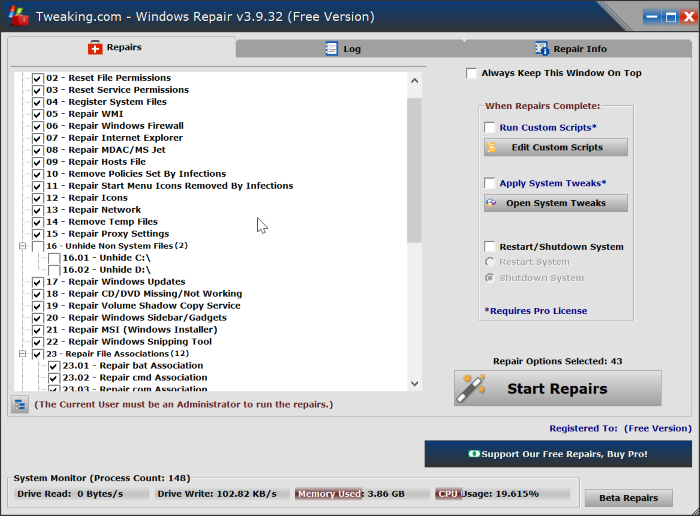
Download Tweaking.com Windows Repair Tool
System restore – Restore the system
Classic system restore can help you fix problems trimmed after installing third-party software, device drivers, or updates. This feature is also helpful to restore Windows 10 to factory settings.
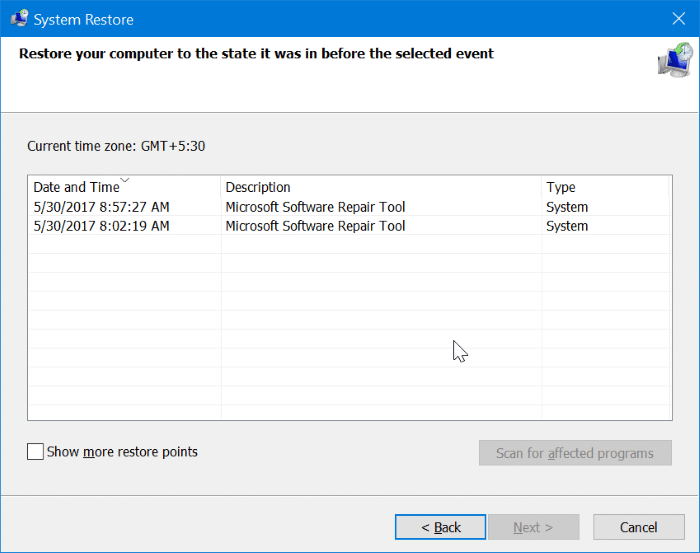
System restore is off by default in Windows 10. So make sure to turn on the system restore point.
Software Repair Tool – Windows software repair tool from Microsoft
This tool is designed to troubleshoot software issues mostly on Microsoft Surface devices, but it can set Windows 10 running on other devices. Windows Software Repair Tool can restore Windows 10 to default settings, repair Windows 10 apps, and update your device.
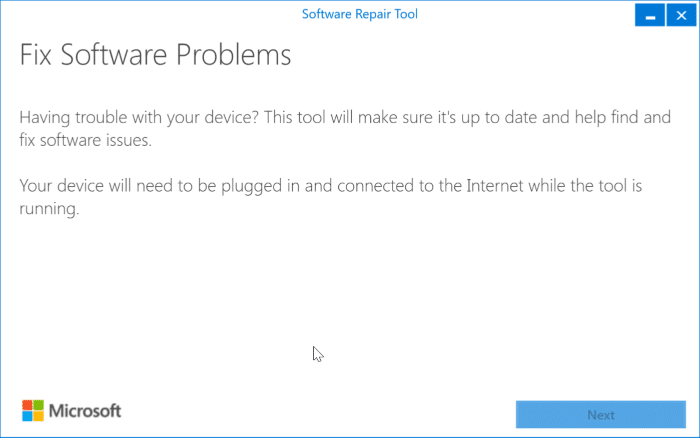
We recommend that you create a system restore point before running this tool, as it fixes most of the default settings.
Download Windows Software Repair Tool – Software Repair Tool
FixWin 10 – Utility to fix general problems in Windows 10
FixWin 10 is a free utility that helps you fix the most common Windows 10 problems. This standalone utility can fix about fifty Windows 10 errors. For example, if the Settings app doesn’t open, you can use it to reset app Settings to solve the problem.
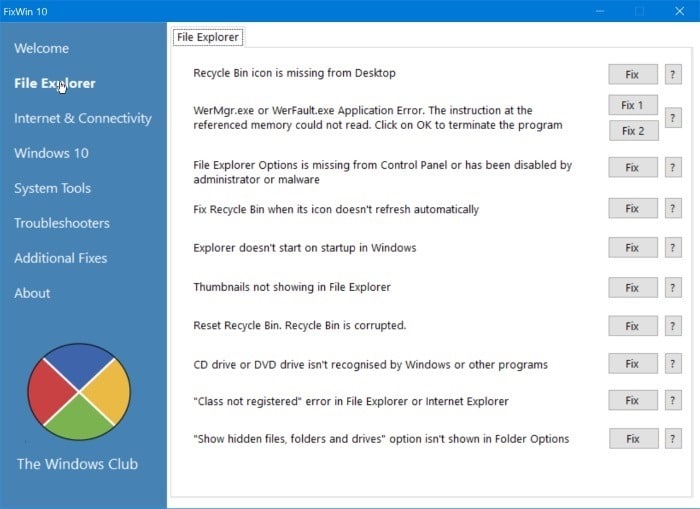
With that said, FixWin 10 requires no installation. Download the utility and run the same to start using it.
Command Prompt – Tool to repair system files
When throwing a missing or corrupted file, it’s probably because one of the system files is corrupt or is missing. You can quickly scan for, and repair corrupted system files using the Sfc / scannow command-line tool.
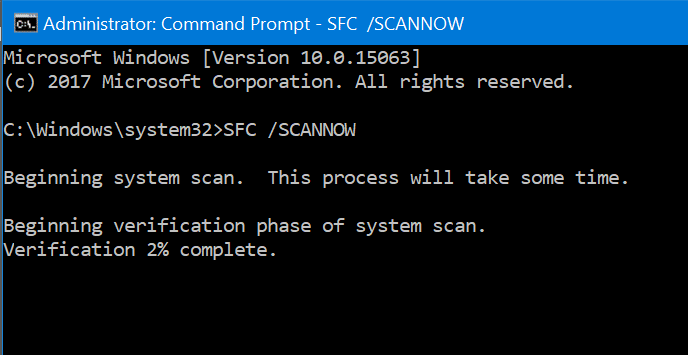
To use this tool, open Command Prompt as an administrator, type Sfc / scannow at the Command Prompt window, and then press the Enter key.
Reset this computer
This is one of the built-in recovery features in Windows 10. This PC Reset allows you to reset Windows 10 settings to default settings by completely erasing everything on your computer or keeping only the data. Whether.
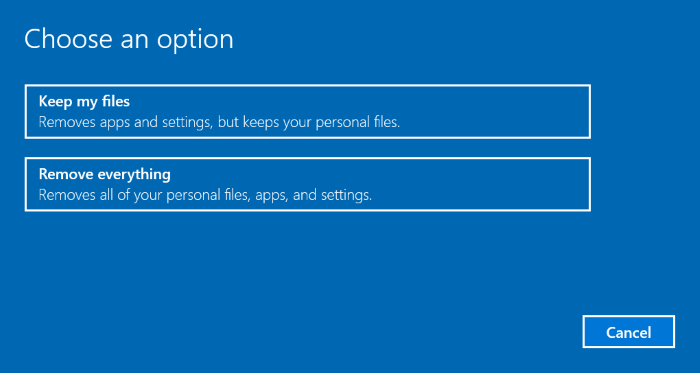
Only use this feature if other solutions don’t help fix your Windows 10 problem.
Navigate to the Settings app> Update & security> Recovery to launch the feature.





