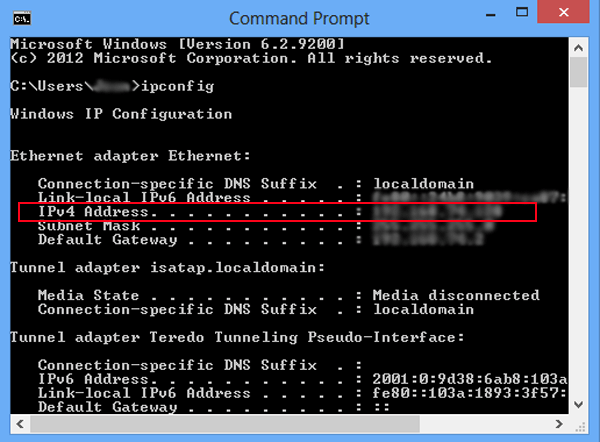“An Internet Protocol Address (IP address) is a digital label assigned to each device (e.g., computer, printer) joining a computer network that uses Internet Protocol for communication.”
Therefore, when you want to connect your computer to a network share or printer, you are asked to enter your IP address. If at this point, you want to know how to check the IP address on a Windows computer, this article will guide you on how to determine the IP address on your Windows 8 computer.
2 How to check the IP address on a Windows 8 computer
Option 1: Check the IP address in Open Network and Sharing Center.
Step 1: Click the network icon

or

on the taskbar and select Open Network and Sharing Center.
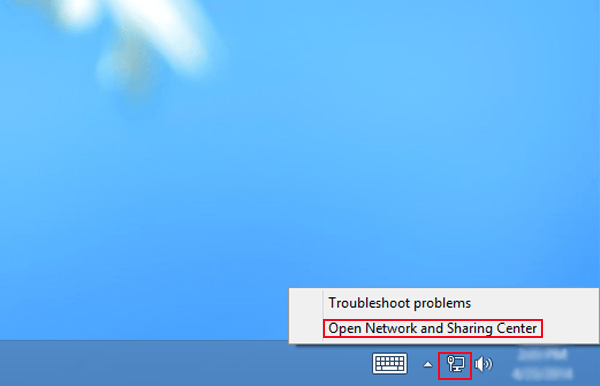
Step 2: Click Ethernet in the Network and Sharing Center window.
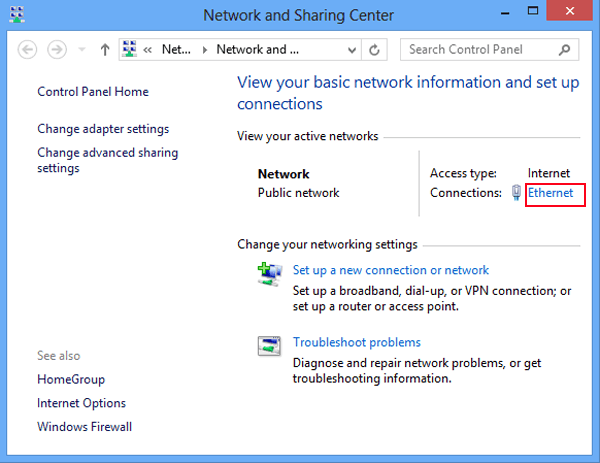
Step 3: Select Details in the Ethernet Status interface.
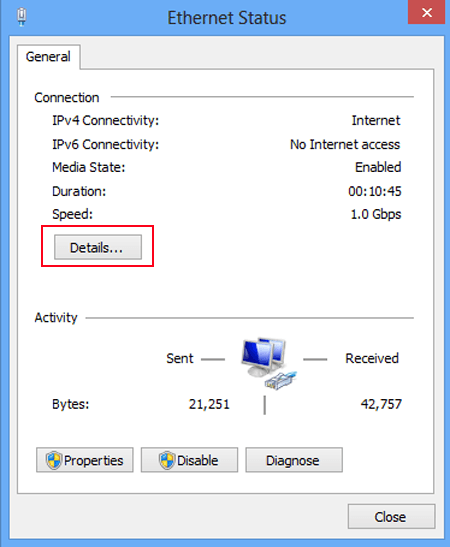
Step 4: Check the IP address in Network Connection Details
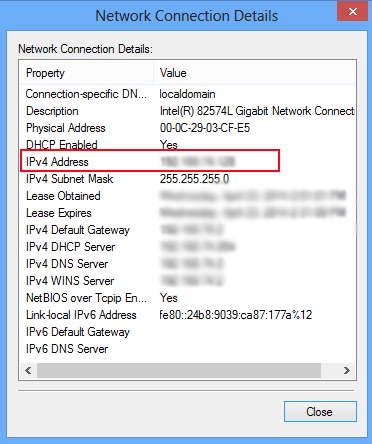
Method 2: Check the IP address in Command Prompt.
Step 1: Open Command Prompt.
Open Run dialog with Windows + R hotkey, type cmd, and press OK to launch Command Prompt.
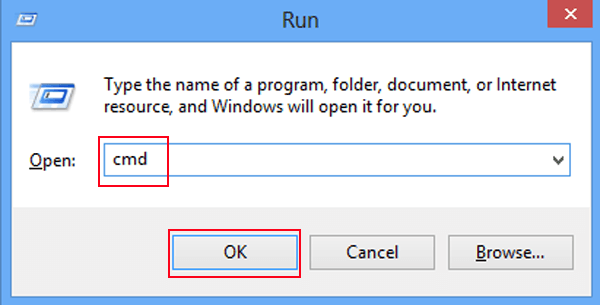
Step 2: Type ipconfig in the Command Prompt window and press Enter.
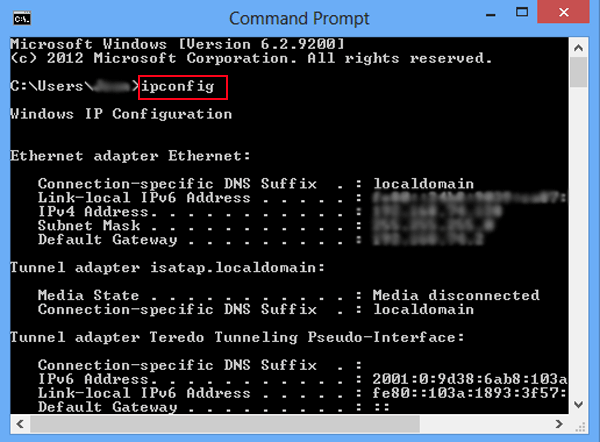
Then you can check your IP address in it.