In Windows 10, the Taskbar shows up by default and takes up about 5% of the screen. If you are on a laptop or small monitor, you may want to hide the Taskbar when the window is maximized to get more screen space.
For example, you might want to hide the Taskbar when you maximize File Explorer automatically.
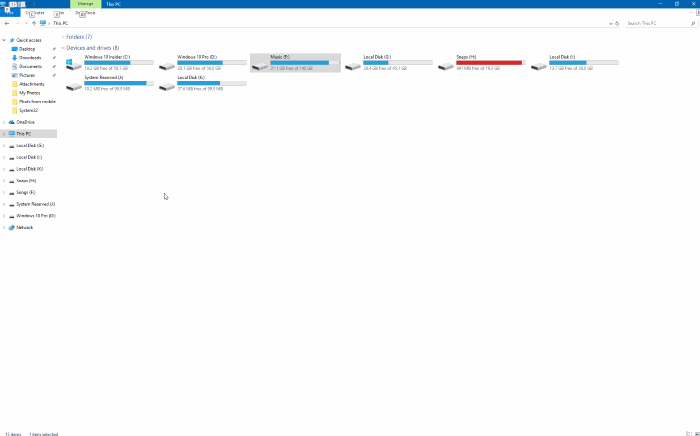
Windows 10, like its predecessor, automatically hides the Taskbar when you open a window in full-screen mode. It should be noted that fullscreen window mode is different from max window mode (you can see the title bar in max window mode by default).
Not all programs support full-screen mode, but most web browsers like Edge, Google Chrome, and Firefox support full screen. But what if you want to hide the Taskbar when the window is maximized automatically?
Download Smart Taskbar for Windows 10
Smart Taskbar is a small utility designed to automatically hide the Windows 10 Taskbar (supports earlier versions of Windows) to give you more screen real estate.
If you want more desktop space without hiding the Taskbar, Smart Taskbar can help you there too. When the adaptive mode is enabled in Smart Taskbar, it makes Taskbar buttons smaller to give you more space without covering the Taskbar.
There are two modes in Smart Taskbar. The first is Auto. And second, the Adaptive mode. In auto Auto mode, Smart Taskbar will automatically hide the Taskbar when the window is maximized. When in Adaptive Mode, it reduces the size of the Taskbar to free up more screen space. You can select the mode by right-clicking on its tray icon. When you close or minimize a window, this mode automatically restores the Taskbar.
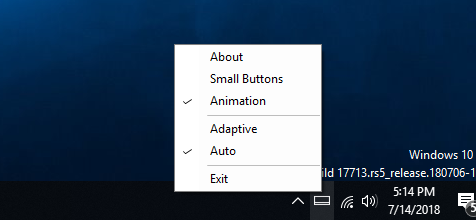
Please note that Smart Taskbar is designed for single screen computers. So it might not work well on multi-monitor setups.
Visit the developer page to download the latest version of the Smart Taskbar program.





