Recently, many users have started seeing display ads in File Explorer. Although they advertise for Office 365 and other Microsoft products instead of inappropriate content, nobody wants to see more ads in their daily work.
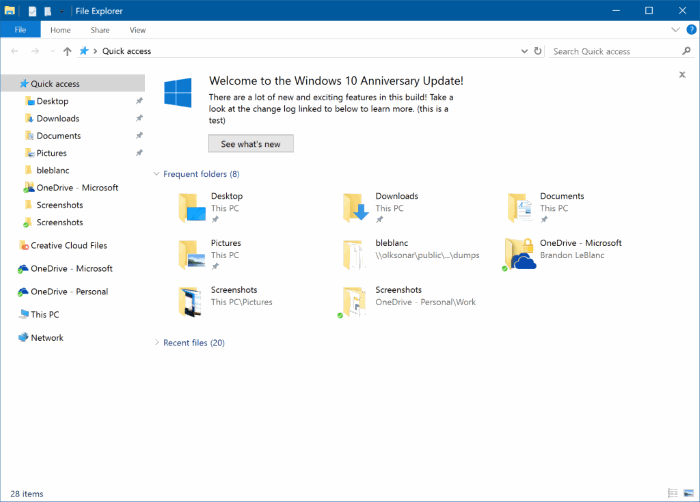
According to Microsoft, the so-called Sync carrier notification feature is designed to help users by displaying fast, specific information about things that can improve the overall experience with Windows 10.
Fortunately, there’s an option under Windows 10 Folder Options to Turn off Sync vendor notifications or File Explorer notifications.
Turn off ads in Windows Explorer in Windows 10
Complete the instructions below to disable Sync vendor notifications or ads in File Explorer.
Step 1: Open File Explorer. Click the File menu and then click Change folder and search options or Options to open Folder Options.
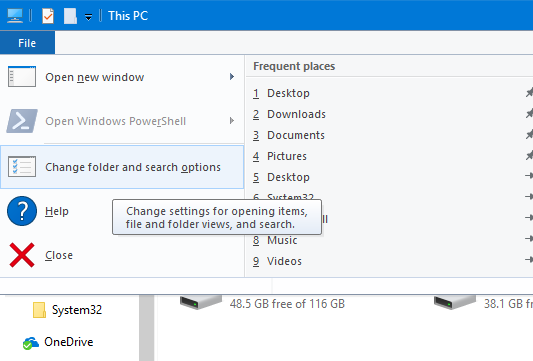
Step 2: In the Folder Options dialog box, click the View tab to switch to the same.
Step 3: Here, in Advanced settings, look for an option called Show sync provider notifications. Uncheck Show sync provider notifications and click the Apply button.
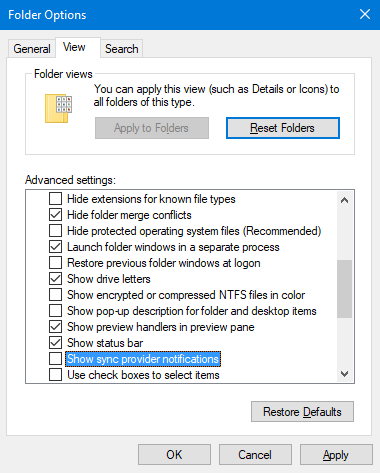
Windows 10’s Windows Explorer will stop showing ads or notifications.
Method 2: Turn off notifications/ads in File Explorer via Registry
Step 1: First, open Registry Editor. Type Regedit in the Start dialog box or search engine box and then press the Enter key. If you see the UAC prompt, press the Yes button to open Registry Editor.
Step 2: In the Registry Editor window, navigate to the following key:
HKEY_CURRENT_USER Software Microsoft Windows CurrentVersion Explorer Advanced
Step 3: On the right side, look for ShowSyncProviderNotifications DWORD, double-click on it, and finally, change its value data to 0 (zero) to turn off notifications.
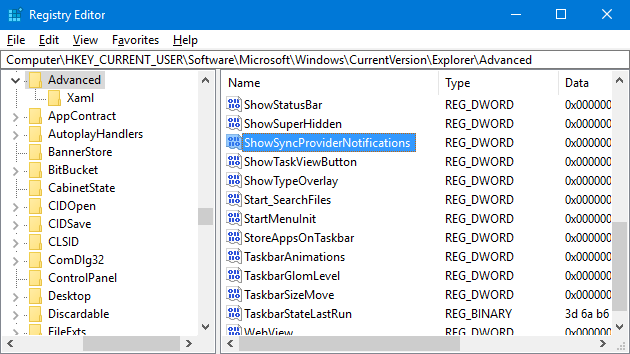
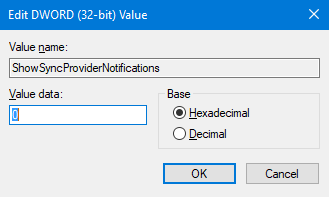
To display the message again, change the value data to 1.





