If your Bluetooth device doesn’t work when it’s connected to your computer, or you find that Bluetooth devices aren’t compatible with your PC settings, you’re not alone. Many Windows 10 users also reported this issue. But no worries, this issue is pretty easy to fix. Here are three options for you to try.
1. Update Bluetooth Driver
Step 1. Press Windows + X.
Step 2. Click Device Manager to open Device Manager.
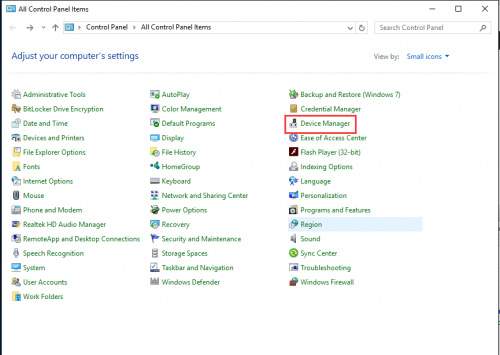
Step 3. Expand Bluetooth and find the Bluetooth driver you want to update.
Step 4. Right-click on the name of the Bluetooth device.
Step 5. Select Update driver software.
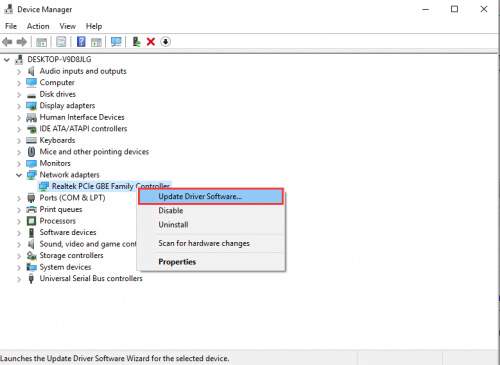
Step 6. Select Search automatically for updated driver software.
Step 7. Click Next and follow the instructions to install the Windows 10 Bluetooth driver.
2. Reinstall Bluetooth device driver
If updating Bluetooth Driver didn’t help, although very unlikely, you can try reinstalling your Bluetooth Driver:
Step 1: Go to Control Panel> Programs and Features. Right-click on your Bluetooth device and click Uninstall.
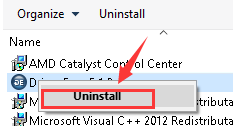
Step 2: On your keyboard, press the Windows logo key + X simultaneously and click Device Manager.
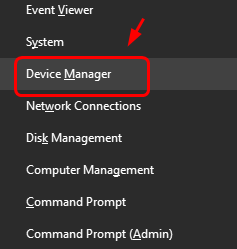
Step 3: Expand Bluetooth. Right-click on your Bluetooth device and click Uninstall.
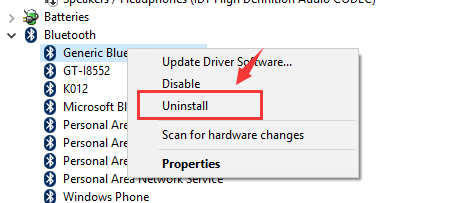
Step 4: Restart your computer. Windows will help you reinstall the Bluetooth device driver after restarting.
3. Check the Bluetooth service
If it doesn’t matter with the drivers not solving this problem for you, you should check out the services for Bluetooth devices on your computer:
1) Open the Run dialog, press Windows key + R simultaneously, type services.msc, and press Enter.
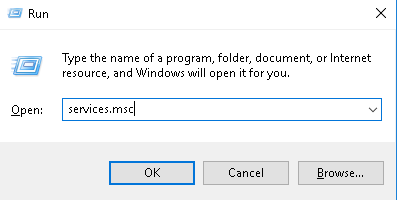
2) Right-click on Bluetooth Support service and click Restart.
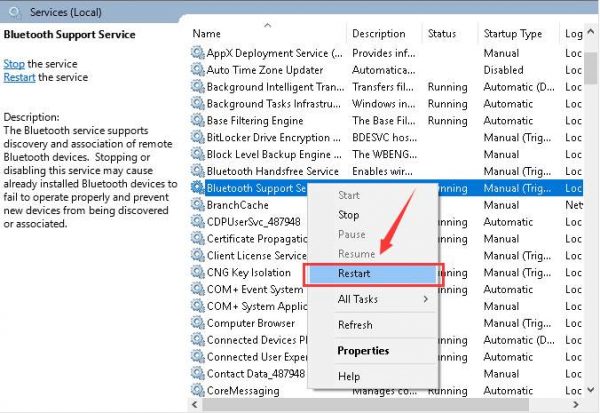
3) Double-click the Bluetooth Support service to enter the Properties window. In the General tab, change the Startup type to Automatic. Then click Apply and OK to save and exit.

4. Try the Windows Hardware Troubleshooter Error Fix Tool
Step 1: If the above solutions don’t work, try the Troubleshooter tool in Windows. To do this, Type Troubleshooter in Start
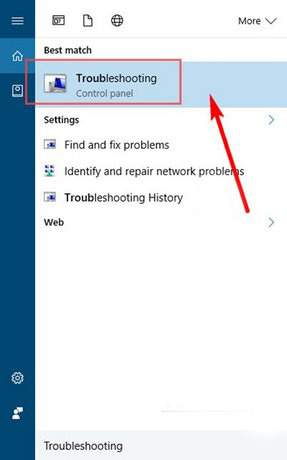
Step 2: Then click Hardware and Sound
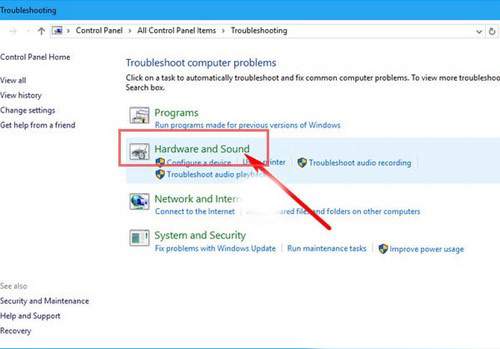
Step 3: Next, select Hardware and Devices
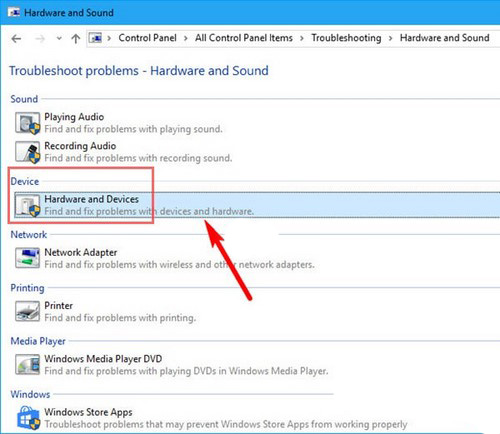
If the error is minor, the debugging tool will automatically fix the problem for you.





