Errors 0x00000133 and 0x00000139 are shown to you with a BSOD (blue screen of death). Errors can be displayed while surfing the web, working on multiple GPUs, or even when your system is idle.
Mostly, the BSODs are due to hardware or driver failures. The timing when the error is shown can help you pinpoint what is causing the problem very easily. If the error is displayed during web surfing, it is the most likely faulty network adapter or Driver. So once you spot the problem, update the Driver (in some cases rolling back because of incompatibility) or change the hardware that solves the problem.
Getting dump files to identify errors correctly is a bit of a technical process. So try method 1 to get rid of any “most likely” scenarios that could cause a blue screen of death.
Method 1: Solve Driver problems
Note: Check the network drivers (found in Network Adapters) in Device Manager if you have problems surfing the internet. If you see errors with graphics-intensive tasks like gaming or YouTube, check the graphics drive (found under display adapters).
Check the driver version
Go to the manufacturer’s website and make sure you have the latest drivers. You can check if you have the latest Drivers by following the steps below.
- Hold Windows key and press R
- Type devmgmt. Msc and press Enter
- Now locate your network card by double-clicking on Network Adapters.
- Right-click on your new network card and choose Properties.
- Click the Driver tab.
Now check if the mentioned Driver Version is the same as noted on your manufacturer’s website. If the numbers don’t match, it means you don’t have the latest drivers. Follow the steps mentioned below to update your Driver.
Uninstall Driver
- Download the driver from the manufacturer’s website
- Now repeat steps 1-5 above.
- Click Uninstall and follow the instructions on the screen.
Now your Driver is uninstalled. Now close all windows and follow these steps to install Driver.
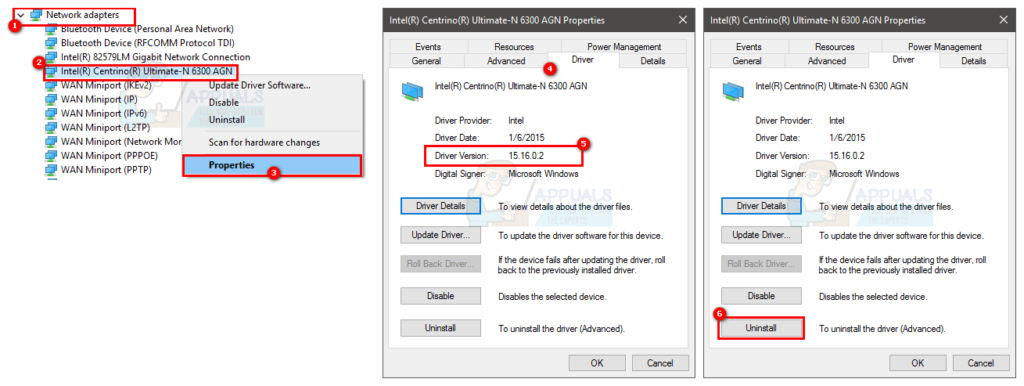
Install the latest Driver
- Hold Windows key and press R
- Type devmgmt. Msc and press Enter
- Now locate your network card by double-clicking on Network Adapters.
- Right-click on the new network card and click Update Driver Software.
- Click Browse my computer for driver software.
- Click Browse
- Locate the drivers you downloaded from the manufacturer’s website and select them
- Click Next and follow the instructions on the screen.

Once you have finished, restart your computer and check if you have the latest version installed.
Go back to Driver
If you have the latest drivers, make sure the Drivers are compatible with your version of Windows. Sometimes the drivers are not consistent and cause problems even if the manufacturer tells you otherwise. So if you recently installed a newer version of the network card driver, then the new drivers could be the problem. Try to roll them up by following the steps given.
- Hold Windows key and press R
- Type devmgmt. Msc and press Enter
- Now locate your network card by double-clicking on Network Adapters.
- Right-click on your new network card and choose Properties.
- Click the Driver tab.
- Click Roll Back Driver
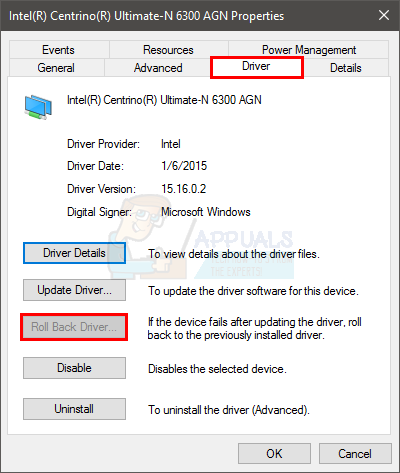
Note: Here, the Roll Back Driver option is disabled, but in your case, it should not be.
If this doesn’t solve the problem, try changing your network card or any other hardware you just installed as the BSOD could be caused by hardware failure.
Method 2: BSOD error data
When you face a blue screen of death, then it shows a specific error before restarting. If the system reboots before you can check for errors, follow these steps to prevent the computer from continuing.
- Hold the Windows key and press the Pause/break button.
- Click Advanced System Settings
- Click the Advanced tab.
- Click on Settings under the Startup and Recovery section.
- Uncheck Automatic Restart under System Failure and click Ok
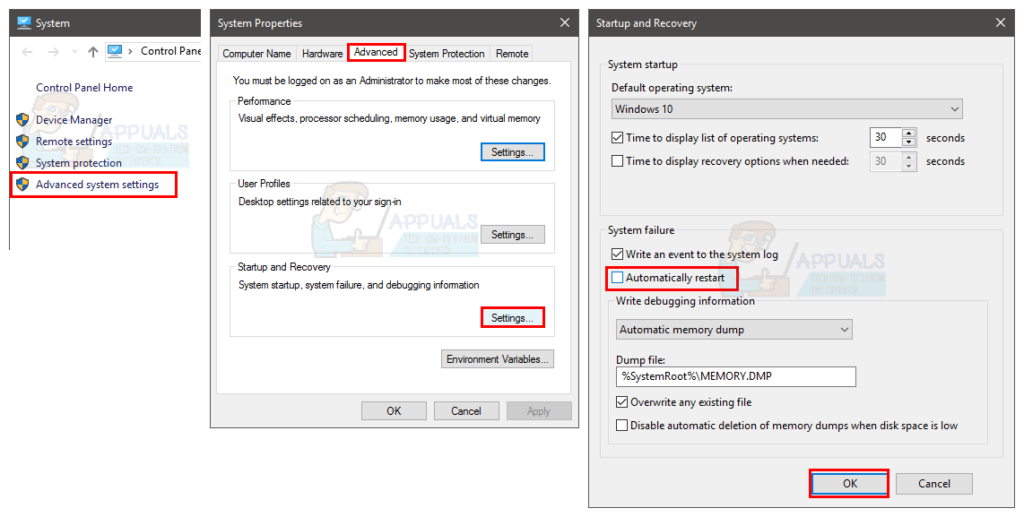
This will prevent your system from restarting when the blue screen appears so you can see its exactly displayed error.
You can see the error code under Technical Info on a blue screen, or Windows will tell you to look for a specific error depending on your version of Windows.
If the error says something related to xxx.sys (where xxx can be any name with .sys extension), then it shows that it is due to a driver issue. You can google the name xxx.sys to see Driver’s type, i.e., a network card Driver or a graphics chipset Driver. It will help you determine the cause of the problem.
Once you have identified the Driver problem, then follow method 1 to update or revert to Driver.
The blue screen of death can appear due to many problems but mainly due to driver or hardware problems. So, the following method should solve your problem. However, if you see a completely different error code, you can also google it to see what might be causing it.
Method 3: Restore the system “System Restore”
Performing a System Restore will revert your computer to an earlier time. In other words, it will undo the system changes you made after the time you are restoring. If the error is displayed because of something that you installed on the computer, like the new Drivers, in this case, the problem will go away. Go here for a step-by-step guide on System Restore.





