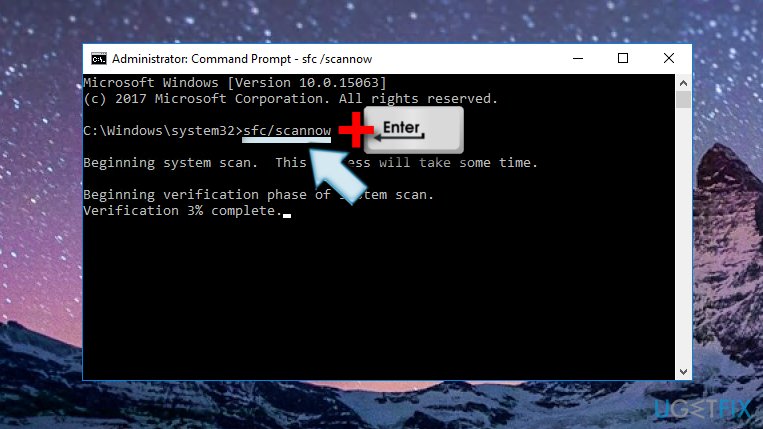I can’t run Photoshop and Skype because “The program can’t start because VCRUNTIME140.dll is missing from your computer”. It’s strange why these two programs are only affected? Is it possible to install the VCRUNTIME140.dll file? Could you help me?
VCRUNTIME140.dll is Missing ”is an error that can occur on Microsoft Windows computers. Usually, the problem arises after installing Windows updates or after the installation of a specific program fails.
The message pop-up about missing files often prompts the user to start searching for VCRUNTIME140.dll to download the online link. However, you should not download this file from shady websites, and you should also know which version suitable for your operating system.
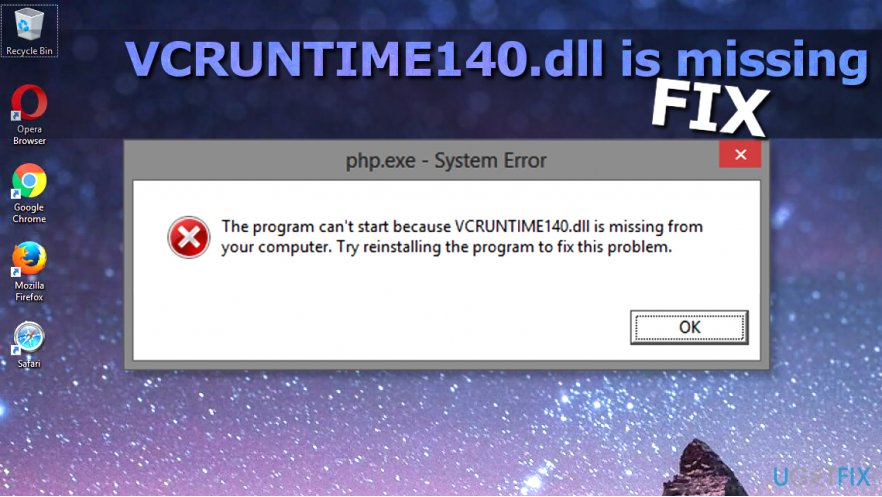
In this article, we will provide some “VCRUNTIME140.dll is missing” error solution so you can solve the problem without the help of a computer technician. Remember that it is essential to read the instructions and follow the given steps carefully to add the correct version of the .dll file to your Windows operating system to fix the problem.
Talking about the missing file source, we have to say that VCRUNTIME140.dll is a file used by Visual C ++ Redistributable for Visual Studio 2015. The C ++ package is installed by the software that requires it, and the separate C ++ files are further responsible for the execution of the components that run the software.
So if any component of a C ++ package is accidentally deleted, corrupted, or doesn’t work, programs that require C ++ cannot respond and fail with the following error.
The common cause of the error
- Many people encounter a missing VCRUNTIME140.dll error in Adobe’s Creative Cloud. According to Adobe technicians, the problem could be caused by the Adobe Creative Cloud’s transition from Microsoft’s runtime to Visual C ++. This change has been initiated to ensure that Creative Cloud software is runtime mining supported by Microsoft.
- Also, the vast majority of complaints come from people saying they are having Kodi VCRUNTIME140.dll issues. The previous error message appeared when starting Kodi, and it seems like reinstalling the free music software doesn’t solve the problem.
- Finally, some users have voiced complaints about the lack of MVCR110.DLL files, and VCRUNTIME140.DLL will not allow the WAMP software to work. Vcruntime140.dll is missing wamp that can be fixed using the instructions below.
Fix VCRuntime140.dll Is Missing Error and Run Any Program You Want
The first thing you should do when trying to resolve the problem is to reinstall Visual C ++ from Microsoft’s official website. However, if the problem persists, you should try using the free vcruntime140.dll download link (64 bit or 32 bit) and put the file in an appropriate location.
If fixing this problem doesn’t get you out of the problem, we recommend that you check the system for malware, install the latest Windows Updates and verify that your operating system does not include these files is corrupt or not. You can find and repair corrupt system files using the Reimage software. An alternative program you can use is RegCure Pro.
Method 1. Reinstall Visual C ++ Redistributable for Visual Studio 2015
IT experts recommend reinstalling Visual C ++ Redistributable for Visual Studio 2015 to fix the missing VCRUNTIME140.dll error. It is essential to follow the official Microsoft instructions and install the missing files properly. If not, you’ll have to contend with each corrupt program that you don’t want to happen.
Although you can find many download sources for this software, we recommend downloading it from the official Microsoft website. Here’s what you need to do:
- Get the Microsoft Visual C ++ Redistributable from Microsoft’s official website. Click the download button.
- You will be taken to a page asking you to choose the download you want. There will be two files: vc_redist.x64.exe and vc_redist.x86.exe. For simplicity, if your computer runs a 32-bit operating system, download the x86 version of the file. If you are using a 64-bit operating system, select the x64 version of the file. Put a marker next to the files you want, and then press Next.
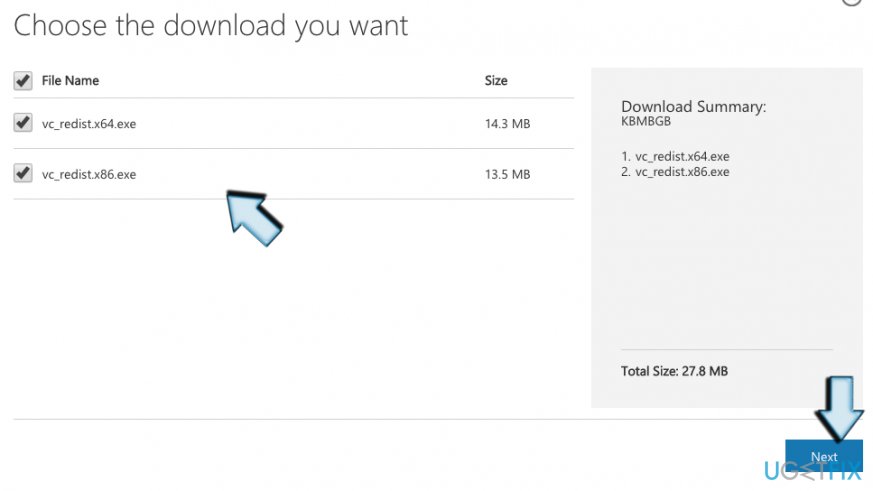
- Please open the file (you’ll see its name in the lower part of the browser window). You will be asked to read the Microsoft Software License Terms and agree to install the missing software. Check ” I agree to the license terms and conditions ” and select Install.
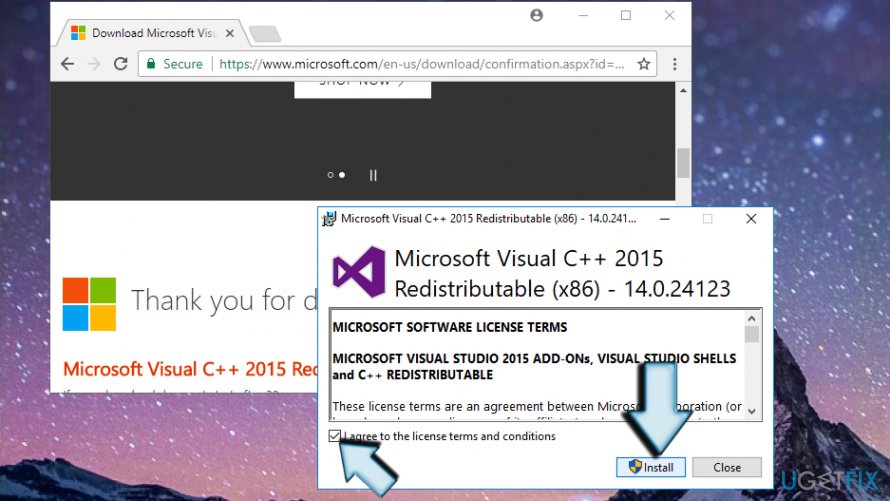
- This should solve the problem you are having, and different programs will no longer show you the error described.
Method 2. Repair Microsoft Visual C ++ 2015 Redistributable
- Right-click on the Windows Start menu icon and select Control Panel. You can also find the same program by opening Search and typing “control” into the search bar.
- Open Programs & Features or Add / Remove Programs according to the type of operating system you use.
- Find Microsoft Visual C ++ 2015 Redistributable) (x64) – [version number] and click Change .
- When the uninstaller appears, No click “Uninstall.” Instead, choose Repair.
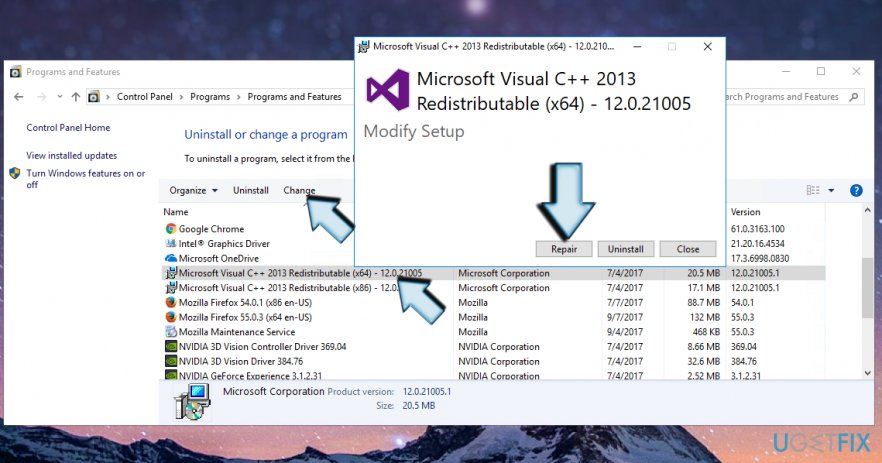
- Finally, reboot the system.
Method 3. Check the system for malware
The VCRUNTIME140.dll error could also be related to a virus infection. If you tried to reinstall and fix Visual C ++ Redistributable, but to no avail, we recommend you check your system for malware. For this purpose, you can use any powerful anti-malware software, for example, Reimage.
Other recommendations
- The program reinstall could not start because VCRUNTIME140.dll was missing. For example, if Skype or Skyrim has been affected, uninstall from the Control Panel and download the official website’s latest version. You can also perform the “repair” procedure using the same technique described in Method 2.
- Install Windows Updates. Open the Settings app and go to Updates & Security. Click on Check for Updates and wait for the search to complete.
- Run the System File Checker to see if the system doesn’t contain corrupt/outdated/corrupt files. To do this, use the search window to find the Command Prompt. Right-click on it and select Run as administrator. Then type the command sfc / scannow. Press Enter to execute it.