Here’s how you can get the monitor working again. This applies when using an HDMI port connected to an HDMI port and not through mac mDP.
Method 1: Reset the screen
This method will help the monitors that have developed this problem suddenly. Resetting the screen means we have to drain all our stored electricity to use it completely. Monitors often have capacitors for storage, so even when plugged in, the electronics can still have enough power to maintain the final settings. To reset the screen:
- Turn off the screen
- Disconnect the HDMI video cable from both ends
- Disconnect the monitor’s power cable from the back/bottom of the screen
- If the monitor has a power button; Press the button and hold it for at least 30 seconds.
- Reconnect the power cable to the monitor. The other end should be plugged directly into the electrical outlet. No UPS or lightning protection device
- Reconnect the HDMI video cable and try again. Your signal should be turned on also.
Method 2: Change the monitor input source to HDMI
Monitors with HDMI input typically have various signal sources, including VGA, DP, and DVI. VGA input is usually the default input. To set up the source for HDMI, we need to change the settings in the monitor menu.
Some monitors have a button just to the left of the Power button that will cycle through the available inputs. For the others, you’ll need two or three combinations to change your monitor input to HDMI.
If you have multiple HDMI inputs, you’ll need to try all of them to check if it works. Alternatively, you can check the HDMI input name you put the cable in on the monitor’s back and match that input to the menu’s source.
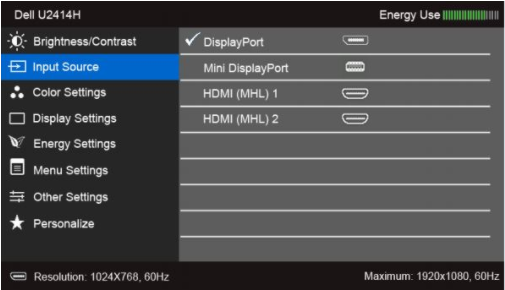
If the methods above don’t get your input signal back, you would be better off contacting support. This mainly applies to people that never receive a signal from their HDMI input after purchasing. Dell has acknowledged the HDMI issue with the S2716DG monitor running on A00 and A01 versions. The understanding is the HDMI bug has been corrected for both PCs and XBOX or Play Station in the A03 revision. You can indicate the monitor’s calibration number by checking that check box or by checking the sticker behind the screen at the end of the serial number, as shown in the image below.






