You can number the index pages with Roman numerals (eg “i”, “ii.”, “Iii”), and the main document has Arabic numerals (eg “1”, “2” “3”). This article describes how to set up different pagination formats.
How to number pages in Microsoft Word
Note: If you’re using your browser to edit a Word Online document, see Add page numbers in Word Online below.
Select Insert> Page Numbers.
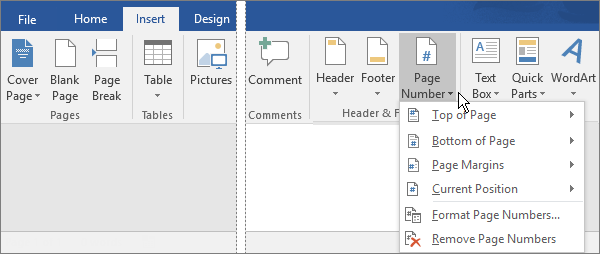
2. Select a location, such as Top of Page or Bottom of Page, and then choose a gallery style. Word automatically numbers pages.
Tip: Want to change the page numbers’ appearance that you just added to your Word document? On the Home tab, choose Font and change, such as font style and family, font size, and color.
3. When you’re done, select Close Header and Footer, or double-click anywhere outside the header and footer.
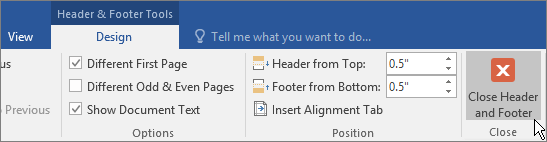
Tip: Word automatically numbers the page, but you can change it if you want. For example, if you don’t want the page numbers to appear on the first page of your document, double-click or double-click near the top or bottom of the page to open the Header & Footer Tools Design tab, and choose Different First Page. For more options, select Insert> Page Number> Format Page Numbers .
Add page numbers in Word Online
1. Click Edit Document> Edit in Word Online if you haven’t already opened the document for editing.
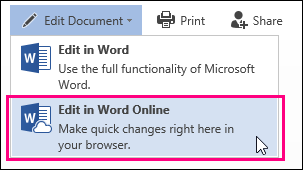
2. Click Insert> Page Numbers.
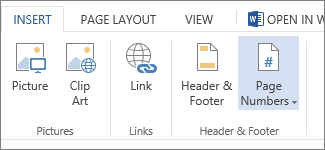
3. You will see a library of page number layout options. Click the one you want.
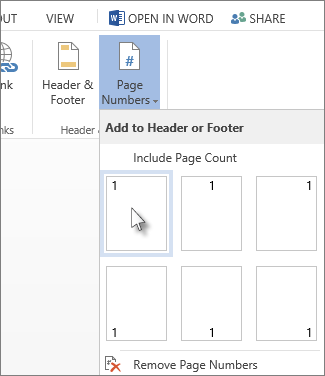
Word Online adds a page number for each page in your document.
Advice:
- To see how the document will look, click View> Reading View.
- To change the page numbering style, click Insert> Page Numbers.





