We can also see many young children falling into a vicious cycle of drug addiction, cyber-terrorism, or even prostitution. Teens find it too interesting to visit porn sites without realizing how dangerous they can affect their psychology. The more technology develops, the more dangerous it becomes to the world. Also, some people have a terrible habit of probing your computer, looking at what you look at all the time!
You cannot prevent your children or anyone for that problem from accessing the internet. But at least you can filter or check what they’re accessing. Coming to the question of how to block a website on windows 10, especially on Windows, I will help you with methods to block websites on Windows 10.
First, let’s understand why we need to block some websites on windows 10.
The Internet is an immeasurable source of information and data. Allowing someone to randomly use your computer at all times and open different websites on your computer based on history affects your privacy. The most frustrating but funniest part of this random browser is that the majority is done without your knowledge and permission.
To prevent this interference, you may need to put restrictions on your Windows 10 computer to prevent imposters from opening a few selected websites on your device.
Why do you need to set restrictions for certain websites?
- Surfing videos online can be too expensive, especially those that attract a lot of traffic.
- If someone else uses the system and accesses some inappropriate websites.
- If your internet settings are such that passwords for your social media accounts are remembered, any stranger can quickly enter them in your absence to interfere with your details.
- Children are smarter than our estimates of them. If you are sharing your Windows 10 computer with your child, you need to be very careful!
Since prevention is better than cure, it’s always better for websites to block Windows 10than to regret it later. We will now open up the three most essential and most straightforward techniques among the different methods that will help you block certain websites on your Windows device.
3 Method of blocking websites on Windows 10
There are plenty of reasons to block websites like Facebook, Twitter, YouTube, and other social media, especially if you run an organization. We will show you how to block selected websites in all major browsers and all Windows versions. In this part of the article, you will go through 3 ways to block a website on Windows 10with the help of some website blocking software and Windows settings.
1. Block Websites on Windows 10 by using Hosts file
File Hosts is a service file for Windows used by the Windows 10 block websites by adding the URL corresponding to the Hosts file. The biggest downside to this idea is that this would be eliminated, and therefore not very efficient. The strategy in question is not PIN protected and does not allow blocking https: // pages.
How is that done?
Step 1: Open the Notepad program as an administrator. To do so, enter “Notepad” in the Start/taskbar search field, right-click the Notepad entry and then click Run as administrator.
Click the Yes button when you see the “User Account Control prompt” prompt.
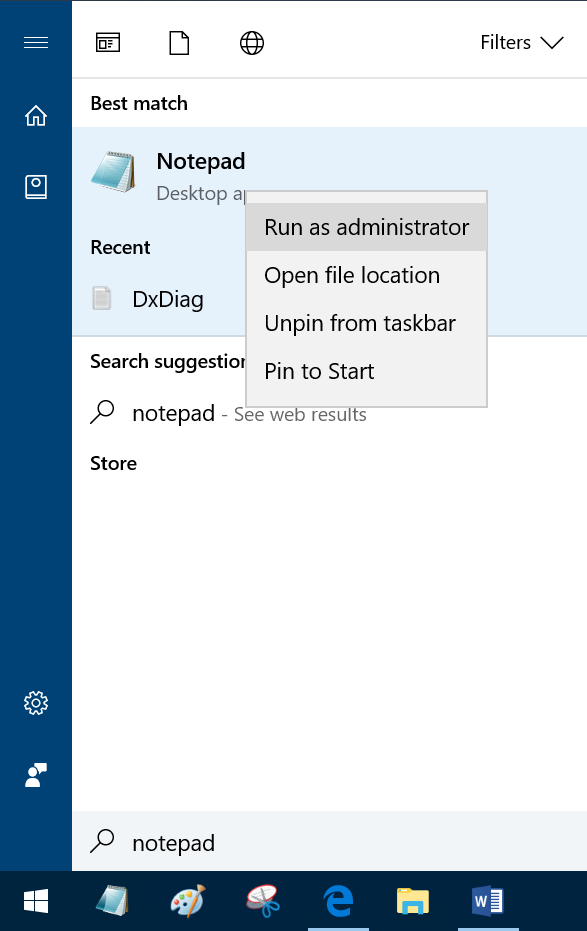
Step 2: In the Notepad program window, click the File menu, click Open, change the file type from Text Documents to All Files (see picture below). Navigate to C: Windows System32 drivers etc., and select the Hosts file.
Click the Open button to open the file with Notepad.
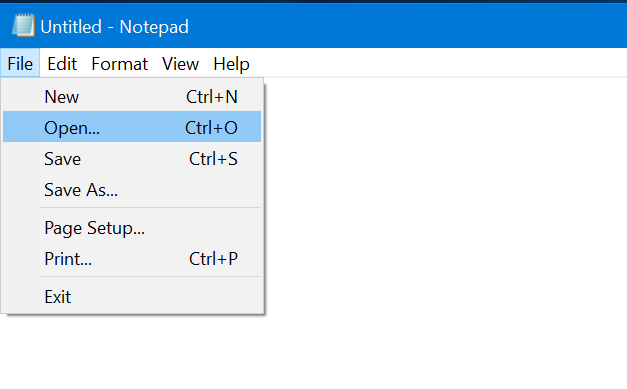
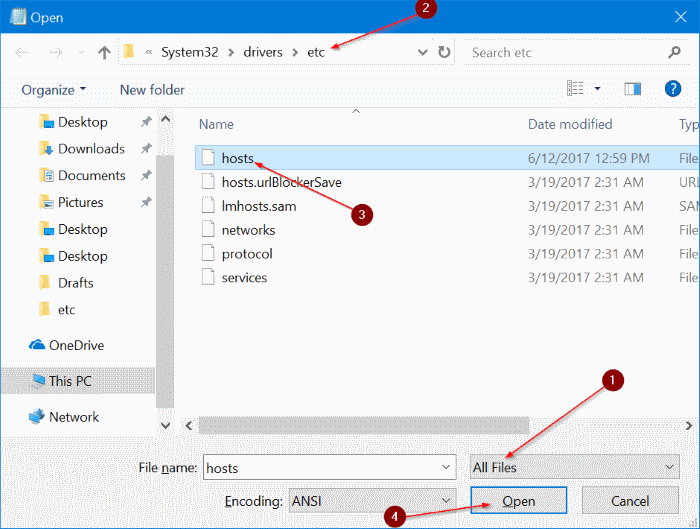
Step 3: When the host’s file is opened in Notepad, add the URLs of the websites that you want to block access on your PC in the following way:
127.0.0.1 www.bing.com
127.0.0.1 www.google.com
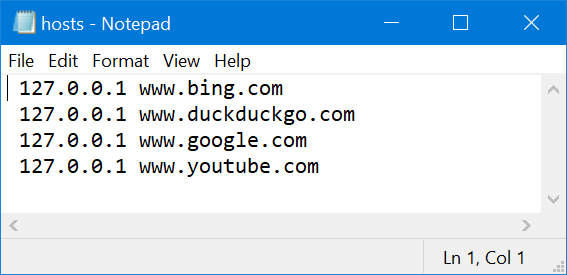
Step 4: Finally, click the File menu and then click the Save option (Ctrl + S) to save the changes. That’s it!
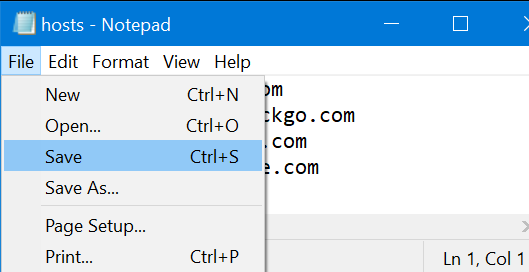
Try opening one of these URLs in any web browser on your PC now. No blocked websites will load on your PC from now on.
To unblock the website again, follow the instructions mentioned above and remove the host file’s website items. Save the files.
2. Use Web blocking software
This is the best and easiest way to block Windows 10 websites. These software types are protected from circumvention compared to other methods and allow you to wedge websites in a much better way. Taking the example of HT Employee Monitor for business and HT Parental Control, we will show you how to block certain websites in popular browsers.
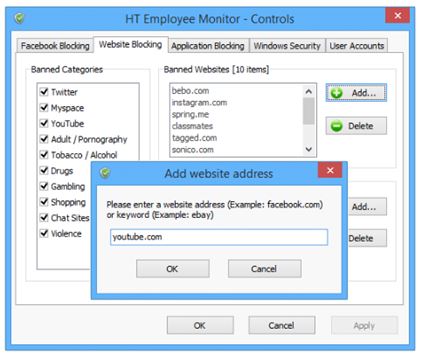
How is that done?
Follow the instructions below, and you can easily block any website on Windows 10:
- Download and install the software.
- Go to the Website Blocking tab. Mention the website and click Block.
- Click Apply.
3. With Windows Family Safety
This is an effective way to block windows with ten websites. However, it is only suitable for users without any administrative privileges.
How is that done?
Step 1. Enter your Control Panel and go to User Accounts and Family Security.
Step 2. Now let’s set up an online home safety system for all users.
Step 3. Select the users for which you want to block websites.
Step 4. Select On, enforce current setting
Step 5. Click Web filtering.
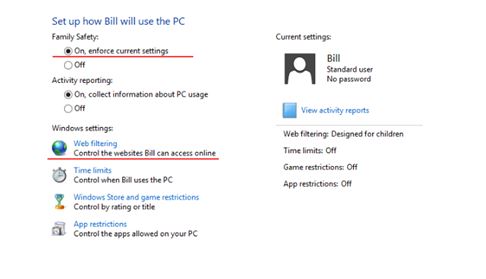
Step 6: Please select the option Users can only use the websites I allow and click on Allows or block specific websites.
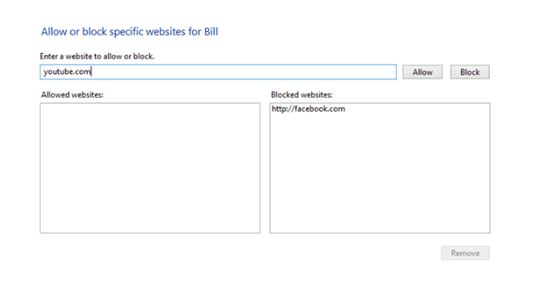
Step 7. Click paste the URL address you want to block and click Block. This site will be seen in the list of blocked websites. Similarly, add all the websites you wish to block.





