Have you ever connected a mobile phone device to your laptop via USB because the battery is only low or for some other reason? You have trouble being unable to charge any device via the laptop’s USB port if the computer is in sleep mode, but the good news is that you can easily change this by unchecking an option. Prevent you from doing this quickly and simply.

Enabling this feature is also useful if you’re out and around and don’t have access to a wall outlet to charge your device. That way you can rest assured that you won’t miss any important phone calls.
Instructions on how to charge the phone via USB when the computer is in sleep mode
Access Device Manager
First, you need access to Device Manager and be able to access it by pressing the Windows button immediately with the “x” key or by pressing ” Win + R ” simultaneously and entering the words devmgmt.msc .
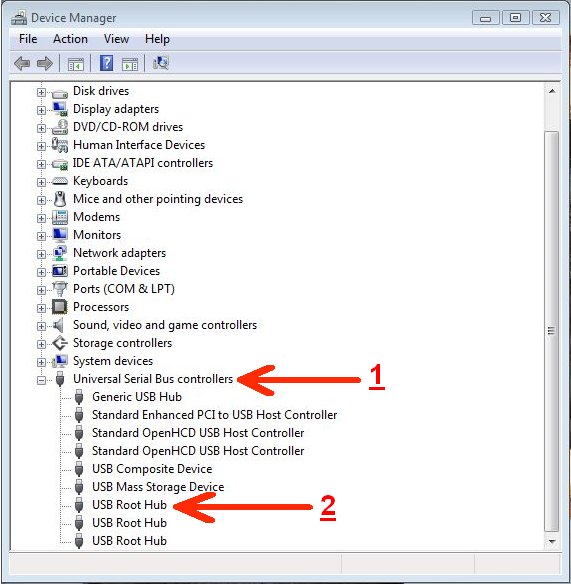
Double-click “ Universal Serial Bus Controllers” and various options will appear. The last option you will see is ” USB Root Hub “right-click on it and choose ” Properties “.
After you have done this, you should see a tab named “Power Management”. If you can’t see it, it means you’re logged in as a regular user without admin options, and you won’t be able to change anything.
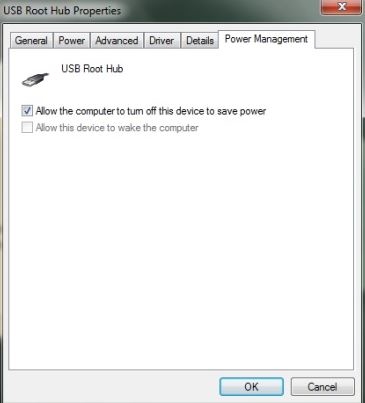
If you are an admin and can see the tab, the only option you will see will be “ Allow the computer to turn off this device to save power. All you have to do is uncheck this, and next time you need to charge the battery. While your laptop is in sleep mode, you can easily do so.
Conclude
It would help if you always had this feature turned on as you never know when you will need it to charge your device. Now that you know how to set it up, do you think you’ll do it, or do you rarely charge your device through your laptop? Let us know your opinion in the comments!





