Windows 8 relies heavily on SkyDrive to save user settings, app data, and PC customization. If you create a Microsoft Account, you’ll be automatically linked to the cloud from day one. If you don’t want to connect to the cloud in Windows 8, here’s how you can disconnect SkyDrive in Windows 8.
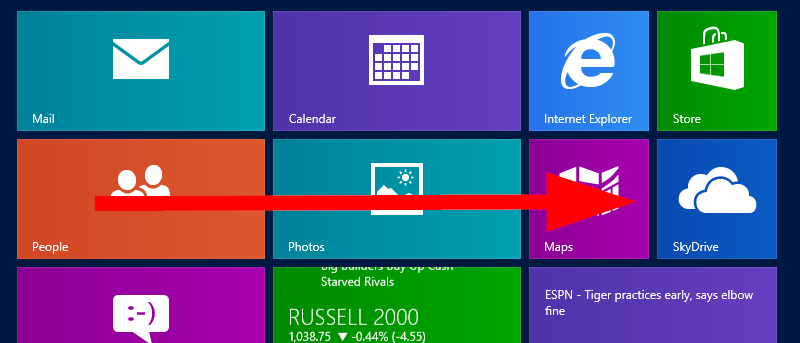
Disconnect SkyDrive in Windows 8
If you created a Microsoft Account when you upgraded or installed Windows 8 for the first time, you’d want to move it to a Local Account. This is a sure way to make sure the setting isn’t turned on but sync your info with SkyDrive.
1. Open the Charm bar by using the shortcut “Windows Key + C”, then click “Change PC settings”.
2. Switch to “Users”, then “Your account”.
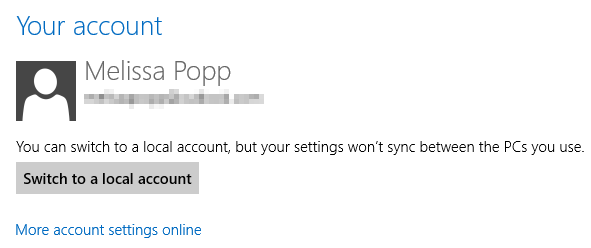
3. Click “Switch to a local account” to start the process.
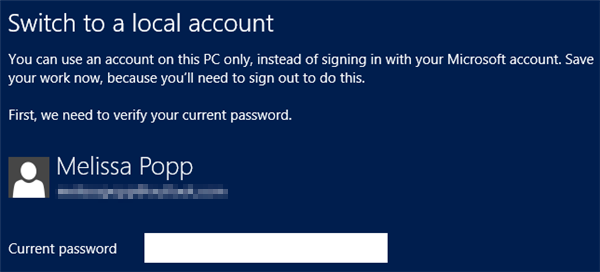
4. You will need to enter your Microsoft Account password and then click “Next.”
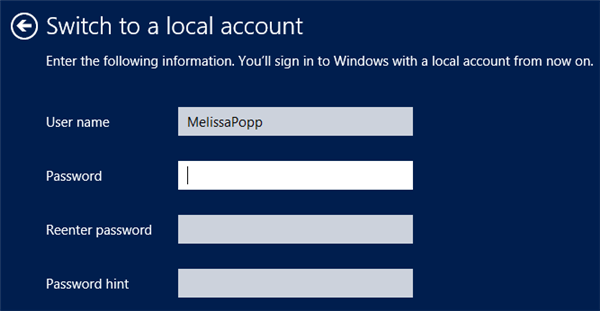
5. Enter your username, password, and hint and click “Next” again.
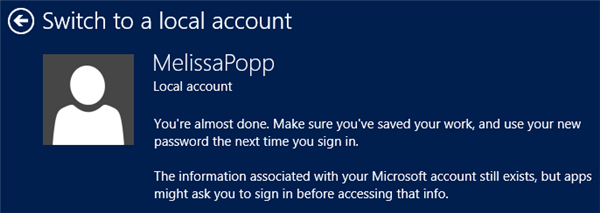
6. If all your details are correct, you will be asked to confirm the move from your Microsoft Account to a Local Account by clicking “Sign out and finish”.
Windows 8 will log you off, and you’ll now sign in to your Local Account with the details you created.
This will stop all automatic syncing with your SkyDrive account.
Let’s tweak some other settings actually to disconnect from SkyDrive.
7. If you still want to use your Microsoft account and choose not to follow the steps above, you’ll want to “Sync your settings” in the PC settings app.
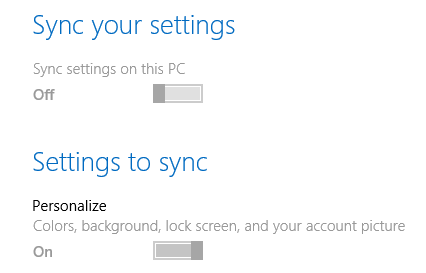
8. Turn off all the sliders to the “Off” position.
This will ensure that even when using a Microsoft Account, the sync doesn’t happen. Note that this defeats the purpose of using a Microsoft Account in Windows 8.
The final step to make sure you’re disconnected from SkyDrive in Windows 8 is to go to the Windows 8 Personal Settings page.
9..
10. Whether your Microsoft account is active or not. You’ll be able to sign in with your account details.

11. Scroll to the bottom and click “Delete” to delete your settings from the cloud.
This will not only remove all data stored on the cloud from Windows 8 PC of you, but now you turned off the setting to sync and switch accounts locally on your computer, you’re done All disconnected from SkyDrive.





