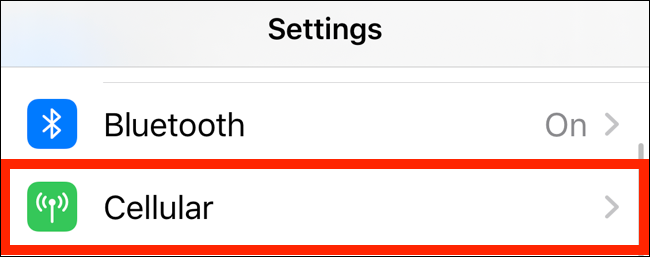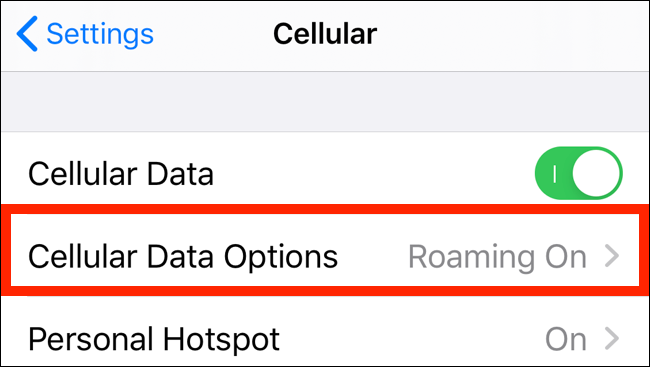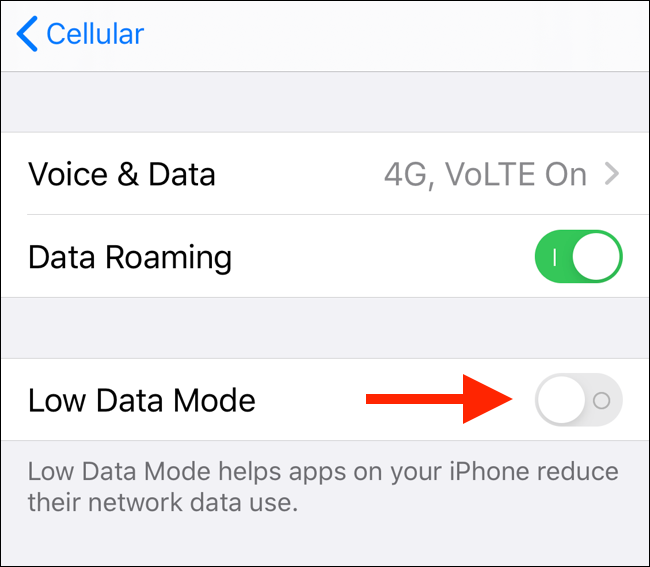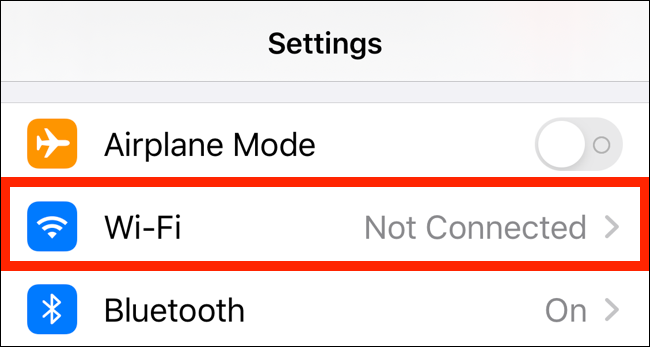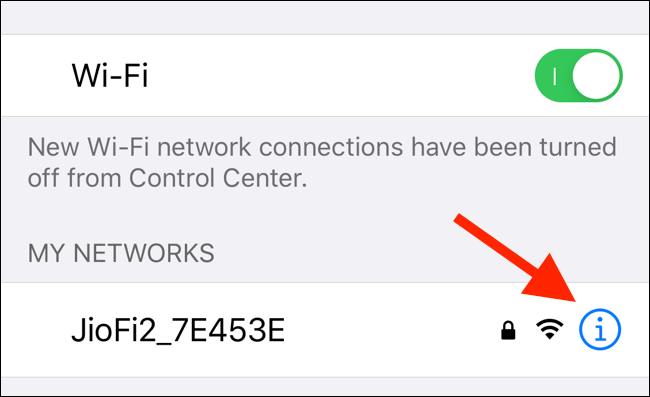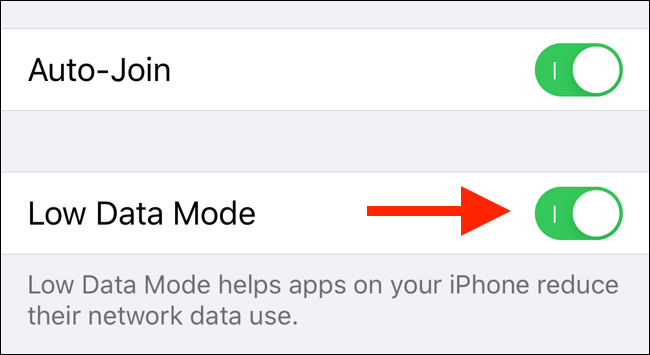Do you use a limited mobile data plan (3G / 4G), and you want to save data by extending your usage time? The Low Data Mode feature on the iPhone will help you.
Low data mode will turn off all background communication. It turns off the Background App Refresh feature of the app and requires the app to suspend all sync tasks until you connect to the unlimited network.

Besides, it also turns off all background sync tasks. Therefore, when you enable this mode, the Photos app will not back up your photos.
You won’t notice the difference when using your iPhone for basic daily tasks, but all background processes you don’t control usually will be halted. If necessary, you can enable sync tasks for each application manually.
How to turn on Low Data Mode for 3G / 4G networks on iPhone running iOS 13
To turn on Low Data Mode for the Celluar Data connection, open the iPhone’s Settings app, and select the Cellular option.
|
|
From here, you choose Cellular Data Options.
|
|
Turn on the switch next to Low Data Mode to enable this feature.
|
|
How to turn on Low Data Mode for Wi-Fi networks on iPhones running iOS 13
Low Data Mode also works on Wi-Fi networks. However, not all Wi-Fi networks support this feature. If a Wi-Fi network supports it, you can turn it on in the following way:
Open the Settings app, and select Wi-Fi.
|
|
Here, go to the Wi-Fi network you want to turn on Low Data Mode and press the i-shaped button next.
|
|
Please turn on the switch next to Low Data Mode to enable it from the screen that appears.
|
|
Additionally, you can turn on Low Data Mode for specific applications or services. For example, Instagram has the Low Data Mode option available. To save data on streaming applications, you need to reduce video or audio playback quality.
You can also turn off Background App Refresh and auto-download apps for apps to reduce the amount of data your iPhone uses.
Source: GenK