When you are busy finding your favorite game and stumbling across it, you will see a description page along with it. This page details the game’s content and shows a trailer. It contains excerpts from the game, often used for pre-publicity. The problem with it is that some of them automatically start playing at the beginning. There isn’t any sound coming from the video, and you need to click to pause. However, if you find it annoying or unnecessary, you can turn off this feature. Here’s a guide that shows you how to turn off auto-play of Xbox One videos in the Microsoft Store.
Disable automatic playback of Xbox One videos in the Microsoft Store
- Access the Xbox One Home menu.

- Press RB four times.
- Select Deals or open any other store category.
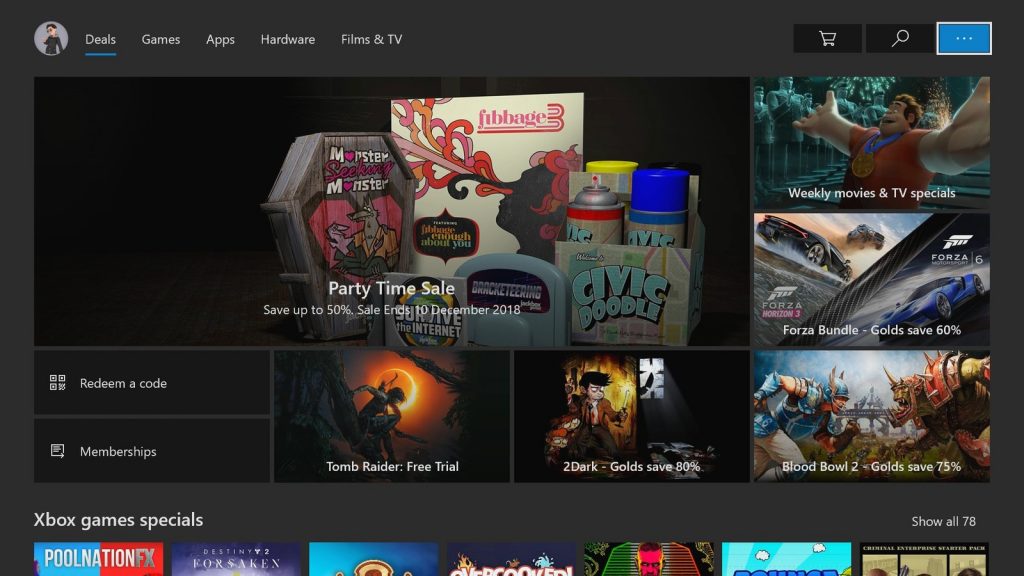
- The select icon at the top right of the screen.
- Select Settings.
- Switch Play videos automatically.
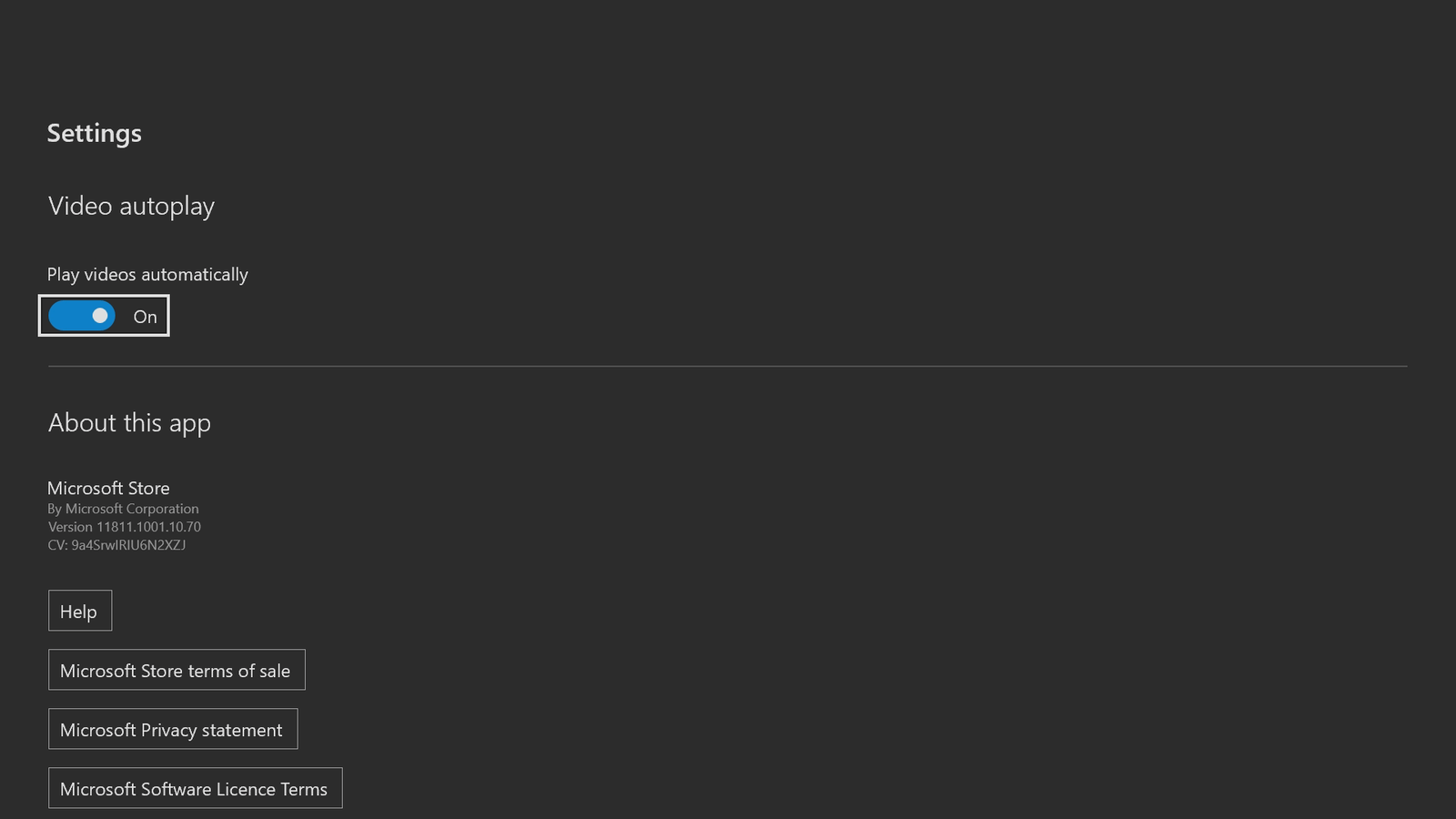
When autoplay video is disabled, trailers and other media can still be accessed while browsing, further down the playlist. To revert this change, follow the steps above, convert the switch to the “On” state.





