With Bloom, you can use 30GB for free to do pretty much everything for yourself.
Nowadays, cloud storage services are increasingly launched. And each service has its functions and incentives for each user account. And if you feel that 15GB of Google Drive or OneDrive is not enough for you, then try Bloom, a reasonably generous storage service when giving users up to 15GB of free space to use.

If you feel that 15GB of Google Drive or OneDrive is not enough for you, try Bloom.
This article will show you how to use Bloom, a versatile hosting service with 30GB of free storage space for each user account. If you are interested, the following will be the article content.
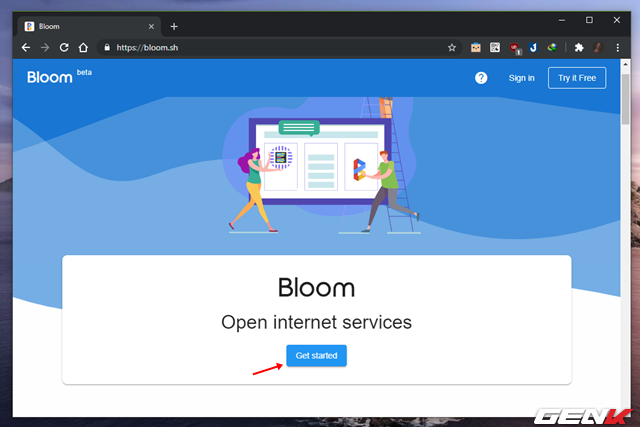
To get started, go to Bloom via ” bloom.sh “, then click Get started to register your account.

The registration process is quite simple, but you need to provide the correct email address for the service to send a mail with a confirmation code to activate your account.
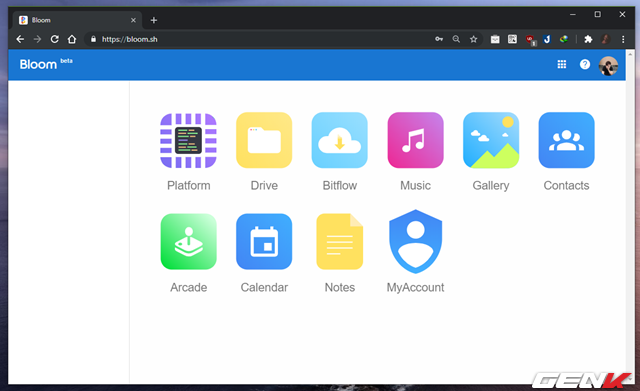
After completing the registration, you will be taken to the account data management page on Bloom. Here will be a list of data storage groups categorized by Bloom for your convenience to use.
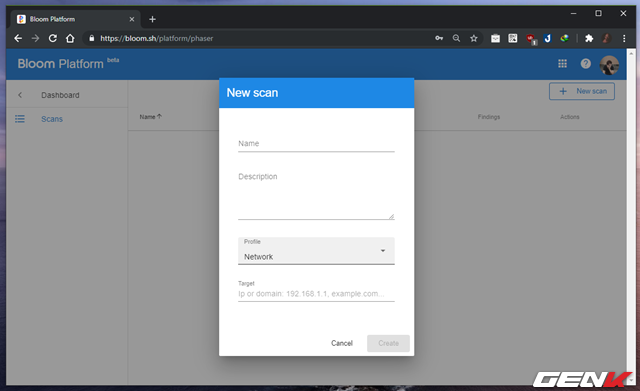
Including Platform will be a place for you to store network address information, IP,…
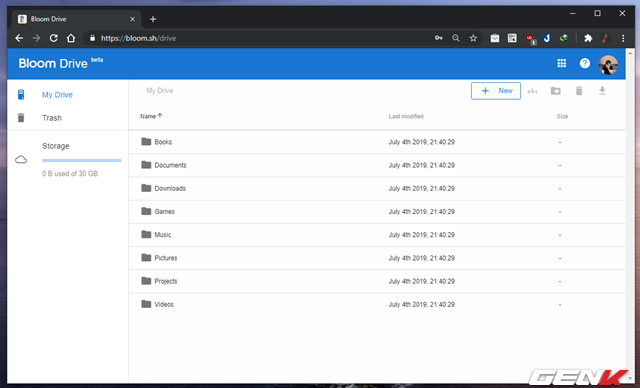
Drive will be a storage area for data. Bloom has also created data folders for you, such as Books, Documents, Games, Music, and Picture, to categorize the data you are about to upload easily.

If you want to create a new folder, click New> Folder. If you’re going to upload data, click New> File upload.
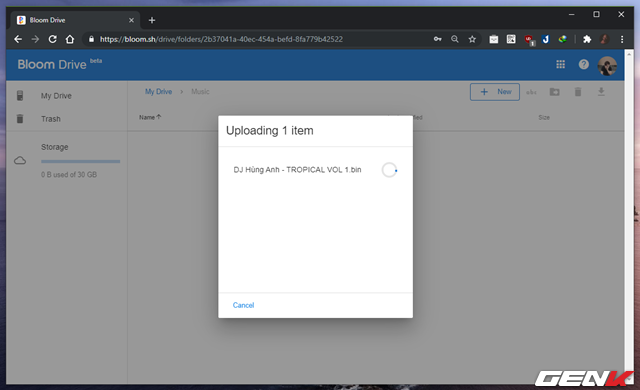
The download time depends on the file size and network speed you are using.
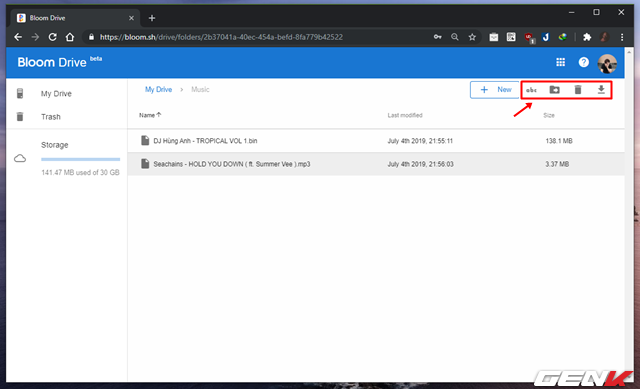
When you click on one or more files, Bloom will give you menu commands, including renaming, moving data, deleting, and downloading.

If you choose to move (Move to), Bloom will display a window containing the directory tree so you can decide where to transfer files to.
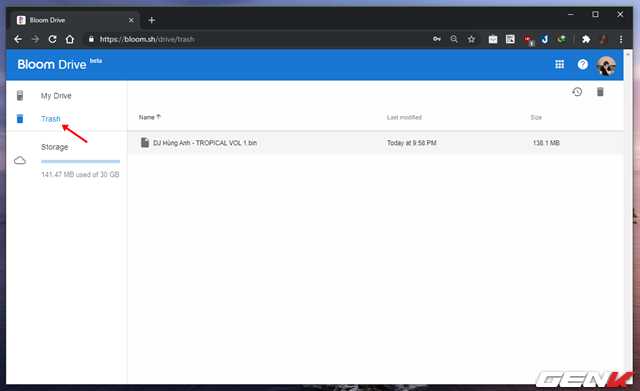
If you choose to remove (Remove), Bloom files will be moved to the trash (Trash) and remain there until you delete them again or restore them if you want.
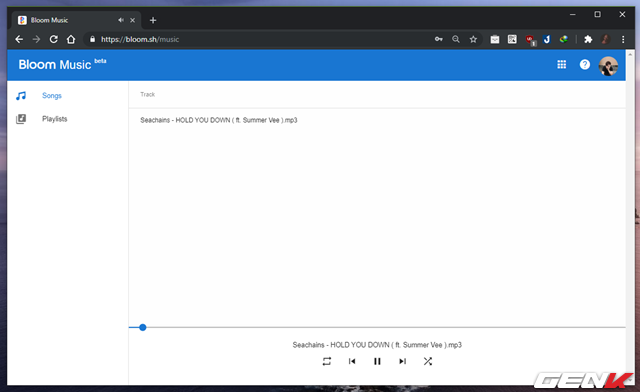
The uploaded data will be identified by Bloom and displayed in the hosting groups on the main management page. For example, music files will be displayed in the Music section. And you can access and play these files directly in Bloom if desired.
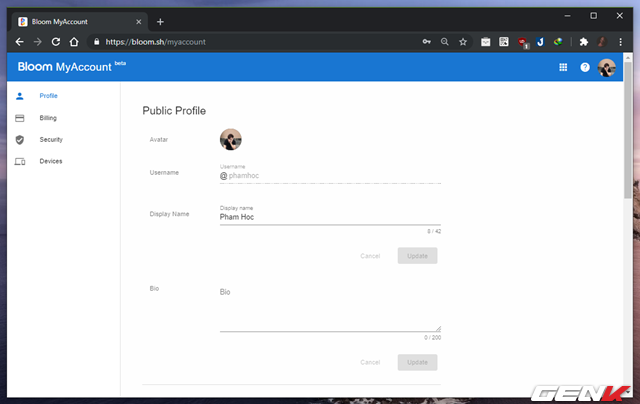
When accessing My Account, you will be provided with options to set up account information, including account upgrade packages, access history,…
Although newly launched and still in development, it can be seen as good service in the future. I hope Bloom will make you satisfied.
Source: GenK





