One of the Windows 10 Anniversary Update’s coolest features is that Microsoft is adding Bash to Ubuntu to its operating system.
The software giant is making this move to get more developers to code on any platform but uses Windows as its primary tool. For this to happen, Microsoft has partnered with the guys behind Ubuntu Linux, Canonical, to extend the command line tool located in Windows 10.
However, the Bash shell is not loaded by default in the operating system’s preview, but you can enable the feature yourself on your computer.
In this guide, I’ll walk you through the steps to install native Bash commands on your Windows 10 build 14316 and later.
How to install Bash on Windows 10
1. Use the Windows + I shortcut to open the Settings app.
2. Click Update & security.
3. Click For Developers.
4 Turn on Developer Mode.
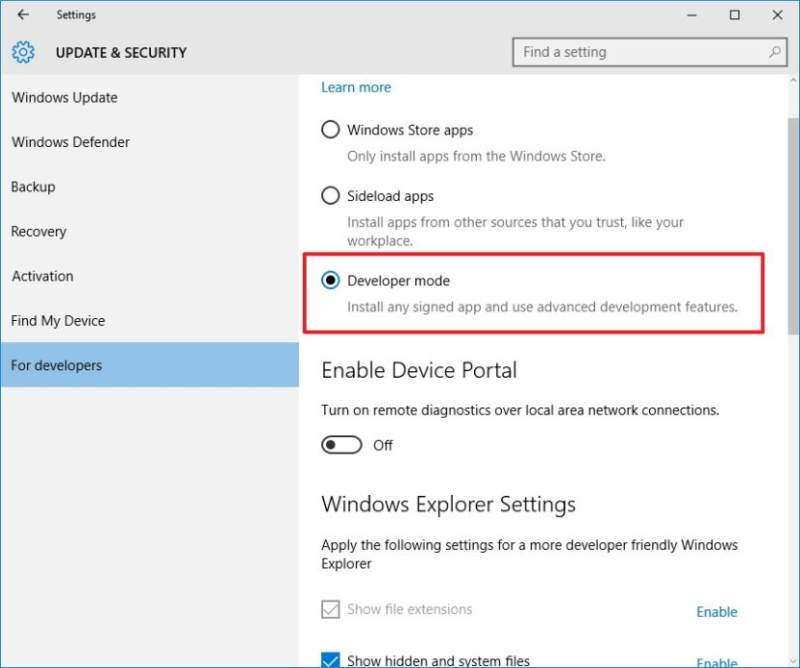
5. Use Windows key + X to open the Power User menu and click Programs and Features.
6. Click Turn Turn Windows Features on or off on or off.
7. On Windows Features, check the Windows Subsystem for Linux (Beta) box.
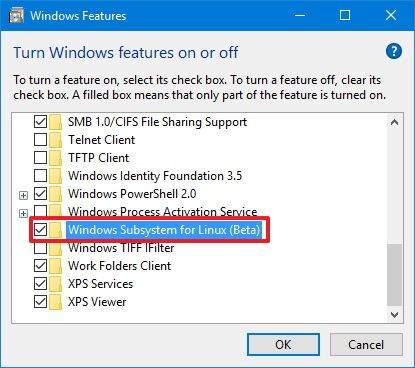
8. Click OK to install the feature.
9. Restart your computer.
10. When you are back in Windows 10, use Windows key + X to open the Power User menu and click Command Prompt (Admin).
11. Type bash and press Enter.
12. Type Y and press Enter to download and install the necessary files
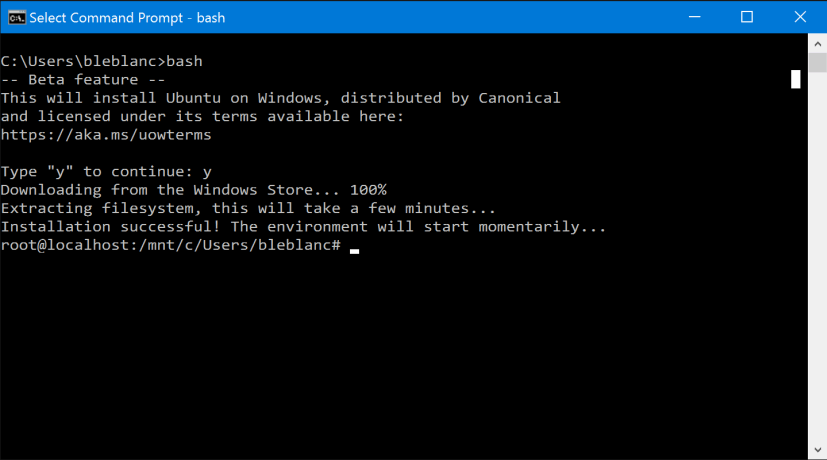
Now you can start using Bash tools in Windows 10, including Git, Ruby, Python, grep, awk, sed, and many more. For command reference, you can use this Microsoft documentation page.
Bash on Windows 10 is a new feature that runs natively in the operating system. No emulators or Ubuntu virtual machines are running on Windows. Microsoft created an infrastructure called Windows Subsystem for Linux (WSL) inside the operating system to make it work.





