If something goes wrong with your computer, what can you do? Perhaps you can run your computer in safe mode to find the problem and fix it. At this point, you may be wondering how to run the computer in safe mode. Just keep reading this article, and you will find the solution.
Steps to run your Windows 8 computer in safe mode:
Step 1: Open the Quick Access Menu and select Command Prompt (Admin) in it.
For how to open the Quick Access Menu, you can press the WIN key (Windows logo key) and the X key at the same time to activate it.
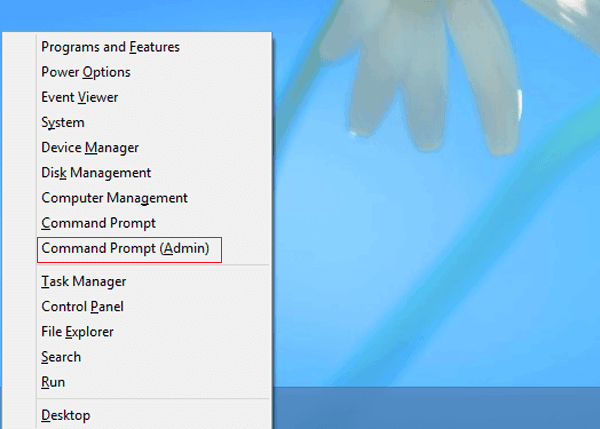
Step 2: Select Yes in the User Account Control dialog box.
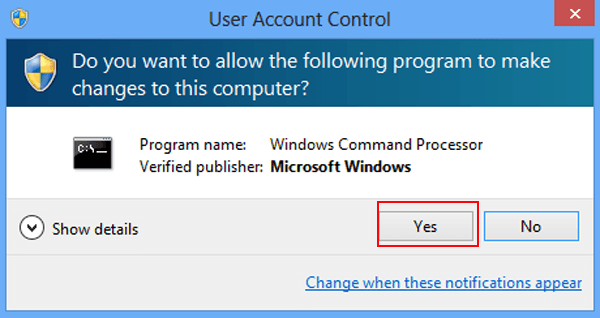
Step 3: When the Administrator’s Command Prompt window appears, enter the command ” Bcdedit / enum / v ” and press Enter.
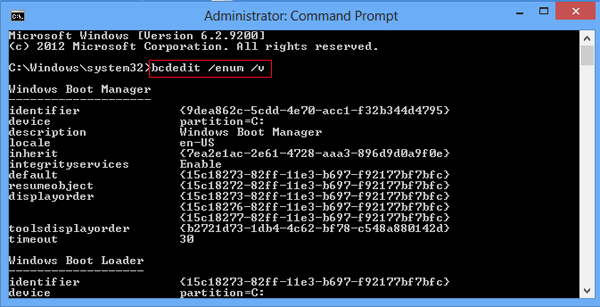
Step 4: Enter the information below and press Space on the keyboard.
bcdedit / copy
Note: Do not press Enter after entering the information because it is only part of the command.
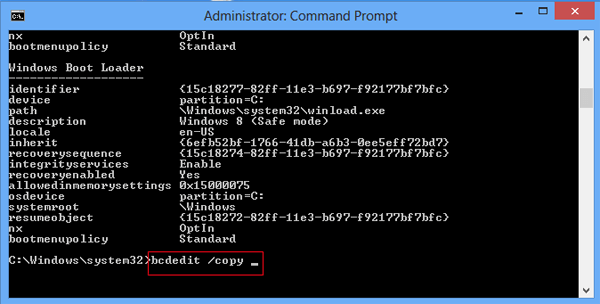
Step 5: Add other information to complete the order.
This step is further illustrated by the four procedures below.
1. Right-click anywhere in the window and choose Mark in the context menu.
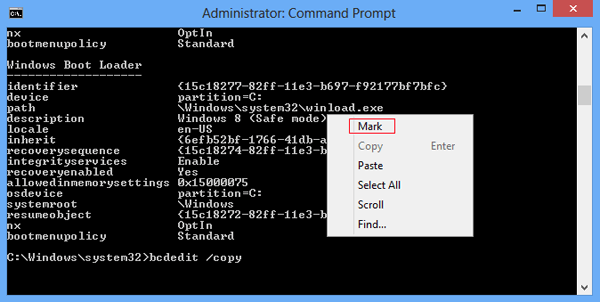
2. Select the identifier of Windows Boot Loader and press Enter to copy it.
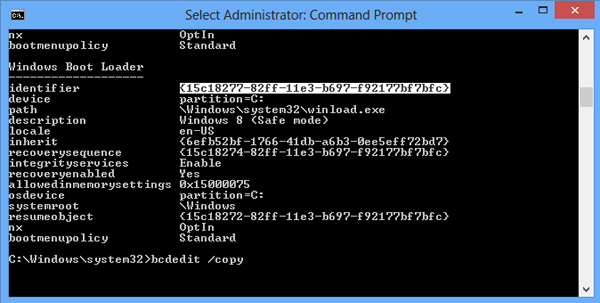
3. Right-click somewhere in the window again and choose Paste to add the identifier to the command.
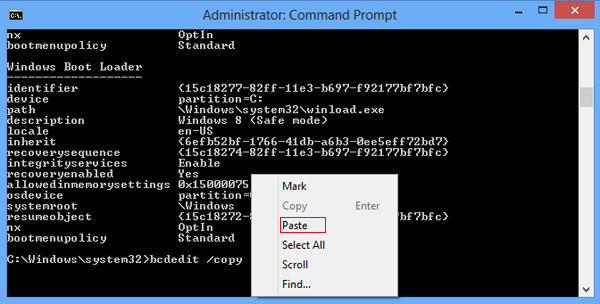
4. Complete the command by adding the following information and pressing Enter.
/ D “Windows 8 (Safe mode)”
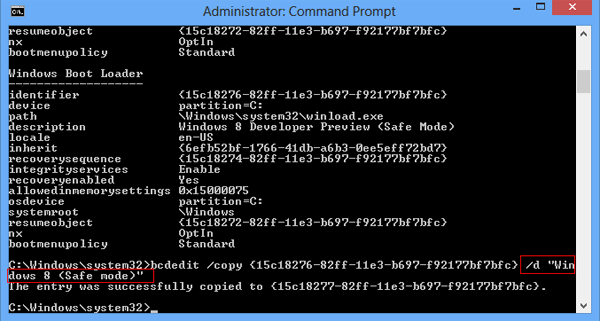
Step 6: Close the Administrator’s Command Prompt window by clicking the top right corner’s close button.
Step 7: Restart the computer.
Step 8: When the interface Select operating interface appears, select Windows 8 (Safe Mode).
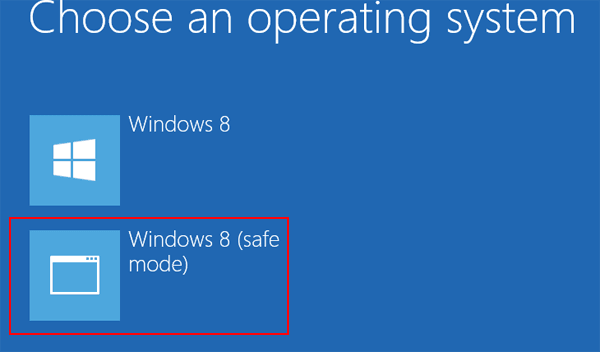
Step 9: Open the Quick Access Menu and select Run in it.
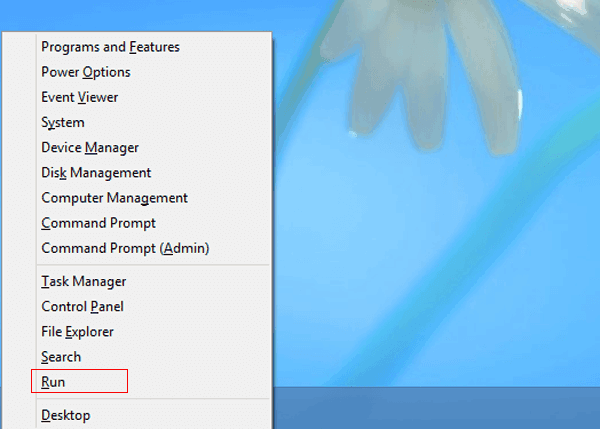
Step 10: Enter msconfig in the empty box and select OK.
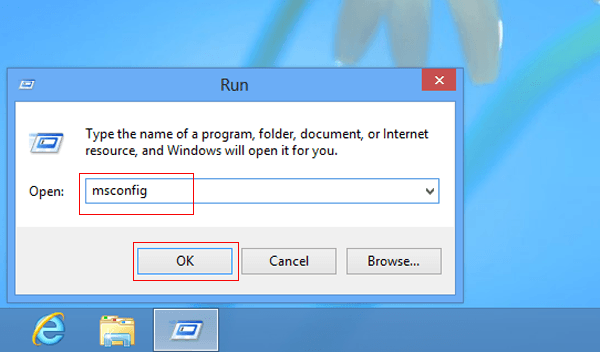
Step 11: In the System Configuration window, select Boot, select Windows 8 (Safe Mode), check the checkbox before Safe boot, and click OK, as shown in the screenshot below.
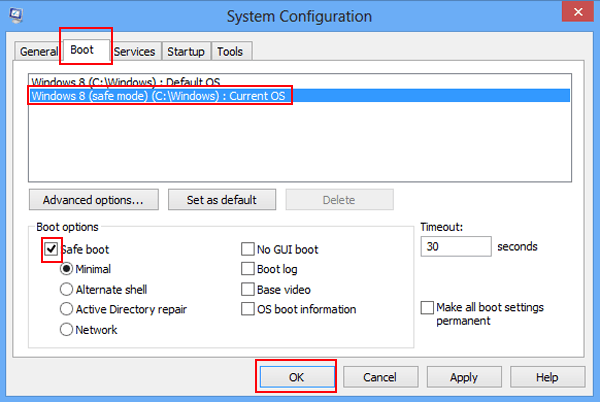
Step 12: Select Restart to restart the computer.
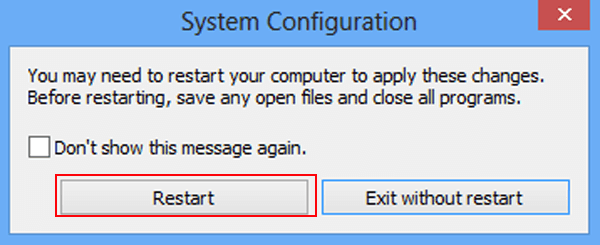
In short, following the steps above, you can put your Windows 8 computer in safe mode.





