Teach you how to activate and use the voice control feature (Voice Control) in iOS 13.
If you do not know, voice control (Voice Control) is a feature, a new support technology that allows users to fully control devices running macOS, iOS, and iPadOS through voice commands. This feature uses Siri voice recognition technology built into the device.

Voice Control will work with almost any application and allows users to touch, swipe, and scroll through their voice without touching the screen. This feature helps users with impaired mobility control and interact more with Apple’s phones, computers, and tablets. Apple also claims that this feature will ensure personal data is kept private.
If you’re wondering how to enable and use Voice Control in iOS 13, this article will suggest it for you, specifically as follows.

First, you need to ensure that your iPhone device has been updated to iOS 13. If not, proceed to check and install in Settings> General settings> Software update.
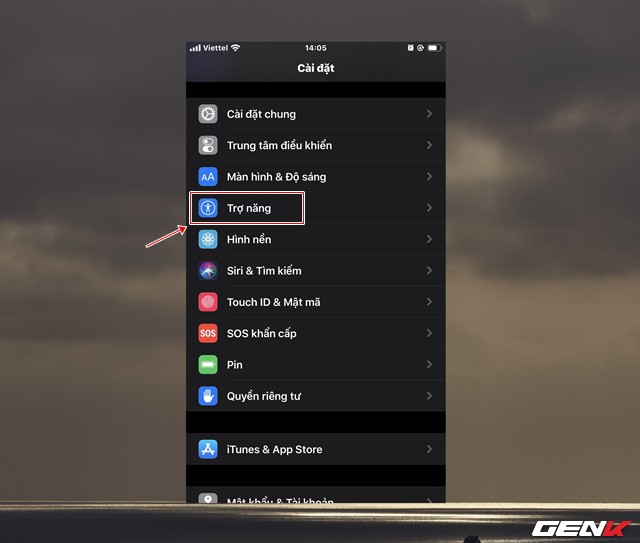
Now go to Settings> Accessibility.
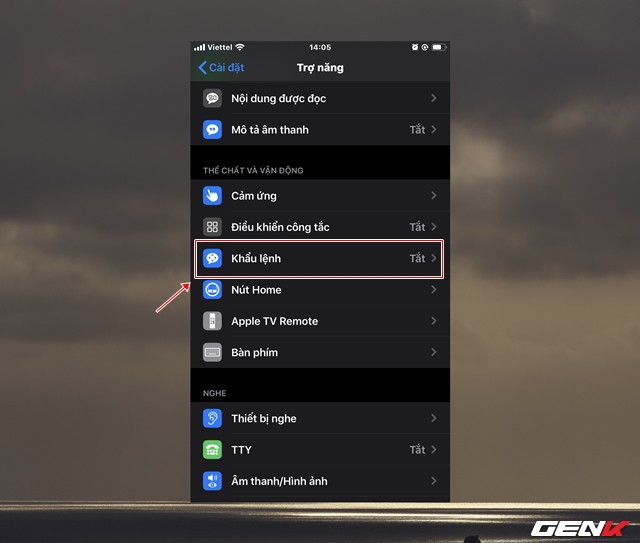
A list of setup options appears. Click “Voice command”.
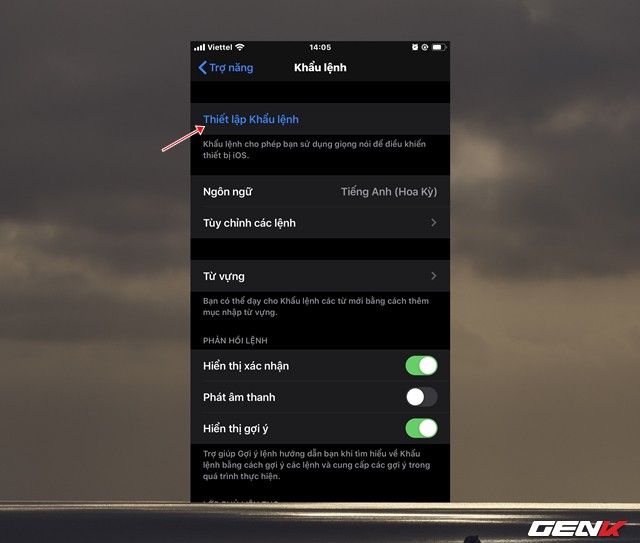
Now continue to click on the “Set Command” line.
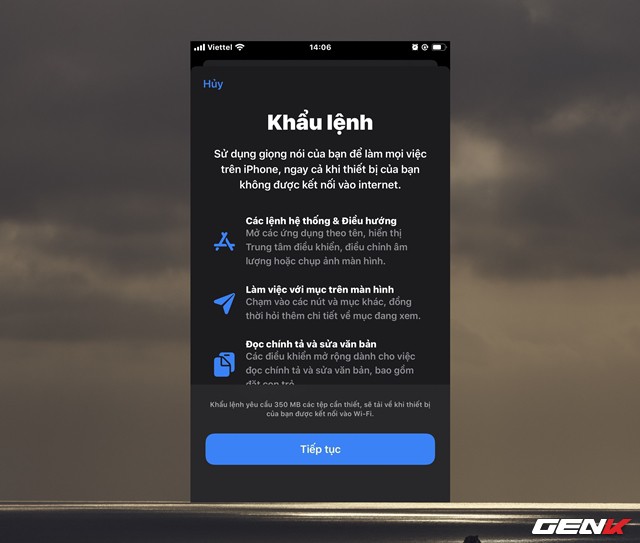
A window to introduce the Voice Control feature will appear.
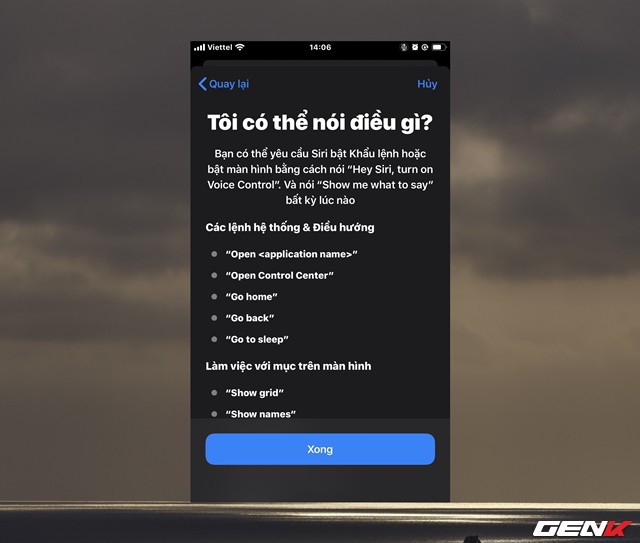
Thereby you can refer to the tasks that you can do with this exciting feature.
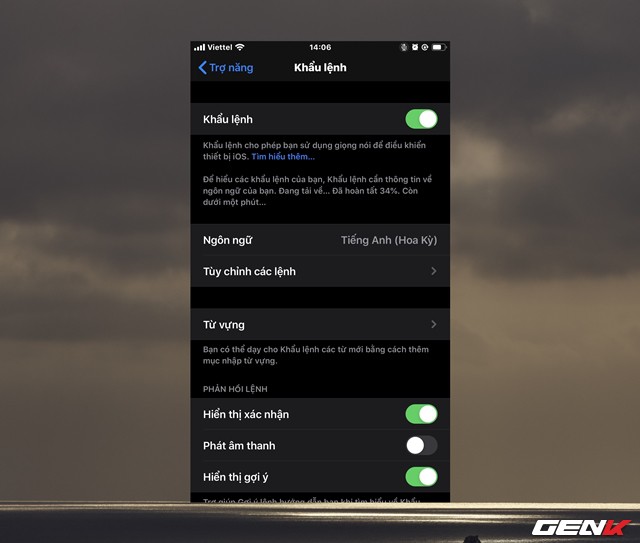
After watching the introductions and setting up the necessary Voice Control, the activation is complete. The system will download the Voice Control data. This device requires an internet connection.
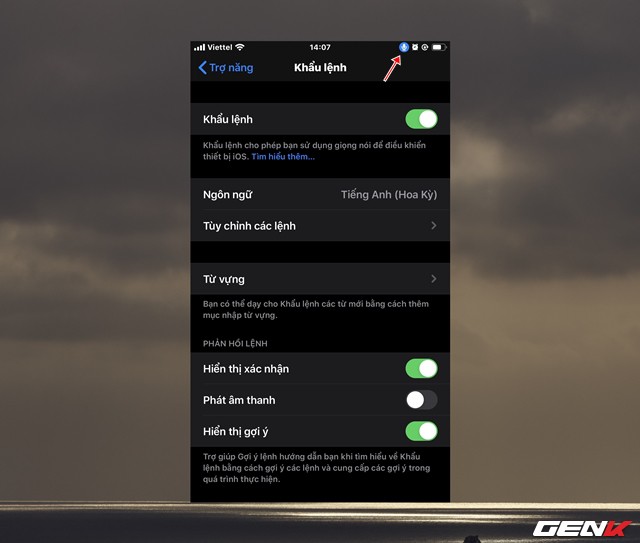
Once the download and installation are completed, a blue Voice Control icon will appear in the device interface’s upper corner.
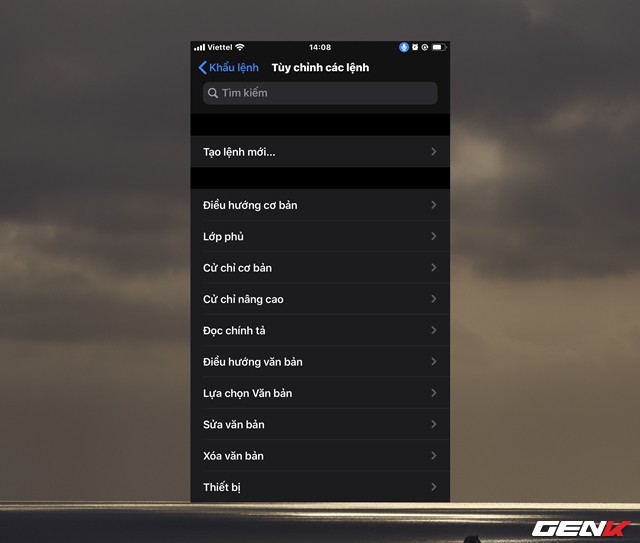
To start adjusting commands in Voice Control, click on the “Customize commands” line. Here, a list of the available command groups will appear.
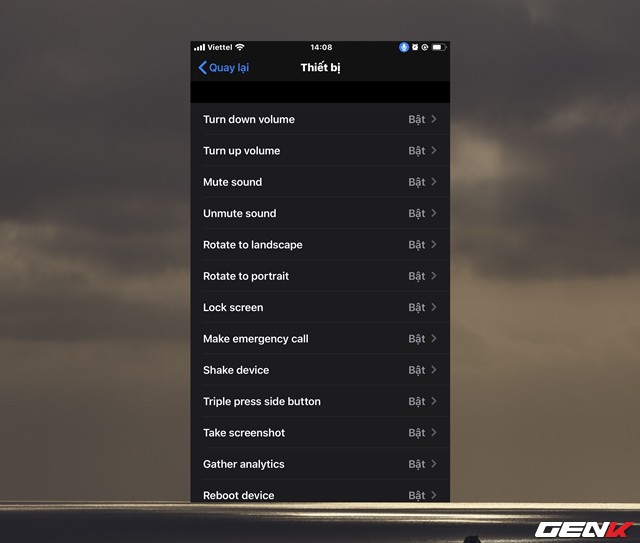
Depending on the purpose of use, you can adjust and activate commands as you like.
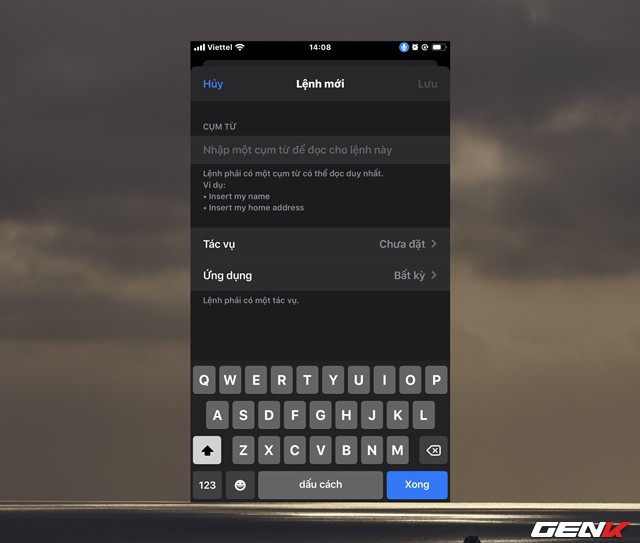
If you want to create a new order, click “Create new order …”, the setup window will appear.
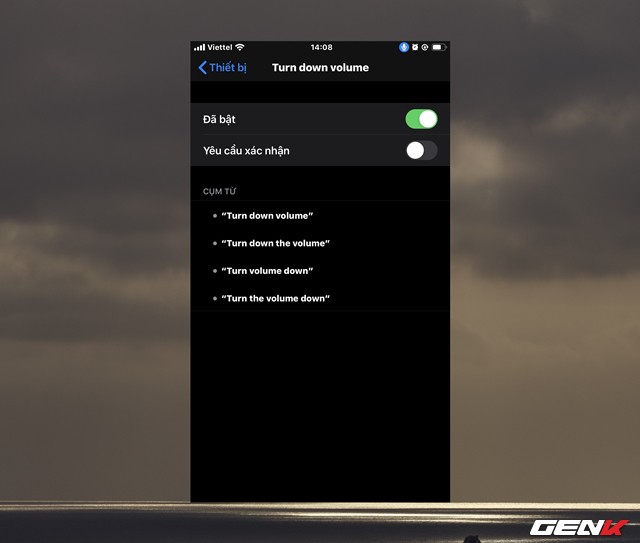
For each command, you will have the option “Request confirmation” before activating. This feature is not enabled by default, but if you choose to allow it to, whenever you say the command, you will need to confirm it by tapping the screen or saying “Click to execute” to the command enforcement. This is not too complicated, but it can be frustrating for some people.
Above is how to enable and use Voice Control in iOS 13. I hope the article will be useful to you.
Source: GenK





