The Windows Taskbar is often used to launch favorite applications as well as switch between running application windows. By default, when you click the icon of a running application in the Taskbar, it will switch to that application’s open window. But what if you want a new window for that application?
For example, let’s say you are navigating your files in File Explorer and copying files from one location on your computer to another. Ideally, you want to open a second File Explorer window, place them side by side, and drag and drop files between the two desired locations.
There are several ways to open a new File Explorer window, but perhaps the fastest is using keyboard shortcuts on the Windows taskbar. If you hold down the Shift key on your keyboard while clicking an application’s icon in the Taskbar, you will launch a new window of that application instead of switching to the currently open one.
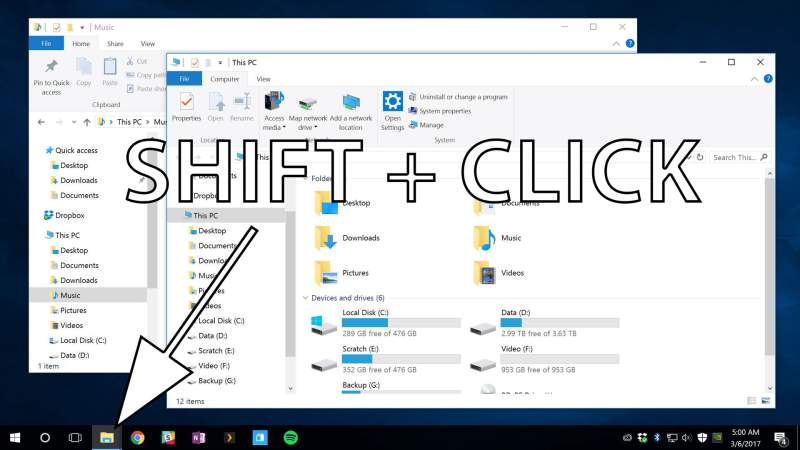
The example above used File Explorer, but this trick works with any application that supports multiple windows or instances, including popular applications like Microsoft Word, Google Chrome, Adobe Photoshop, and even. Entertainment applications like Plex.
However, some apps don’t support multiple windows or instances, including apps like Slack and many UWP (aka modern Windows Store) apps. If you try to Shift-Click on a running application and you don’t see a new window appear, then you’re out of luck, at least when it comes to stand-alone application windows.
One final note: the screenshot in this tip shows Windows 10, but how to launch a new app window works in all supported Windows versions, including Windows 7 and Windows 8.





