Windows 10 is arguably the best version of Windows, but that doesn’t mean it doesn’t slow down over time. Windows 10 installation, or any Windows installation for that matter, starts to slow down over time due to various reasons. The best way to fix the problem is to reinstall the operating system.
Automatically activate Windows 10 after reinstallation
Many users who upgraded to Windows 10 from Windows 7 or Windows 8.1 using a free upgrade package require reinstalling Windows 10 without losing an activation license or how to reactivate Windows 10 after reinstall.
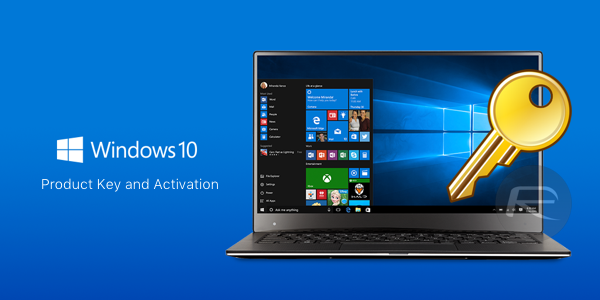
Immediately after the release of Windows 10 in 2015, Microsoft made it clear that you can reinstall Windows 10 and activate Windows 10 after reinstalling without any trouble if you reinstall Windows 10 on the same computer without making significant hardware changes.
Link Windows 10 license to Microsoft account
If you’re signed in to Windows 10 with a Microsoft account (version 1607 or higher), Windows 10 will automatically associate your Windows 10 license with your Microsoft account. Linking your Windows 10 activation license to your Microsoft account makes it easy for Microsoft and its servers to activate your copy of Windows 10 when you do a reinstall or do a clean install.
There’s even an activation troubleshooter that you can use to activate Windows 10 if your copy of Windows 10 doesn’t start automatically after changing your computer hardware.
Users who are using local user accounts can also reinstall Windows 10 without losing the activation license. There is no tool to back up Windows 10 license activation. You don’t need to back up your license if you’re running an activation copy of Windows 10.
Activate after reinstalling Windows 10
According to this Microsoft page, you can reinstall the same version of Windows 10 on the same PC (where you currently have an activated copy of Windows 10) without having to enter a product key. While reinstalling Windows 10, if you see a prompt to enter a product key, click the Skip option. Windows 10 activates automatically when you connect your PC to your PC after completing the installation.
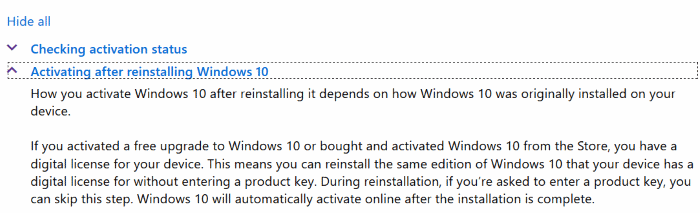
Before continuing to reinstall Windows 10, we recommend you navigate to Settings> Update & Security> Activation to check the activation status of Windows 10. Here, you will see “Windows is activated with a digital license linked to your Microsoft account” if your copy of Windows 10 is activated and linked to your Microsoft account (will happen if you are using an account. Microsoft account to sign in to Windows 10). If you are using a local account, you will see the message “Windows is activated with a digital license”.
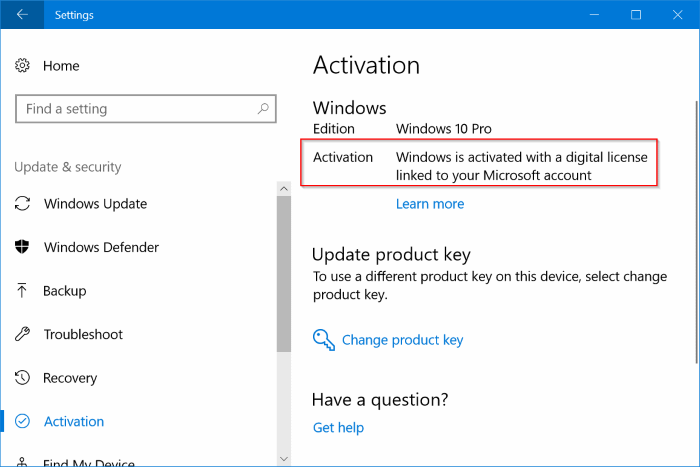
In short, you can reinstall Windows 10 without losing your activation license.
For more details about Windows 10 activation, please visit the official Windows 10 activation page.





