Have you ever wondered if you can use your speakers and headphones simultaneously on a Windows 10 PC? Yes, and it’s possible to use headphones and speakers simultaneously in Windows 10 without installing additional programs.
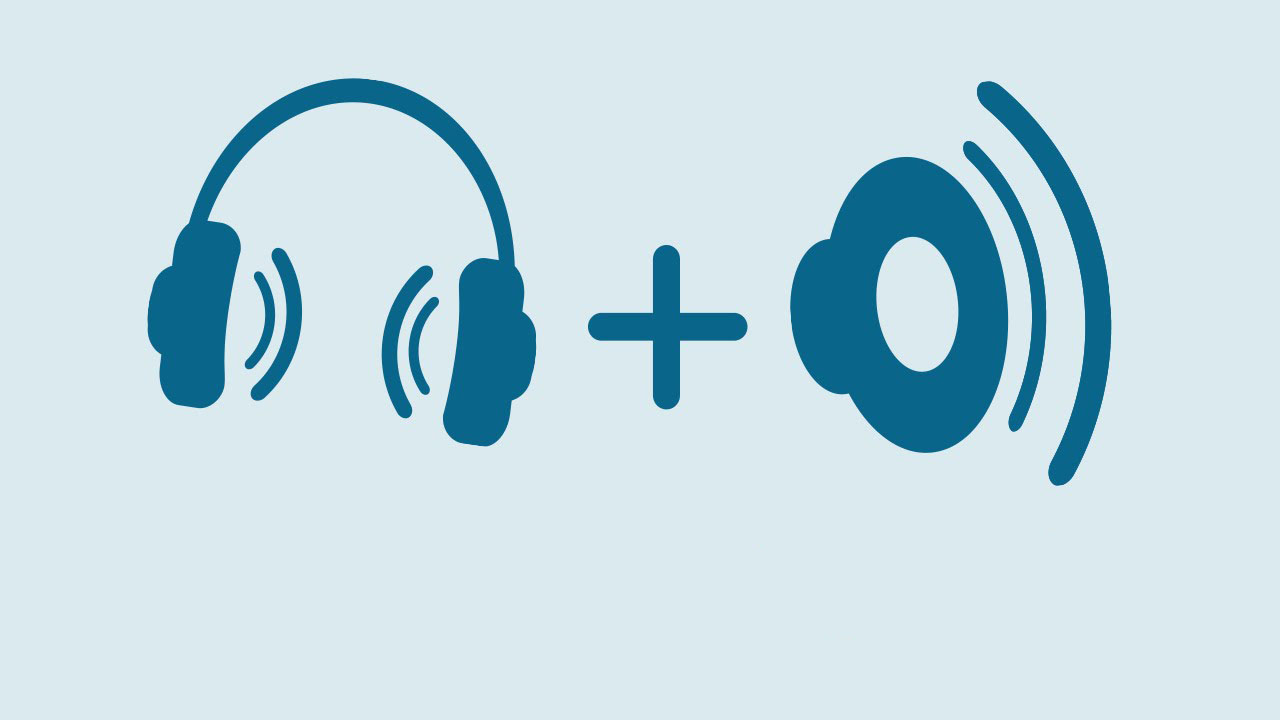
How to use headphones and external speakers in parallel on a Windows computer
This guide will cover using speakers and headphones simultaneously in Windows 10, Windows 8.1, and Windows 7.
Step 1: Connect the headphones to the computer and make sure that the speaker is also connected.
Step 2: Right-click the Speaker icon in the taskbar and then click the Sounds option to open the Sounds dialog box.
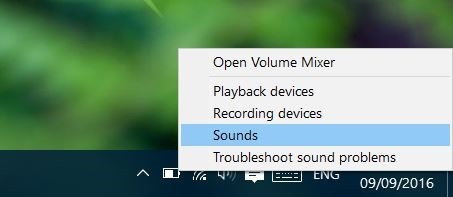
Step 3: In the Playback tab, right-click on your speaker and then click Set as Default Device to default. If the Set as Default Device option is missing or greyed out, it’s probably because the speaker is already the default audio device on your computer, and you can skip to the next step.
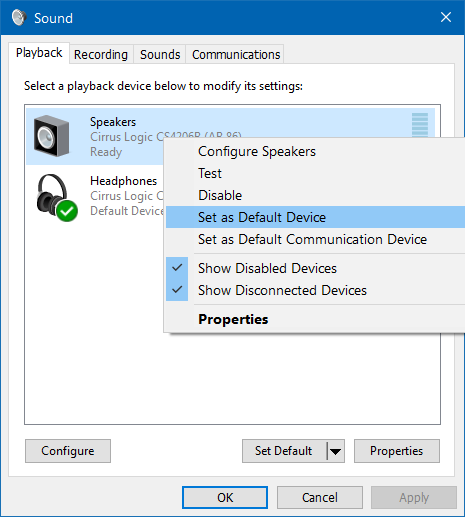
Additionally, you will see the Default Device entry just below the device shown in the image above.

Step 4: Switch to the Recording tab by clicking the same.
Step 5: Right-click on the microphone or Stereo Mix and click Properties.
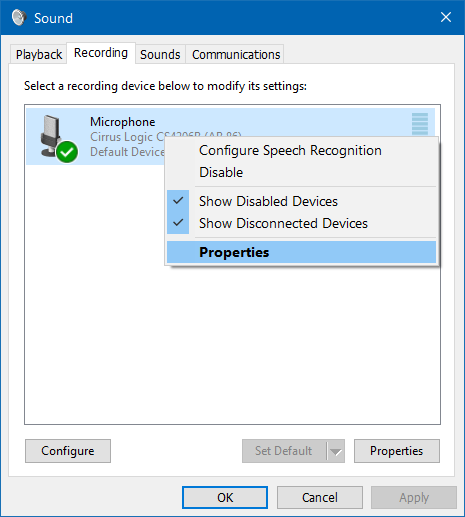
Step 6: Click the Listen tab. Here, check the box labeled Listen to this device. Select your headphones from the Playback through this device drop-down box.
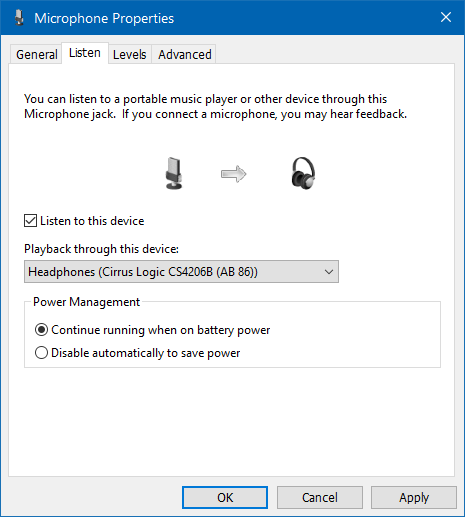
Step 7: Click the Apply button. Sound will come from your headphones as well as your speakers.
If both the headset and the speaker are not playing the sound simultaneously, check that you have set Speaker as the default device (and not the default communication device).





