You can do many things with just one Google account, and here’s how to protect it.
The Google account could be considered a “most powerful account on the internet”. Because when you own it, you can use many of the services and applications that Google provides. Of course, they are entirely free. Today, many users choose to use a Google account to do – especially Gmail – as the primary account to sign up for services and use at work.
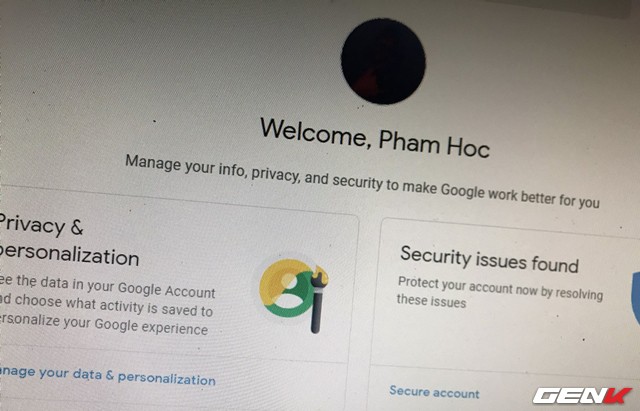
Therefore, how to protect your Google account safely, as well as avoid unauthorized access, is very important to you. The good news is that Google is also concerned about this issue and offers many solutions to secure user accounts. Here are some suggestions that you should try.
Add email and backup phone numbers.
This setup step will help you recover your account by having an email and backup phone number.
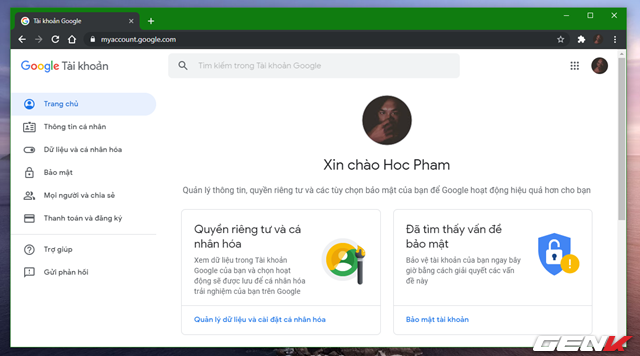
Visit the Google account management page here and click on the Security tab.
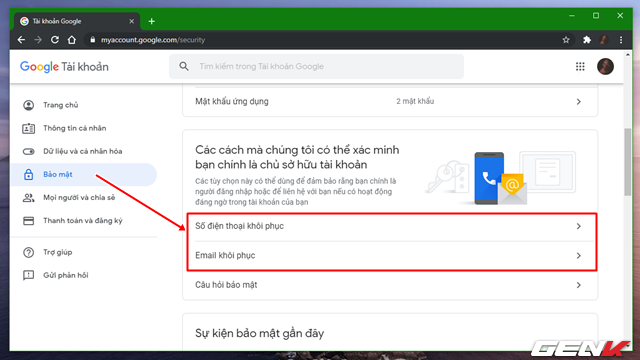
Go to the “Ways we can verify you are the account owner” setting. Here Google will provide users with 03 backup options to help recover the account. However, the third option has now been removed.
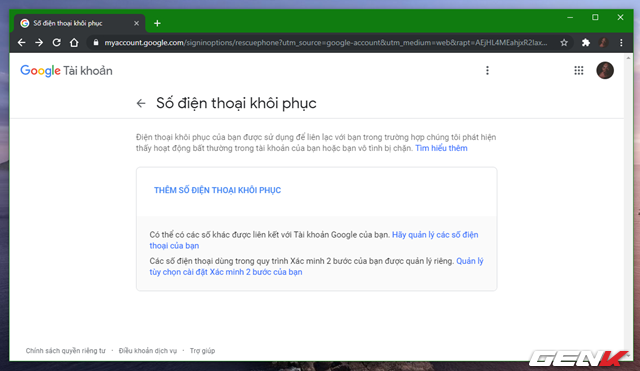
We begin to use the first option, “Recovery phone number”. You enter the backup phone number you want to use and go through the steps to confirm the phone number.
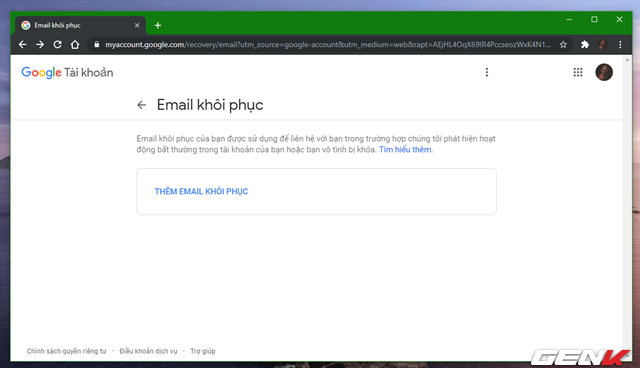
Next, proceed to set up the option “Recovery email” is finished.
Activate 02-step authentication
When enabled, each login to Google will ask you to enter the code sent to the phone number previously set to verify whether you are the account owner or not. Specific activation is as follows.
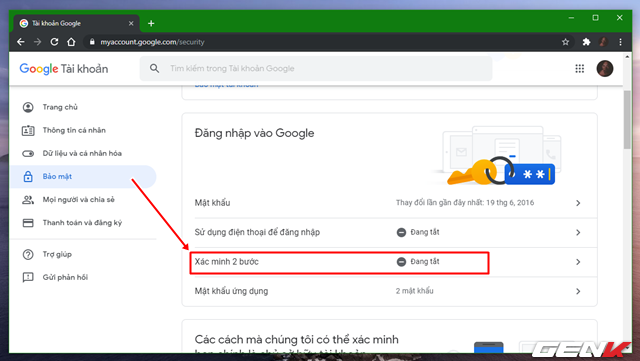
Also, in the Security tab, find the “Sign in to Google” setting and click on the “2-Step Verification” line.
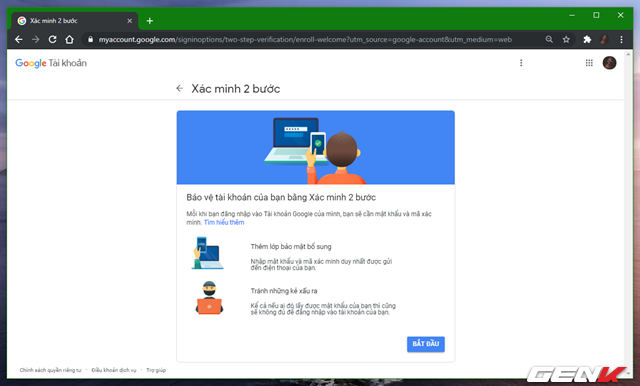
The interface of the 2-step verification configuration page appears. Press “Start”.
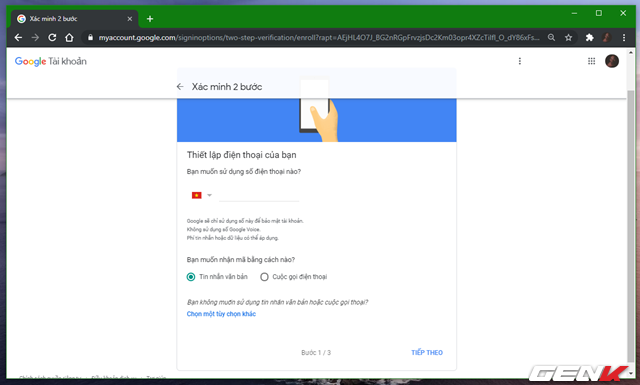
Enter the phone number you are using and select the form of verification.
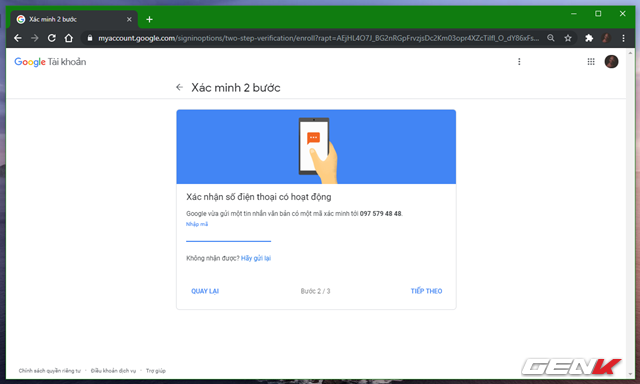
Depending on the type of verification selected, Google will send you an authentication code. Please enter the code on the confirmation page.
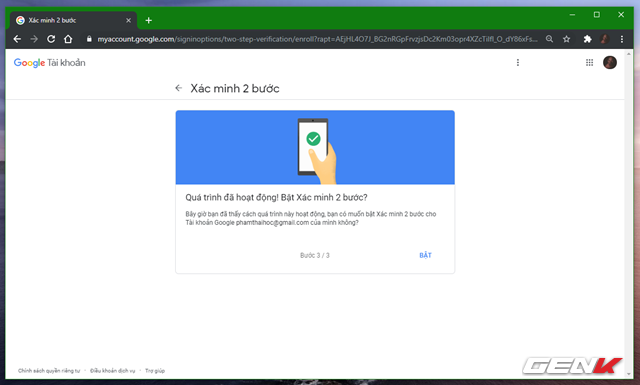
When done, press “Enable” to activate.
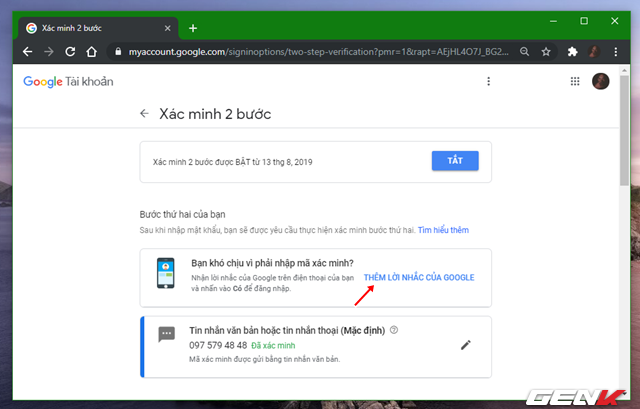
Also, Google supports users with additional features of Google Prompt to help the login authentication process be faster by verifying the prompt from Google when logging in.
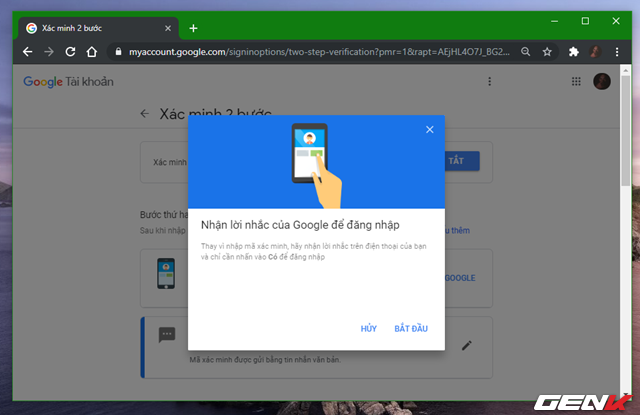
Depending on the mobile operating system you are using, Google will have activation instructions for you.
Backup access code
What if you were unable to access your account when the security measures enabled above were utterly disabled? You can now use the backup code to re-access your account. And this code is best you should print out and store somewhere carefully to back up as follows.
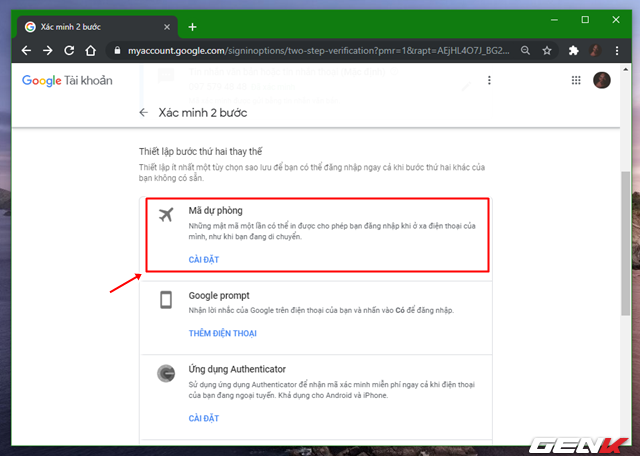
Also, in the Security tab, find the “Backup code” and click “Install”.
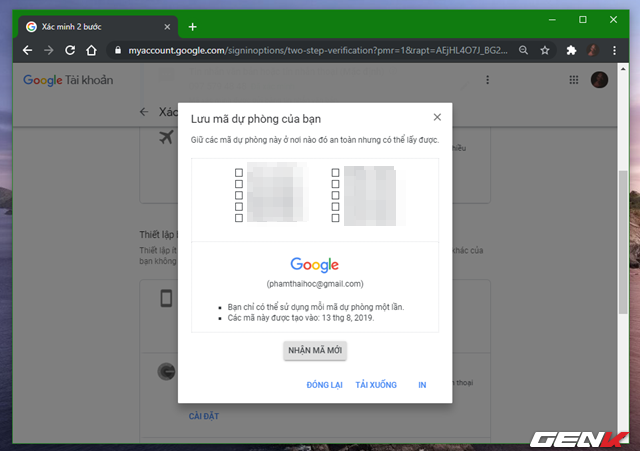
Google will provide you with ten backup codes to use, and each code can only be used once. Please print it out and store it in case you need it.
Manage the information about you that others can see
Often, the information about you will be used to investigate and thereby identify your account. Therefore, the management of the display of personal information is essential. And the following is the way.
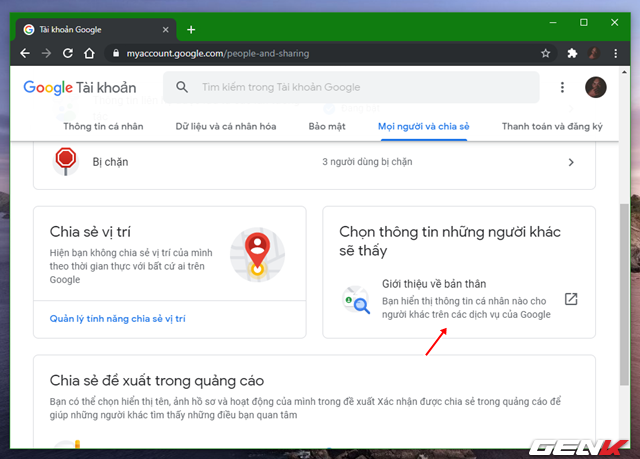
Click on the People and share tab, then click on “Choose what others see”.
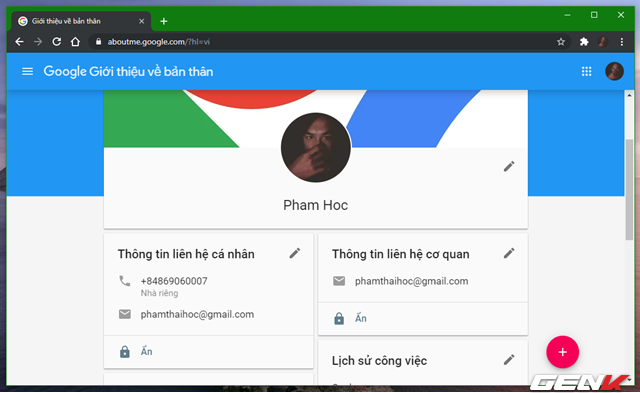
Make hidden settings or display the information you want to share.
Manage and disconnect third-party accounts with your Google account
Some of the services and apps integrate third-party accounts with your Google account to bypass the registration step. And of course, sometimes you should also review and disconnect third-party services and applications to avoid personal data leakage problems.
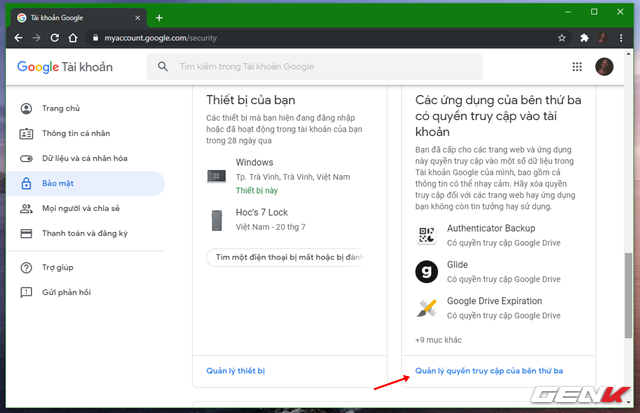
Also, in the Security tab, find the “Third-party applications with account access” section and click the “Manage third-party access” line.
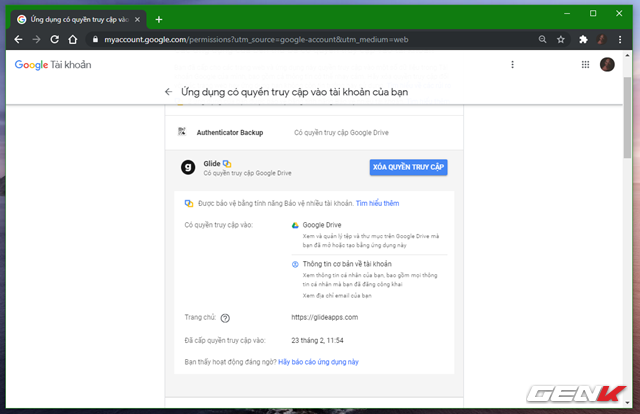
Review the services and applications that are no longer used and click “Delete access”.
I hope the article will be useful to you.
Source: GenK





