With Windows 10, Microsoft is trying to unify the app experience across devices using UWP or the Windows Platform. More and more developers are migrating their win32 applications to UWP applications. All UWP applications use the .appx file format instead of the usual .exe format. Furthermore, since most UWP applications are available through the Windows Store, you can easily install any application you like with just one or two clicks. The good thing is that Windows will look after the installation and uninstallation procedure, and you don’t have to worry about leftover files and registry keys like with regular programs.
As good as it is, just like with the Google Play Store for Android, the Windows Store won’t let you Download the .appx file package. However, following the steps below, you can download the .appx packages from the Windows Store.

Download .appx files from the Windows Store
To download the appx package from the Windows Store, we will use a free software called Fiddler. Fiddler is an open web debugging software that can log all HTTP and HTTPS traffic between your computer and the Internet. Since it can log HTTP (S) traffic, we will get the download link directly from the Windows Store and use it to Download the appx file of the target application.
To get started, download Fiddler from its official website and install it like any other Windows software.
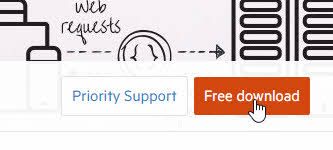
By default, Windows won’t allow apps to send network traffic to the local computer, so we’ll need to get rid of this restriction first. To do that, open Fiddler by searching for it in the Start menu.
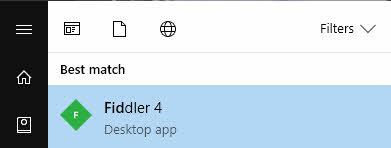
Once opened, click the “WinConfig” button that appears on the top navigation bar.
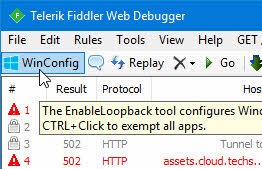
The above action will open the “AppContainer Loopback Exemption Utility” window. Here, click the “Exempt All” button, then click the “Save Changes” button. Once you are finished, close this window.
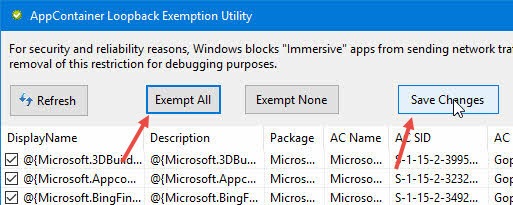
On the main window, click the “Remove” icon and choose the “Remove all” option from the drop-down menu. This will clear the capture screen.
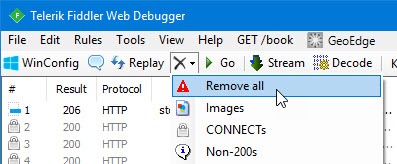
Now open the Windows Store, find the app you want to download and click the “Install” button. In my case, I am trying to download the CrystalDiskMark 5 app. This is a win32 application converted to a UWP application.
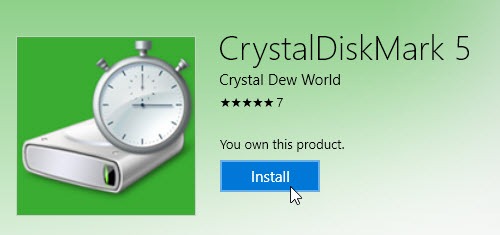
When Windows acquires the license and starts the download process, here’s how it looks in the Windows Store. Once you see this, continue to the next step.
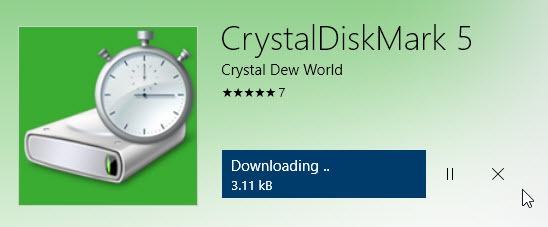
Since Fiddler is running in the background, all traffic is being tracked by it. From the monitoring results, we can find and copy the URL to Download the appx package. To do that, click on the “Find” button appearing in the top navigation bar.
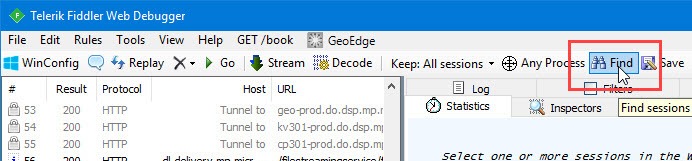
In the search window, type “appx” in the empty field, and press the Enter button.
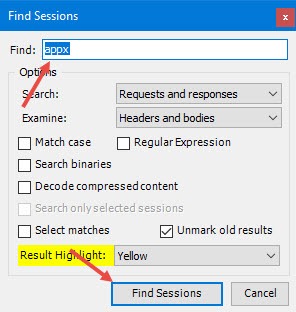
The above action will highlight all URLs responsible for Download the appx package. From the highlighted URL, find and right-click on the first URL and choose “Copy> Just URL”. While doing this, make sure that the URL marked up has a status code of 200.
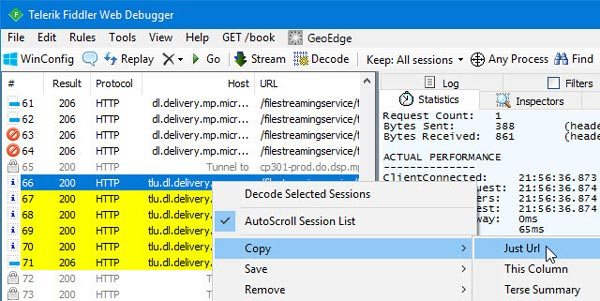
Once the URL has been copied, paste it into your favorite browser’s address bar, and hit the Enter button. The appx package should be downloaded automatically. Depending on the Download size, it may take some time, but you should have the file in the Downloads folder as soon as the download is complete.
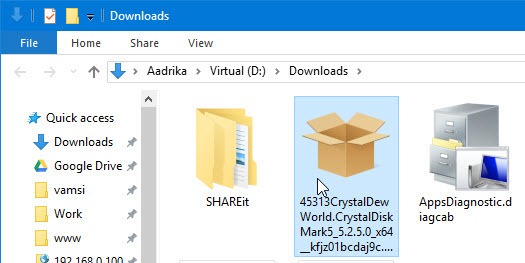
Once downloaded, you can save it for offline use and install it as needed.





