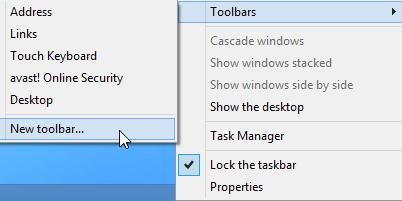
In the New Toolbar – Select a folder dialog box, type % ProgramData% in the address bar, press the ENTER key, and navigate to the folder Microsoft Windows Start Menu Programs. Click Select Folder.
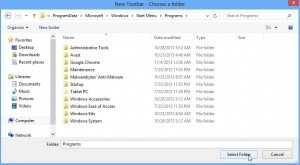
Now the Programs toolbar will appear on the right side of the Taskbar. To move it to the left, first right-click the Taskbar and delete the Taskbar.
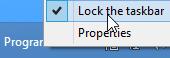
Now sliders appear on both sides of the toolbar. Drag it all to the left
![]()
And there you have it – classic Start menu in Windows 8 or 8.1! Click the small arrow to the right of it to open it.
If you want, lock the Toolbars again to remove the slider.
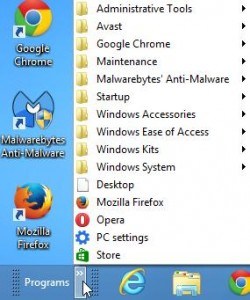
But, it doesn’t have fancy shortcuts for your Library or Control Panel, but it still looks better for you lamenting.





