Computers are like humans – they tend to slow down with age. However, Windows 10 does provide a few administration tools that can make your computer perform faster. To know what these tools are, go to the desktop and type admin tools in the Search box.
- Select the Administrative Tools to open the Administrative Tools of the Control Panel, as shown.
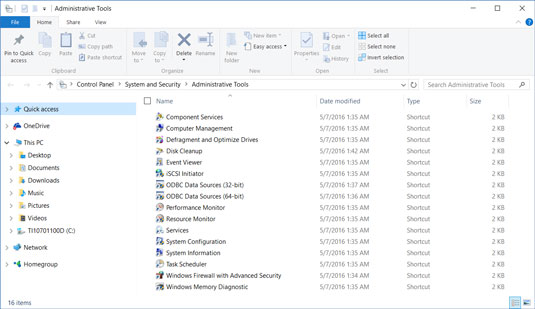
- Select Defragment and Optimize Drives. The Optimize Drives screen will open, as shown. When you save a file, the new data you just added is placed on the hard disk wherever Windows 10 can find room for it. Hence, a file is stored in many different places. If you have been using the computer for a long time, the files will become fragmented – fragments and fragments are spread across the entire disk, and your computer has to work hard to gather all the parts to open the file.
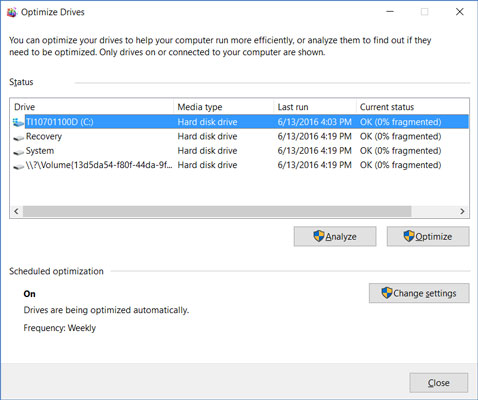
- Select drive C and then select the Optimize button. Windows 10 optimizes your hard drive by moving bits and pieces of files to be stored side by side on the hard disk. It may take a few minutes or hours to optimize a hard disk, but no problem because Windows 10 runs this activity in the background, and you can continue to do other work.
- Return to the Administrative Tools screen and select Disk Cleanup. The Disk Cleanup dialog box appears, as shown. It tells you how much disk space you can make available on your hard disk by removing unnecessary files.
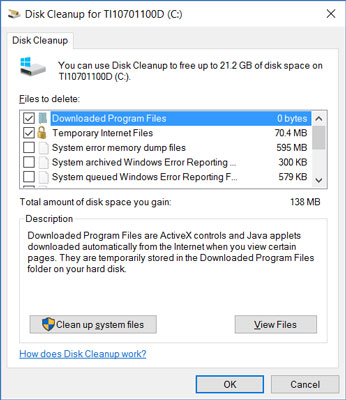
- Select the file types you want to delete, and then select the Clean Up System Files button. A message box appears when the files are deleted from your computer.





