When you wake up Windows 8 after it is in sleep mode, you will go over the lock screen operation “Lock Screen”. You will then have to enter your password to start using Windows 8 again. For those who feel that their computer is in a secure environment, this feature can be annoying as it requires asking a few more steps to get back to what you are doing. This guide will explain how you can disable your password entry requirement when you wake up Windows 8.
To disable the lock screen to wake users type in the Windows 8 Start Screen and then click on Settings below.
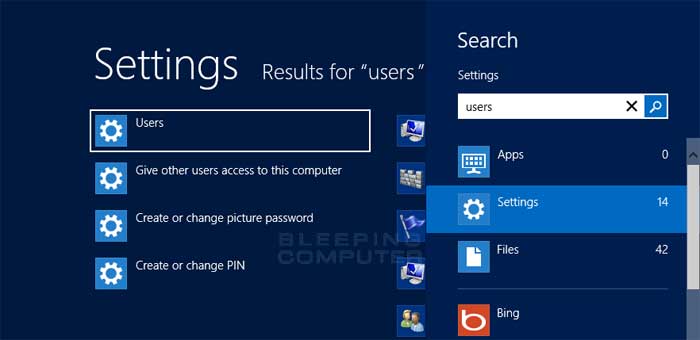
When the search results appear, click the Users option to open the User Settings screen.

On the screen above, please scroll down and click the Change button below the label Any user who has a password must enter it when this PC. You will now be shown a confirmation screen asking if you want to disable the need to enter a password when waking up Windows 8.
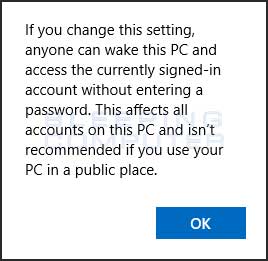
.
If you are sure you want to disable the password entry, click the OK button. You will now be back to the User settings screen.
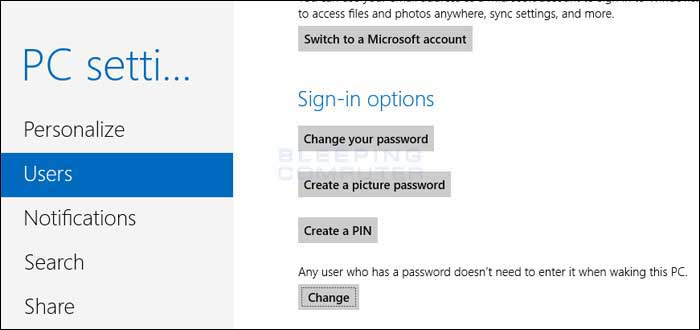
Now you will see that the text above the Change button should now show Any user who has a password doesn’t need to enter it when waking this PC. The next time your computer sleeps and you wake up, it will no longer go to the lock screen. In the future, if you want to enable a password when waking your computer, click the Change button again to revert it.





