Despite using a paid subscription to Office 365, many Office 365 users report seeing the advertisements and notifications displayed in Windows 10 File Explorer. While the ad is unique to the English version of Office 365, it still includes many user bases.
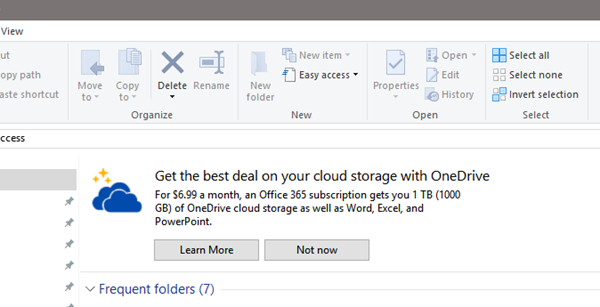
Advertising is part and parcel of free software and services. But if the software or service is paid for, it is deemed unsuitable for displaying the ads anywhere. However, Microsoft seems to be pushing its product to its current users. Some users have reported that the problem is not particular with the language pack, but the region. It probably doesn’t happen to EU users.
Microsoft said during the release of Windows 10 build 14901 a while back:
As part of an effort to explore new ways to educate customers about features in Windows 10 – we’re testing out new notifications in File Explorer. They are designed to help customers by providing quick, straightforward information about what they can do or about new features they can try for a better experience with Windows 10.
Several Reddit users have reported seeing such ads. If you are seeing these messages and want to turn off the ads, here’s how you can go about that.
Turn off OneDrive ads in Explorer
In Start Search, type File Explorer Options and click on the result. This will open up the File Explorer options – formerly known as the Folder Option – settings box. While the causes and specifications are being discussed, workarounds will be as follows:
Click the ” View ” tab and then uncheck the box ” Show Sync Provider Notifications “.
Click Apply and restart your File Explorer.
The Explorer ads will stop showing now.
Unfortunately, this is not the first time that the advertisement has appeared. Promotional ads on Windows are nothing new. Ads have appeared on the Taskbar, stock menu, lock screen, and Start Menu as well. Interestingly, when Microsoft was asked about each other, they called them non-promotional ‘hints’ because the products they were promoting were Microsoft’s own.
Turning off notifications is a tricky thing with Windows because all the controls are scattered. The solutions provided above would be good enough for File Explorer, not for ads elsewhere. These articles will show you how to turn off ads elsewhere.





