You bought a Canon LBP 3300 printer and did not know how to set up a computer connection to print documents. The following article will guide you on how to install the driver for the Canon LBP 3300 printer.
Install Driver for Canon LBP 3300 printer (32 bit & 64 bit)
Step 1: Turn on the computer, and the printer runs in a stable state. Put the paper in the printer tray, plug the printer’s USB connection cord into the computer.
Note: If your computer has Windows 7 64 bit or Windows 8 on the internet. The computer will automatically install the driver for the computer, plug the USB cable into the computer.
In case the computer does not automatically update Canon LBP, 3300 printer Driver, follow these steps:
Step 2: Download the printer driver CANON LBP 3300
– Right-click on My Computer (or This PC ) => select Properties => see if the computer operating system is winning 32 bits or 64 Bits => if not write information BIT number will be 32 bits
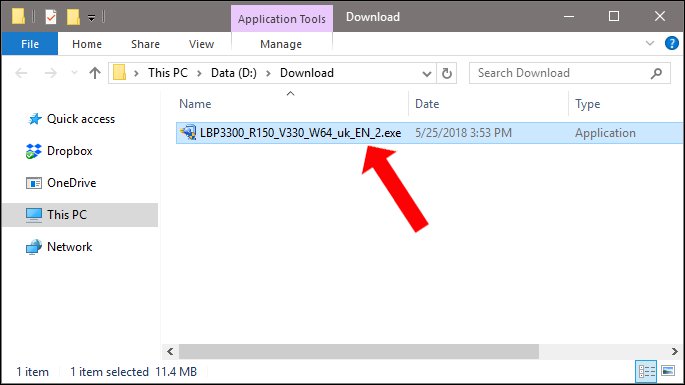
– Extract the printer installer and copy it to the C or D drive of the computer
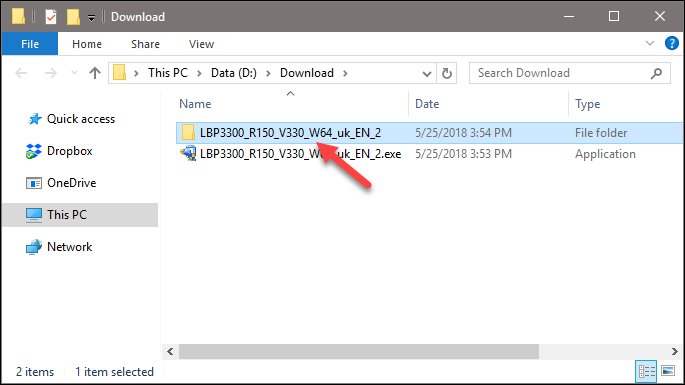
Step 3: Install to find the Setup.exe file and double click to start installing Canon 3300 printer
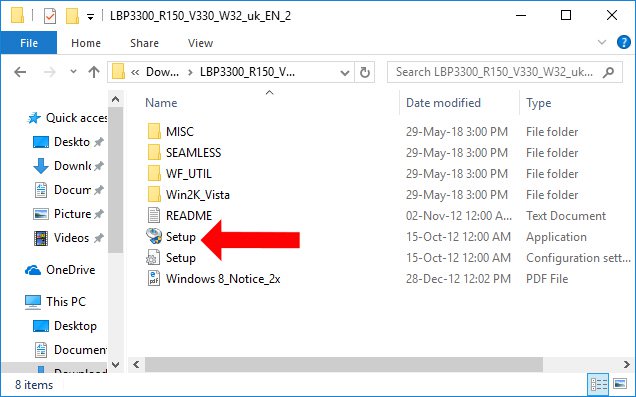
Finally, you will be done with the installation as usual.
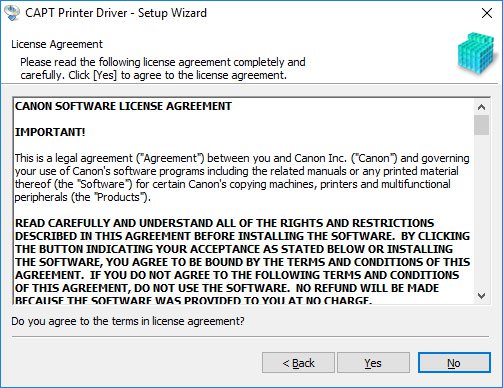
Step 4: When you have finished installing Canon LBP 3300 printer driver, open a document and print the test, at Name, select the correct printer Canon LBP330 0 just installed is ok.
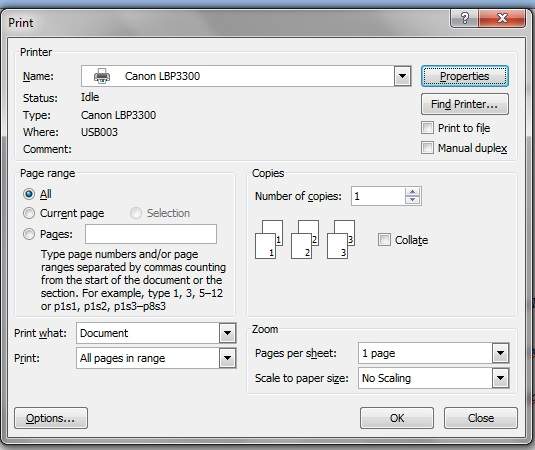
SELECTED IN ISLANDS
=> Click Properties and Choose Finishing => choose 1 or 2-sided printing:
- 1-Slided Printing => 1-sided printing
- 2-Slided Printing => 2-sided printing => Automatically reverse
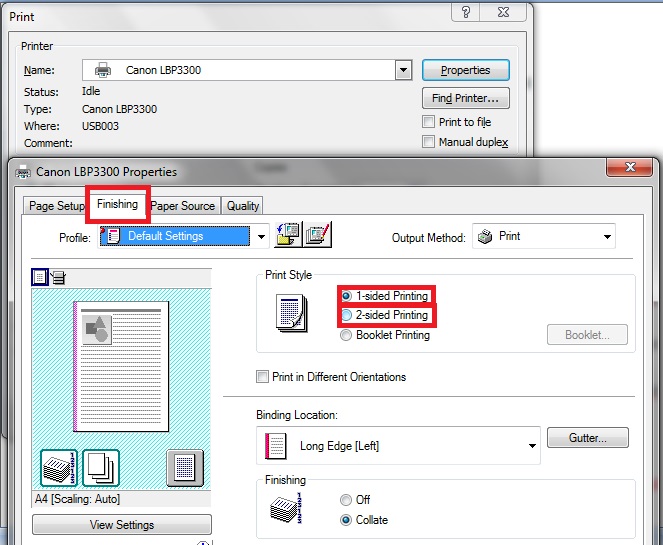
I wish you a successful installation and efficient use of your printer!
How to troubleshoot printer paper jams
Step 1: Turn off the power of the printer to avoid main short-circuit damage
Step 2:
- Open the cover and remove the toner cartridge
- Open the rear fuser, pull the two sides down to pull the paper lighter and not tear the paper
Step 3: Pull out the paper => pay attention to drawing in the direction of the ink cartridge, not back to the paper tray
Step 4: Clean the machine again, reinstall the toner cartridge, power up, and try printing again.
Also, check whether the paper is too thin or too wet for a long time. Do not leave too much paper in the print tray to prevent the damp paper from jamming.
If the printer is jammed frequently, call a technician to check and fix it early to avoid other damage to your printer.





