One of the main differences between Windows 10 Pro edition and Windows 10 Home edition is network management. Other differences include the Group Policy Editor exclusion for Windows 10 Home Edition. The Group Policy Editor is not available in any Windows or Home edition of Windows, be it Windows XP, Windows 7, Windows 8.1, or Windows 10.
This is a severe downside because we need group policies even for managing local computer settings. Better group policy changing settings through the Windows Registry is riskier. Most group policy settings can be easily reverted, while editing the Registry can hurt the system.
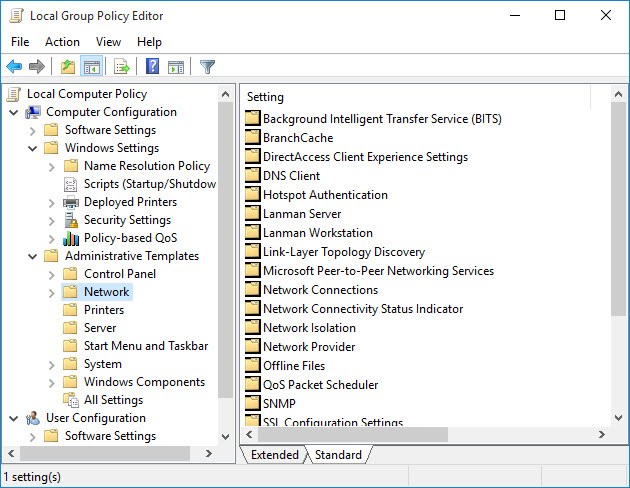
In this article, we will show you how to install Home Edition for Windows 10 Home. This method can also be used in Windows 7 and Windows 8.
Download and Install Group Policy Editor
Since it’s not included in Windows 10 by default, we need to download the editor first. You can download it from the download link below. Download This is a simple installation file that, when run, installs and configures the Group Policy Editor in your Windows Home system.
Install gpedit.msc
Suppose you have 32-bit (x86) Windows. In that case, the setup should install smoothly without any problems. You should be able to access the Group Policy Editor through Microsoft Management Console by going to Run -> gpedit.msc.
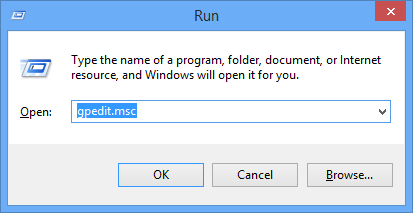
But if you have 64-bit (x64) Windows, then you’ll need a few more steps after running the installer. Follow the steps below after running the installer:
-
Go to the folder C: Windows SysWOW64.
- Copy the following folders and files to C: Windows System32
” GroupPolicy “, ” GroupPolicyUsers ” and ” gpedit.msc “.
This will ensure that you can run the editor from the Run dialog box.
Solves common problems running gpedit.msc
In case you get the error message ” MMC could not create the snap-in ” when booting gpedit.msc, you can follow the steps below to get the solution:
-
- Go to C: Windows Temp gpedit folder and make sure it exists.
- Download the following zip file and extract it to C: Windows Temp gpedit. This should replace the two files x86.bat and x64.bat.
One of the main differences between Windows 10 Pro edition and Windows 10 Home edition is network management. Other differences include the Group Policy Editor exclusion for Windows 10 Home Edition. The Group Policy Editor is not available in any Windows or Home edition of Windows, be it Windows XP, Windows 7, Windows 8.1, or Windows 10.
This is a severe downside because we need group policies even for managing local computer settings. Better group policy changing settings through the Windows Registry is riskier. Most group policy settings can be easily reverted, while editing the Registry can hurt the system.
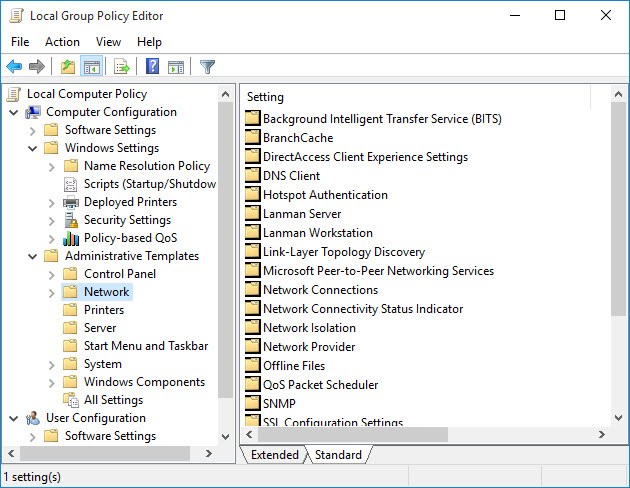
In this article, we will show you how to install Home Edition for Windows 10 Home. This method can also be used in Windows 7 and Windows 8.
Download and Install Group Policy Editor
Since it’s not included in Windows 10 by default, we need to download the editor first. You can download it from the download link below. Download This is a simple installation file that, when run, installs and configures the Group Policy Editor in your Windows Home system.
Install gpedit.msc
Suppose you have 32-bit (x86) Windows. In that case, the setup should install smoothly without any problems. You should be able to access the Group Policy Editor through Microsoft Management Console by going to Run -> gpedit.msc.
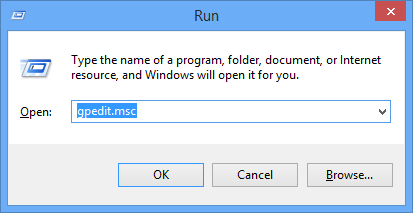
But if you have 64-bit (x64) Windows, then you’ll need a few more steps after running the installer. Follow the steps below after running the installer:
-
Go to the folder C: Windows SysWOW64.
- Copy the following folders and files to C: Windows System32
” GroupPolicy “, ” GroupPolicyUsers ” and ” gpedit.msc “.
This will ensure that you can run the editor from the Run dialog box.
Solves common problems running gpedit.msc
In case you get the error message ” MMC could not create the snap-in ” when booting gpedit.msc, you can follow the steps below to get the solution:
-
- Go to C: Windows Temp gpedit folder and make sure it exists.
- Download the following zip file and extract it to C: Windows Temp gpedit. This should replace the two files x86.bat and x64.bat.





