If you’re like me, you might have opened up your Windows 10 laptop today to see a giant ad for Square Enix’s Tomb Raider Rise emptied on your login screen. This is the job of the “Featured on Windows” feature in your Personalization Settings, and fortunately, you can turn it off for good.
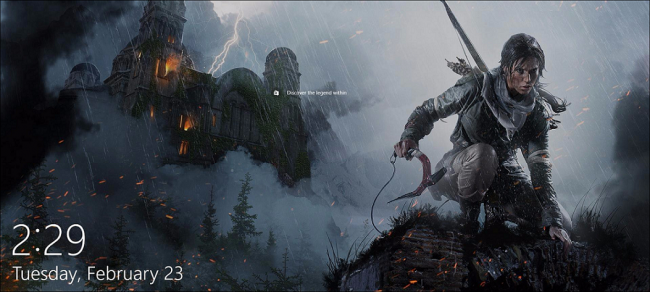
Instructions to turn off ads on Windows 10 lock screen
To remove Windows 10’s lock screen ads, click on your Start menu and open the “Settings” app:
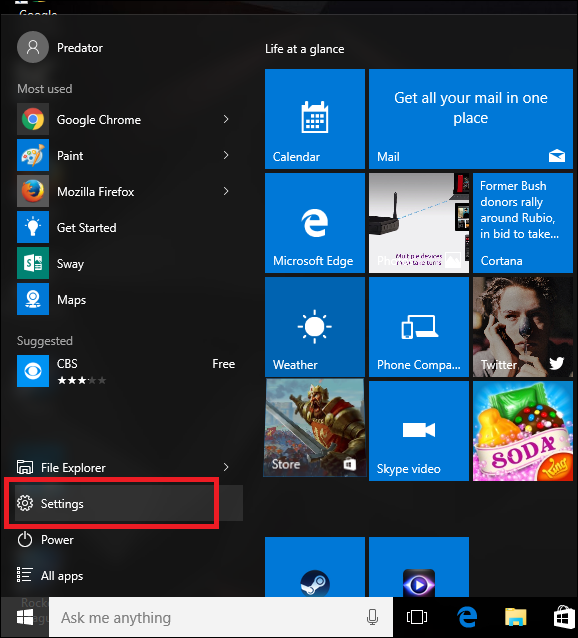
From here, select Personalization, then navigate to the “Lock Screen” tab of the lock screen.
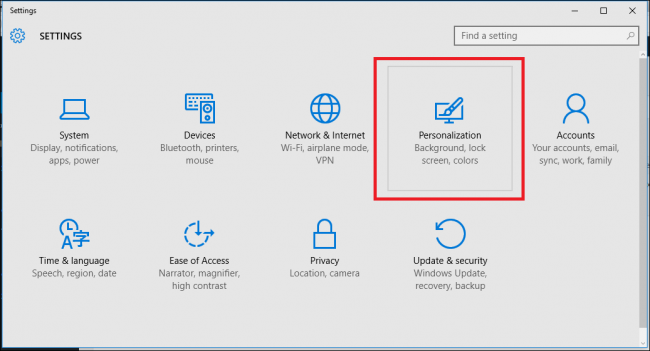
Once it has opened, find the field that says “Windows Spotlight” and click on the box. You can switch this item to display “Image” or “Slideshow”, depending on your personal preference.
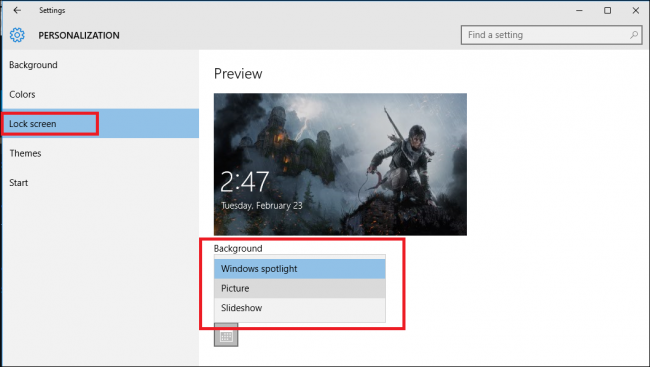
This will disable Microsoft from automatically pushing ads onto your login screen without your permission.
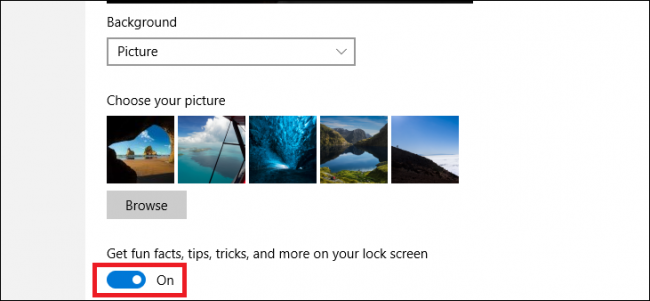
This ensures you won’t have to deal with unexpected sales for Tomb Raider (or any other apps) the next time you try to log in.
Bonus tip: If the ads don’t bother you and you want to see content that better suits your interests, you can let Microsoft know what’s relevant by clicking the icon in the top right corner of the screen. Your lock pattern:
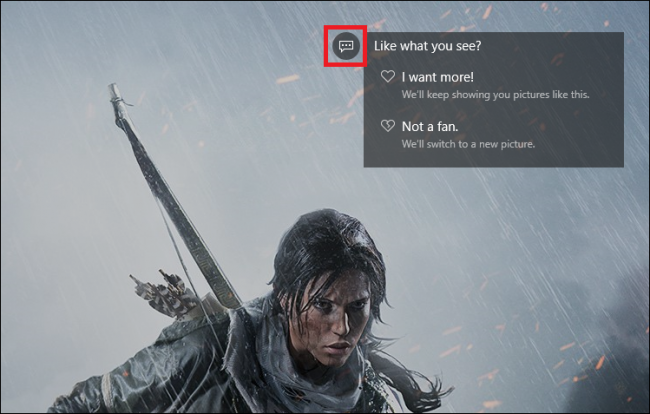
From here, a drop-down menu will be available where you can choose from the two options “I want more” and “Not a fan.” The first one will give you more content relevant to that particular ad type, while the next will change it to a different image the next time you log in and prevent similar content appear in the future.





