Keeping Drivers up to date is a well-known way to maximize any computer or device’s security and performance. The HP Specter X360 is no different. With Drivers updated all the time, they provide security updates, bug fixes, and performance and feature improvements—all great reasons to keep your laptop updated. The BIOS can also offer performance improvements. Here’s how to get all Drivers and BIOS on HP Specter X360.
Update Driver and BIOS for HP Specter X360.
HP has done an excellent job supporting their product, and the new HP Specter X360 is no different. It has its help page that lists all available drivers, applications, and updates. You can use this site, or you can use Windows Update. The choice is yours, but it’s best to do both.
1. Start the HP Specter X360.
2. Click the Windows 10 start button and select the Gear icon to access Settings.
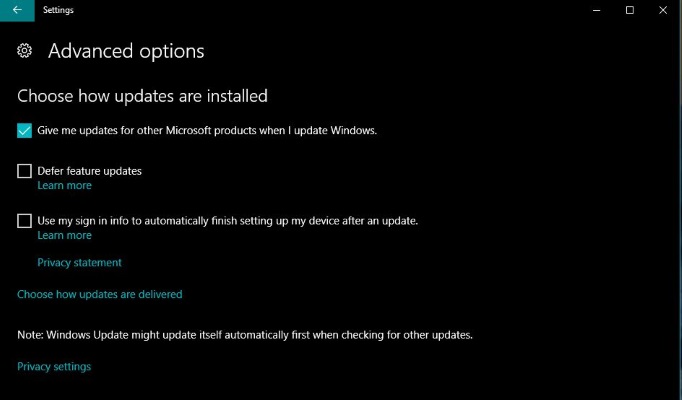
3. Select Update & Security and Advanced options.
4. Check the box next to Give me updates for other Microsoft products when I update Windows. This will also update the audio, video, and other drivers, depending on what HP offers Windows.
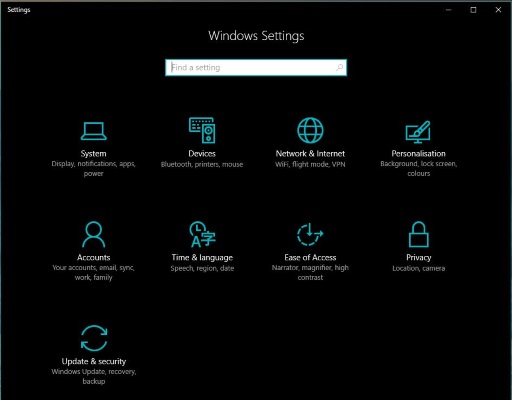
5. Go back to Update & Security and select Check for Updates.
6. Allow Windows to download and install all the updates it finds. Depending on when you last did this, it could take less than a minute or as much as 25-30 minutes.
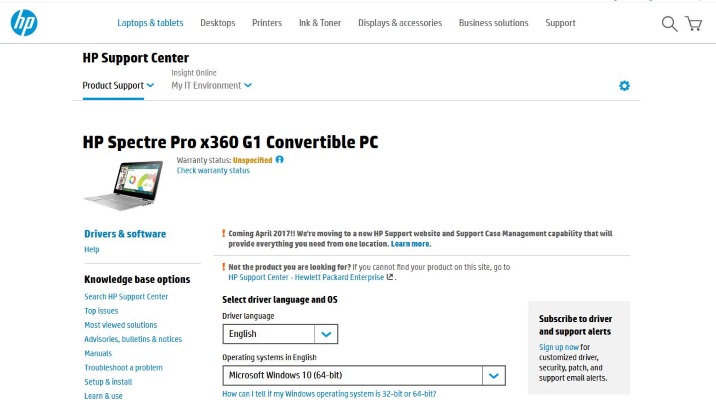
7. Navigate to the HP Specter X360 support website. Work your way through any and all updated listings that need it. Leave the BIOS until the end.
8. Select BIOS and download and install the update. BIOS update will likely require a reboot or two. This is normal.





