If you are using Windows 10 and see a ” by side configuration is incorrect ” error, you are not the only one. Many Windows 10 users have reported that they encountered this error after they tried to launch, install, or uninstall a program.
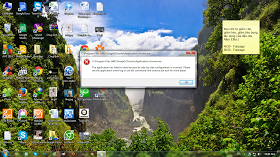
But the good news is you can fix this. Here are four fixes you can try. You may not have to try them all. Just work from the top down until you find the one that works.
- Method 1: Try a different installer
- Method 2: Reinstall the problem program
- Method 3: Reinstall the Microsoft Visual C ++ Redistributable package
- Method 4: Run a system check
- Method 5: Reset your system
Method 1: Try a different installer
If you see this error when you try to install a program, the installer or installation package may be damaged. In this case, you should download the correct installer to install the program. You can download the latest version from the program’s official website. Then try to install it on your computer. If the error occurred from the original installer, you wouldn’t see the error now.
Method 2: Reinstall the problem program
If the error occurs when you start a program, the program may be corrupted. Reinstalling the problem program is very helpful to fix your problem. Do like that:
1) On your keyboard, press the Windows logo key + R simultaneously to open the Run box.
2) Type ” control ” and press Enter to open Control Panel.
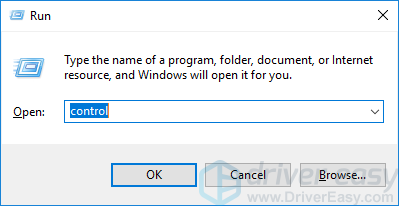
3) Select Large icons in the View drop-down menu.
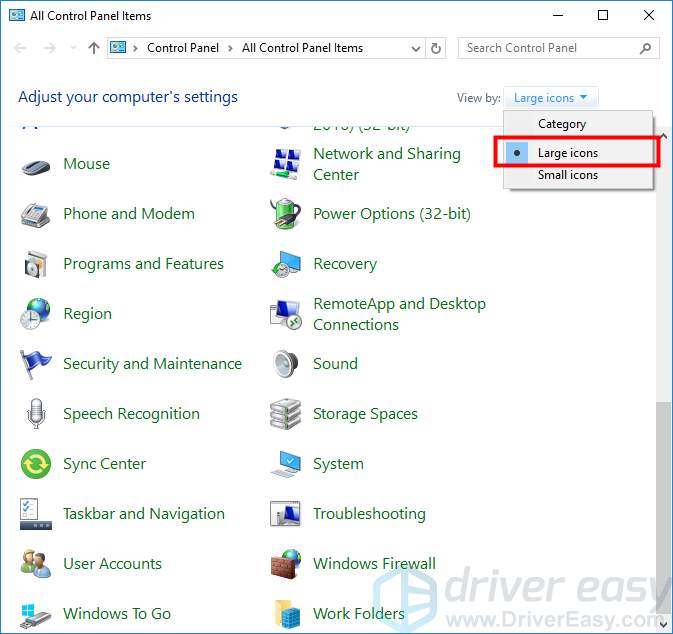
4) Click Programs and Features.
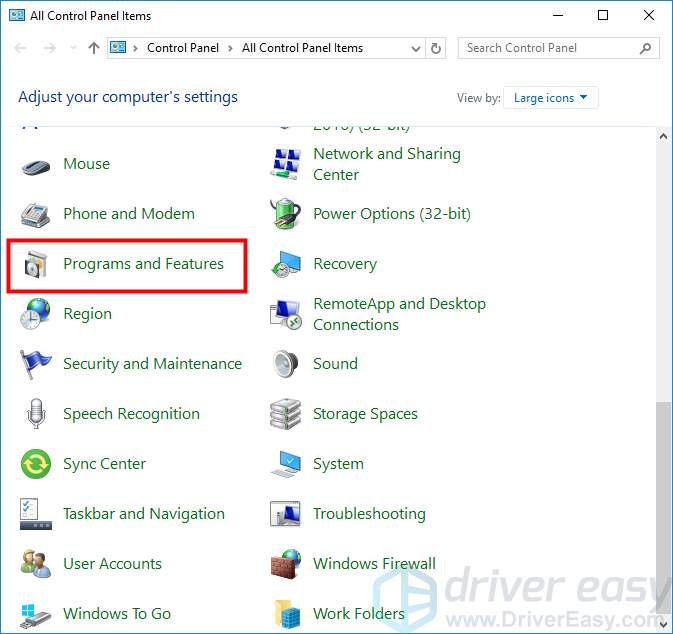
5) Right-click on the problem program and select Uninstall.
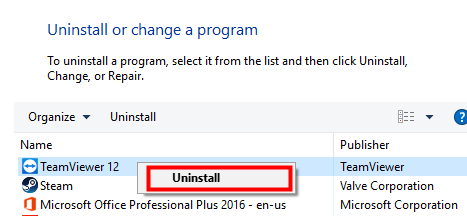
6) Download the latest version of your program from its official website and install it on your computer.
7) Launch your program and see if this fixes the error.
Method 3: Reinstall the Microsoft Visual C ++ Redistributable package
A “side by side configuration is incorrect” error can occur because the Visual C ++ runtime on your computer is corrupted or missing. Reinstalling the Microsoft Visual C ++ Redistributable Packages on your computer can help you recover corrupted or lost runtime. Do like that:
1) On your keyboard, press the Windows logo key + R at the same time to invoke the Run box.
2) Type ” control ” and press Enter to open Control Panel.
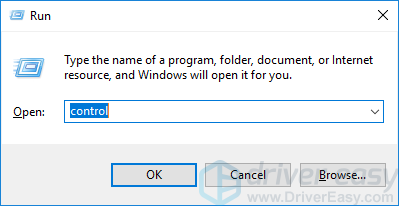
3) Select Large icons in the View by drop-down menu.
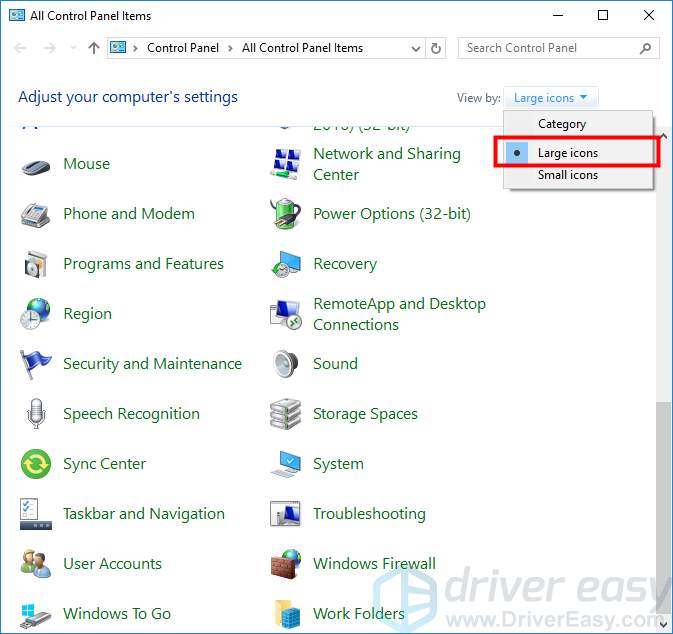
4) Click Programs and Features.
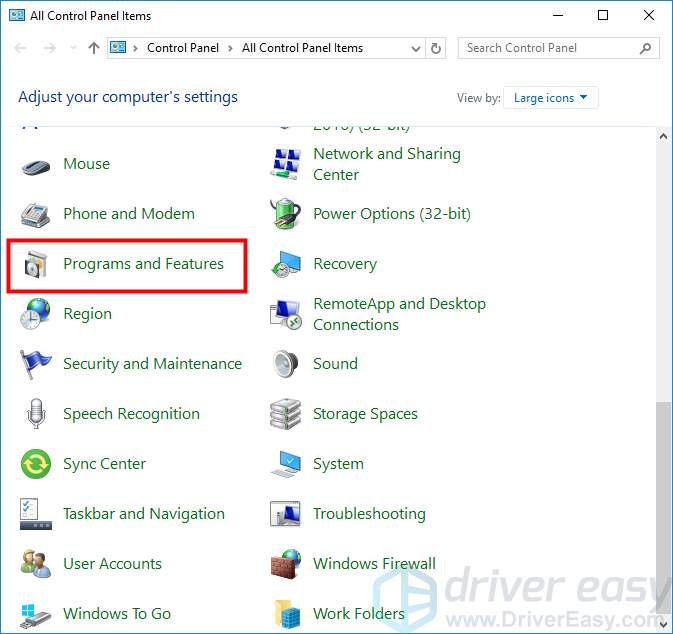
5) Delete any Visual C ++ Redistributable (right-click on each program with the name ” Microsoft Visual C ++ XXXX Redistributable ” and then choose Uninstall ).
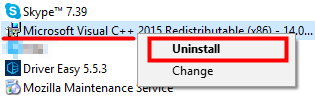
6) Go to the Microsoft Visual C ++ download site to download the programs you have just uninstalled. Then install them on your computer.
7) Reboot your computer. If this method worked for you, the error wouldn’t bother you anymore.
Method 4: Run a system check
The error can also occur because there are corrupt system files on your Windows 10 system. It would be best if you run some system checks to scan your computer and perform a repair. Do like that:
1) Click Start (Windows logo) at the bottom left of the screen, then type ” cmd “.

2) Right-click on ” Command Prompt ” and select ” Run as administrator “.

3) Type ” sfc / scannow ” and press Enter on your keyboard.
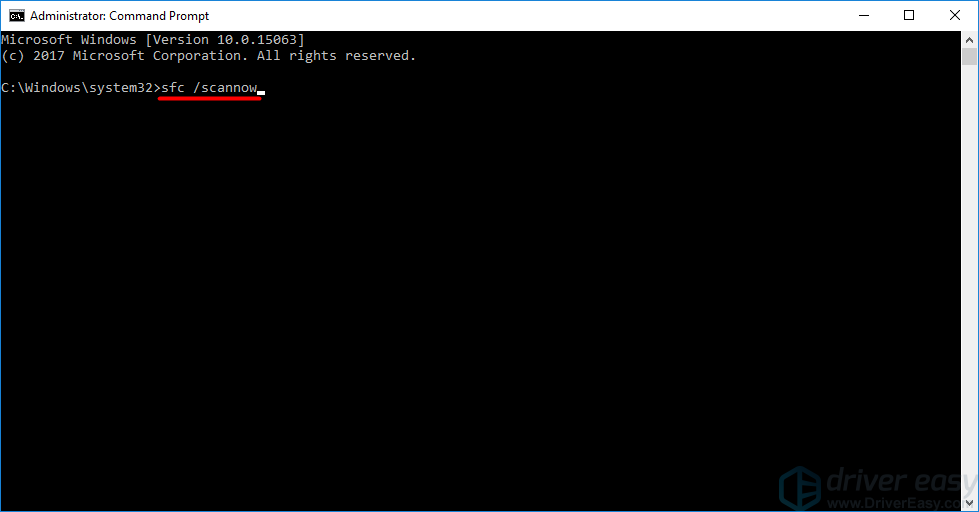
4) Wait for the scan to complete. Then check to see if the error is gone.
5) If the problem persists, go back to the Command Prompt, then type ” DISM.exe / Online / Cleanup-image / Restorehealth ” and press Enter.
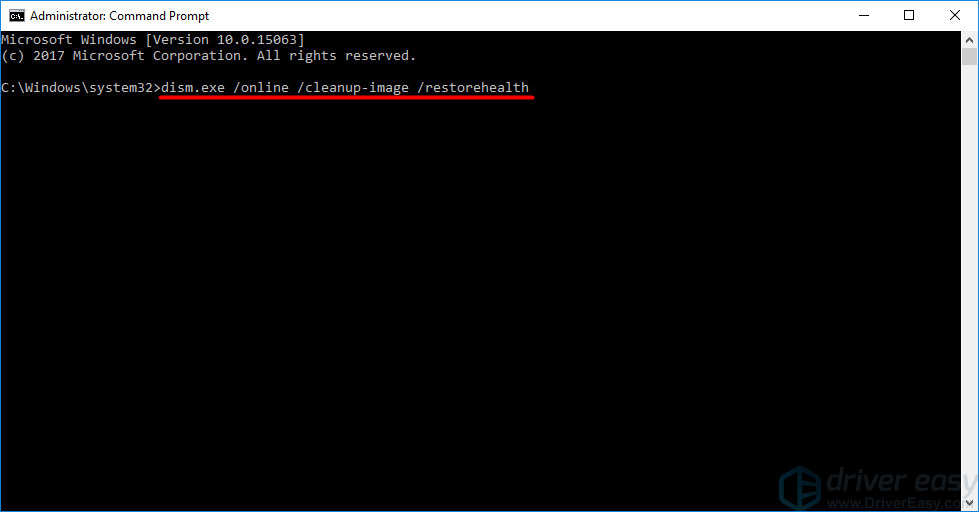
6) Wait until the process is completed. Then check to see if this fixes the error.
Method 5: Reset your system
If none of the above methods helped you, you should try resetting Windows 10 to fix the error.
IMPORTANT: This will delete all your files and programs. So before you continue, you should create a backup of your important files and put them in a safe place.
To reset your Windows 10:
1) Click Start (Windows logo) at the bottom left of the screen, then select Settings (gear icon).
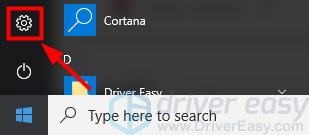
2) Click Update & Security.
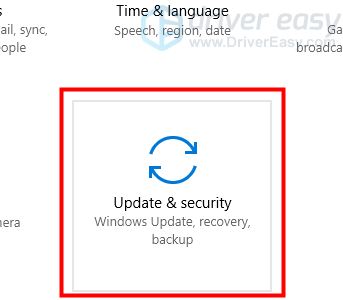
3) Choose to Remove everything.
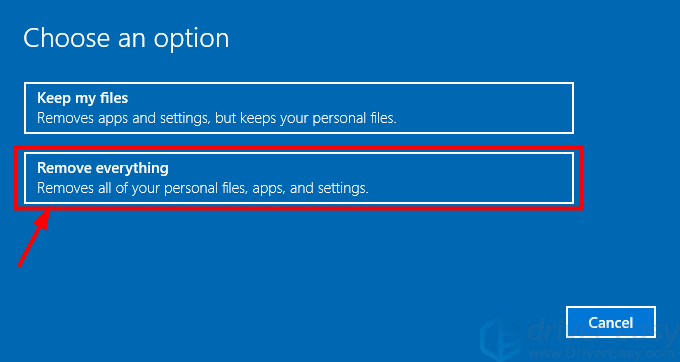
4) Wait for the system to complete the reset process.
5) Install and start the program that caused the error. If this method worked, you should not see the error anymore





