Microsoft is currently rolling out a new Windows 10 preview for Windows Insiders in the Fast Ring. Windows 10 Build 17713 comes with significant changes to the Edge browser and Notepad.
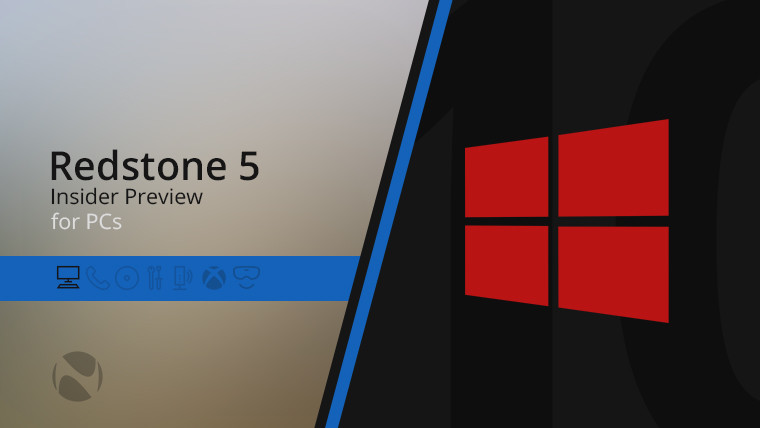
According to the software manufacturer, Windows 10 Insider Preview build 17713 brings many improvements to Microsoft Edge, such as autoplay on a per-page basis, look up words, and change PDF readers. You’ll also find changes to Notepad like text enlargement and line numbers with word wrap. Windows Hello support for remote desktop, web login, and faster login options. Improved Windows Defender Application Guard and Windows Ink, and more.
What’s new in Windows 10 build 17713
Here are the changes in the latest preview of Windows 10’s Redstone 5 coming later this year:
Microsoft Edge improvements
Microsoft Edge has controls for new media autoplay. You can finally configure this feature to control autoplay permissions on a site-by-site basis. It is available under “Website permission” and you will need to click on “manage permissions” to get started.
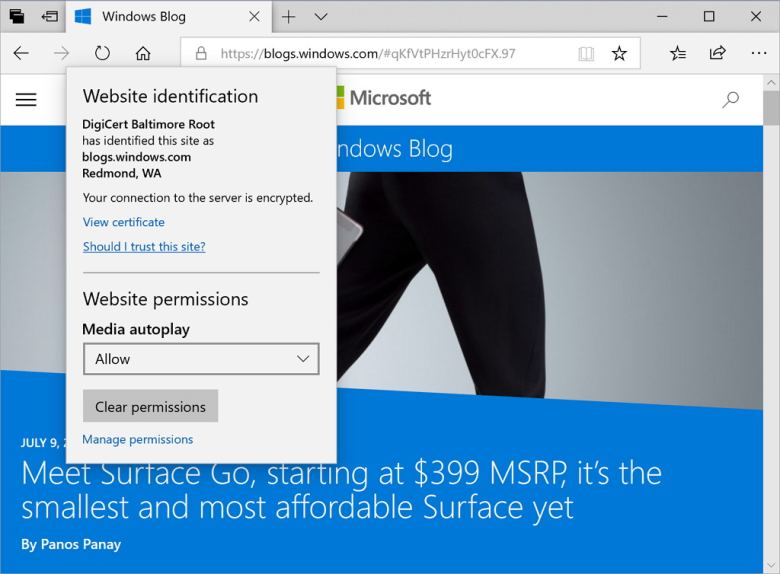
Microsoft Edge is getting another feature that allows you to search for definitions for words in Reading View, Books, and PDF. The toolbar in a PDF document will display text descriptions for the icons in addition to the changes above.
Last but not least, Microsoft is revamping the Edge browser render engine, for which we have included a bunch of rendering performance fixes with this build. Microsoft says you’ll see fewer blank pages as you navigate through PDFs.
Notepad improvements
Windows 10 build 17713 includes an updated version of the Notepad application. In this new version, you will notice significant improvements to the find and replace experience. There is a new option to do a find and return for the find dialog. The application now remembers previously entered values and checkbox status and fills them automatically the next time you open the find dialog.
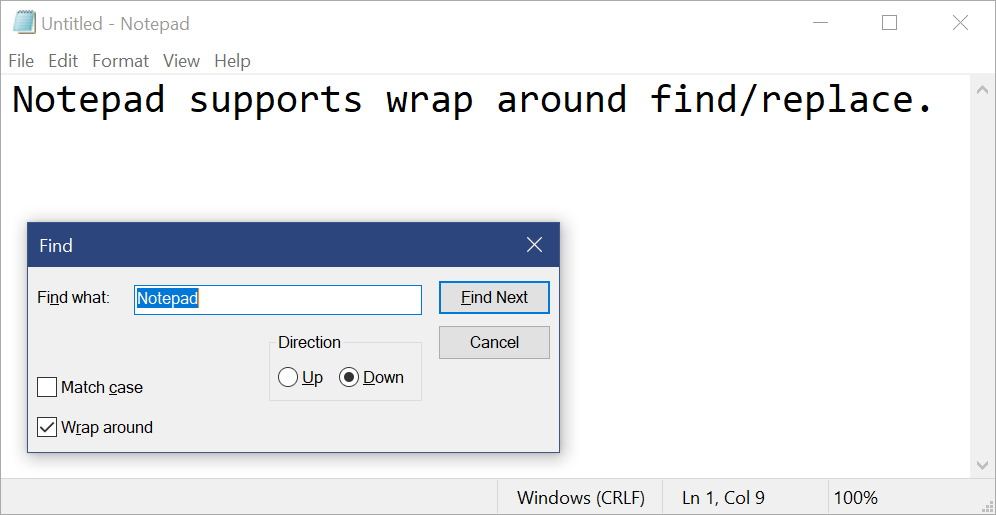
Additionally, when you have text selected and open the search dialog, Notepad will automatically fill the search field with the selected text.
In the View menu and new Zoom, options have been added to zoom in and out on text documents. The current zoom level is displayed in the status bar.
You can also use Ctrl + Plus, Ctrl + Minus, and Ctrl + Mouse Wheel to zoom in and out and use Ctrl + 0 to restore the zoom level default.
Additionally, Notepad now supports the ability to display line and column numbers when word encapsulation is enabled. You can use Ctrl + Backspace to delete previous word and arrow keys to deselect the previous text and then move the cursor.
Windows Ink
The ink experience has also been updated; starting with build 17713, embedded handwriting will now be the default experience for pen input in modern applications. Just tap on a text area, like the search box, and it will expand to give you a comfortable area to write.
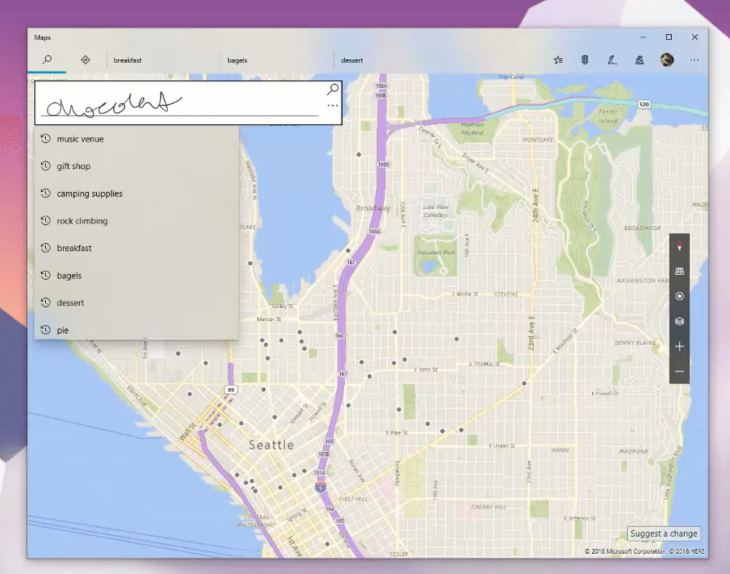
Web login
Also, for organizations, Windows 10 now supports “Sign in with the web”, a new way to sign in to your Windows PC. Web Logon enables Windows login support for ADFS non-affiliated providers (for example, SAML).
Sign in faster
On workspace with shared devices, starting with Windows 10 build 17713, administrators can enable “Fast Sign-in,” which allows users to log into shared computers very quickly.
Windows Defender Application Guard
Windows Defender Application Guard introduces a new Windows Security interface to enable the feature without changing Registry settings on Windows Security > App & browser control. In “Isolation browsing”, click Install Windows Defender Link Application Guard under Isolated browsing. Then restart your device, select the Change Application Guard settings link, and then adjust the settings if desired.
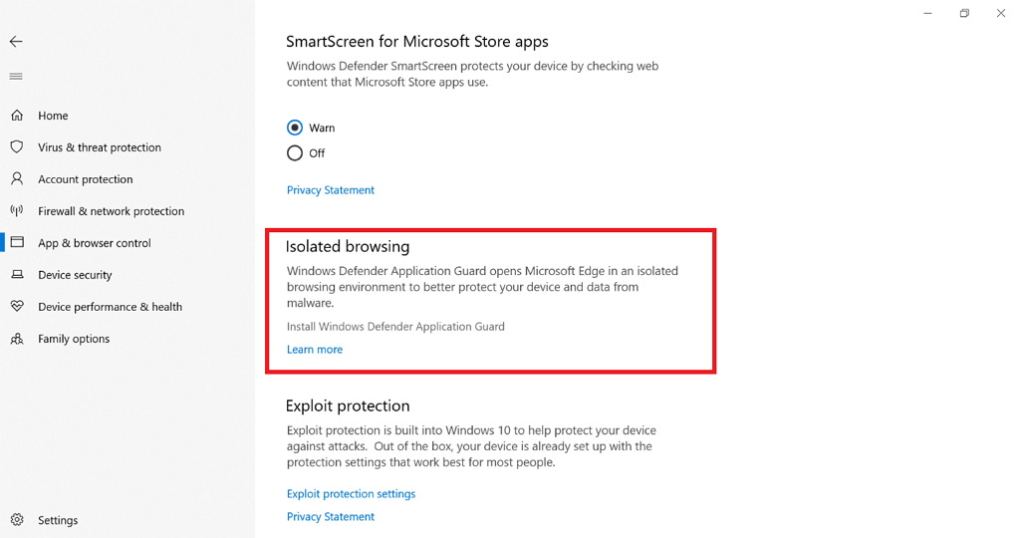
Download Windows 10 build 17713
While there is no ISO file for Windows 10 build 17713, the update is available immediately via the Fast for PC ring. This preview will download and install automatically on your device. You can still force the update from Settings > Update & security > Windows Update and click the Check for Update button.





