Have you also encountered an Error Code 0x80072f76 0x20017 after running the Media Creation Tool in Windows 10? For many people, this issue of MCT continues to happen every time they try to use it. Some reports that they could use this tool before on the same computer, but now they cannot run it.
Experts claim that Error Code 0x80072f76 0x20017 is associated with the server’s end. The error appears when the Media Creation Tool fails to download the User License Agreement (in the short EULA file).
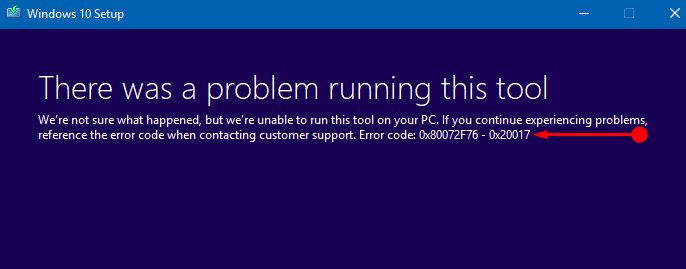
With the advent of Windows 10, Microsoft has strived to facilitate users with many advanced useful features to do their jobs with ease and less effort. Windows Media Creation Tool is one of the most advanced features.
Windows Media Correction Tool was introduced to download Windows 10. Another purpose of this tool is to provide the best download experience for users who are using Windows7, Windows 8.1, and Windows 10.
Fix: Error code 0x80072f76 0x20017 in Windows 10
Because of the server-related error, Microsoft is working to fix the problem permanently as soon as possible. This is only a temporary issue, but before Microsoft fixes it always, you can also manually get rid of it.
Solution 1 – Update Assistant tool
Step 1 – First of all, go to Microsoft’s software page and click the Update Now button. This immediately downloads the “Windows10Upgrade.exe” file on your machine.
Step 2 – After the download finishes, double click on it, and the Update Assistant Tool comes up.
Step 3 – Here, click on the Update Now button to continue, and the tool will check for device compatibility. And accordingly, it will notify you of the compatibility.
Step 4 – Click Next and let the upgrade happen.
Solution 2 – Change Browser User-Agent
Step 1 – Launch Microsoft Edge and navigate to Microsoft’s Windows 10 download page.
https://www.microsoft.com/en-us/software-download/windows10
Step 2 – When Edge opens, press the F12 button from your keyboard and access the Developer Tools window.
Step 3 – Next, switch to the Emulation tab. Here, you may notice an option called the User-agent string. Click on its drop-down menu and select Apple Safari (iPad).

Step 4 – Once you modify the User-agent string, the web page you opened in Step 1 will be refreshed automatically. If it doesn’t happen all by yourself, click the Your button.
Step 5 – You can see the Select Edition section along with a drop-down menu.
Step 6 – From the drop-down box, select Windows 10 and press Confirm. “Windows 10 ISO” will include both Windows 10 Home and Windows 10 Pro editions.
Step 7 – From the drop-down list, select Product Language and Confirm.
Step 8 – Finally, you will notice Windows 10 64-bit and 32-bit ISO files options, respectively. However, the download URL will automatically expire after 24 hours.
Step 9 – As the last thing, click on the link to initiate the download. If you want to share the link with anyone, right-click and copy the URL.
What is a Media tool?
The Windows Media Creation Tool in MCT is an excellent feature from Microsoft that allows users to download a Windows 10 ISO ISO file from Microsoft’s website even without any product key. Users can use this utility to reinstall or upgrade your computer to Windows 10.
The tool has developed key features like built-in media editing options for DVDs and USB drives, converting ISO files, and optimizing the file format for the best download speeds. It has both “32-bit and 64-bit” versions available in the store, and you can choose and install anyone you like according to your PC configuration.
While running, the tool creates two folders in the system partition – “$ WINDOWS. ~ BT and $ WINDOWS. ~ WS”. These folders’ purpose is to store the settings and downloaded files in them and allow further if the process is successful.
Conclusion
Updates containing special features may have some bugs. The MCT tool is an excellent feature from Microsoft, and Error Code 0x80072f76 0x20017 is entirely temporary and server-side. We can expect that they will solve it in the shortest time.





